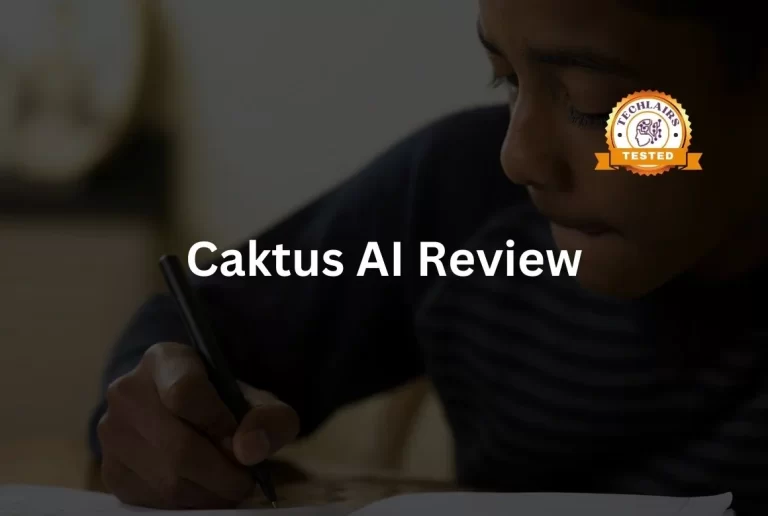Sendsteps Review – Best Interactive Presentation Maker | 2024
Are you spending hours making your presentation both informative and good-looking? Sendsteps can do this for you within a few minutes.
Sendsteps is the first AI interactive presentation tool. It improves the quality of your presentations and makes it a two-way conversation. 🗣️
But is this tool as efficient as it claims to be? Can it make interactive presentations in just 9 minutes?
Techlairs tested it out for you. Our Sendsteps review gives you all the answers.
Let’s dive in.
Table of Contents
Pros & Cons
Pros
Cons
What Is Sendsteps?
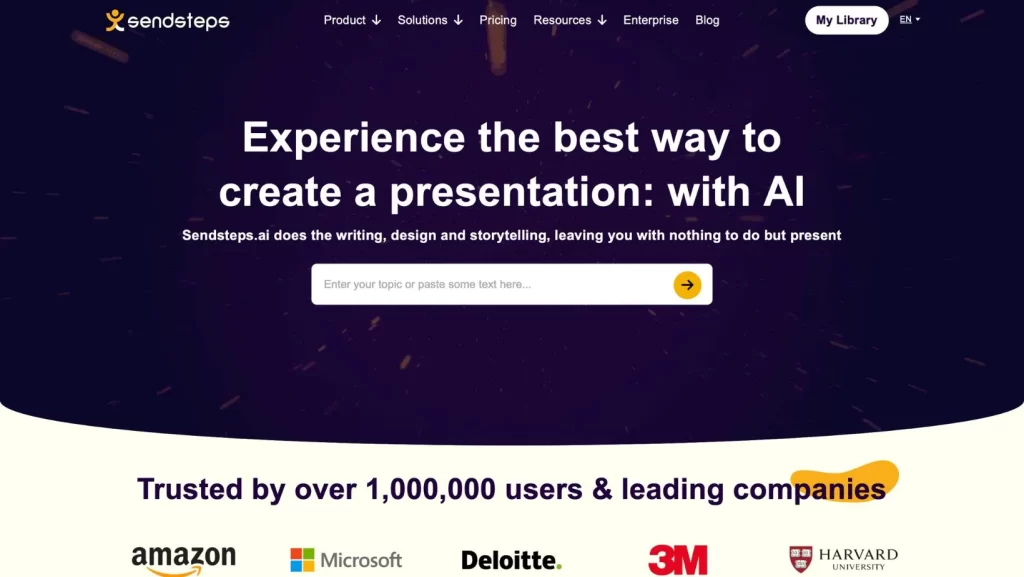
Sendsteps is an AI-powered presentation maker with a revolutionary approach that makes every slide engaging and interactive.
The core of Sendsteps lies in its innovative technology.
It allows you to draft content that truly speaks to your audience.
Along with this, it also opens up a two-way street, letting you gather valuable feedback from your audience. This feedback helps you understand what your audience likes or doesn’t like. 👎🏻
Sendsteps is on a mission to revolutionize presentations through the power of AI.
But how does it plan to achieve this? By making the creation process 10x faster.
Sendsteps extracts the key points and turns them into a great-looking presentation.
And it’s not just about making it look good. It also makes your presentation interactive, adding elements like word clouds and quizzes to keep your audience hooked. ☁️
Sendsteps also thinks about the presenter.
It gives you notes to help you talk through your presentation. They make sure you say all the right things at the right time.
Sendsteps AI Presentation Maker
In our Sendsteps Review, let’s discuss a key feature: the Sendsteps AI presentation maker. It helps make your presentation easier and more impactful.
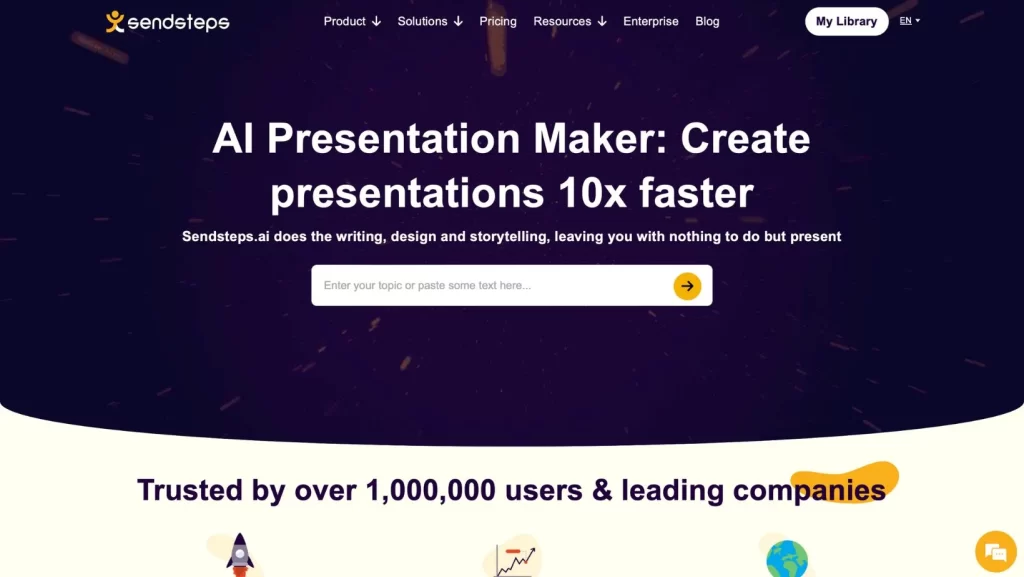
Sendsteps handles the writing, design, and storytelling for you. 🎥
All that is left for you to do is present the slides using the notes that Sendsteps also provides.
You’ve got three ways to create your presentation:
- Upload a document
- Import a PowerPoint
- Start from scratch
The machine learning model behind this tool gets smarter every day. That means your presentations keep getting better.
I used their presentation maker for several similar topics. Each time, it produced unique slides without any repetition.
If you are a student and worry about plagiarism, presentations from Sendsteps pass plagiarism tests 99.9% of the time. This ensures that your work is unique and true.
Sendsteps can also make presentations in 86 different languages.
This includes English, Spanish, Dutch, Portuguese, Italian, and French, which are perfect for reaching audiences anywhere in the world. 👨👩👧👦
You can use the basic version of this AI presentation maker for free.
How to Generate Presentations via Document Using Sendsteps
Sendsteps allows you to create presentations using Word documents, PowerPoint files, PDFs, and .txt files.
Here is how you can use Sendsteps to generate a presentation using a document you already have.
Step 1: Sign Up for Sendsteps
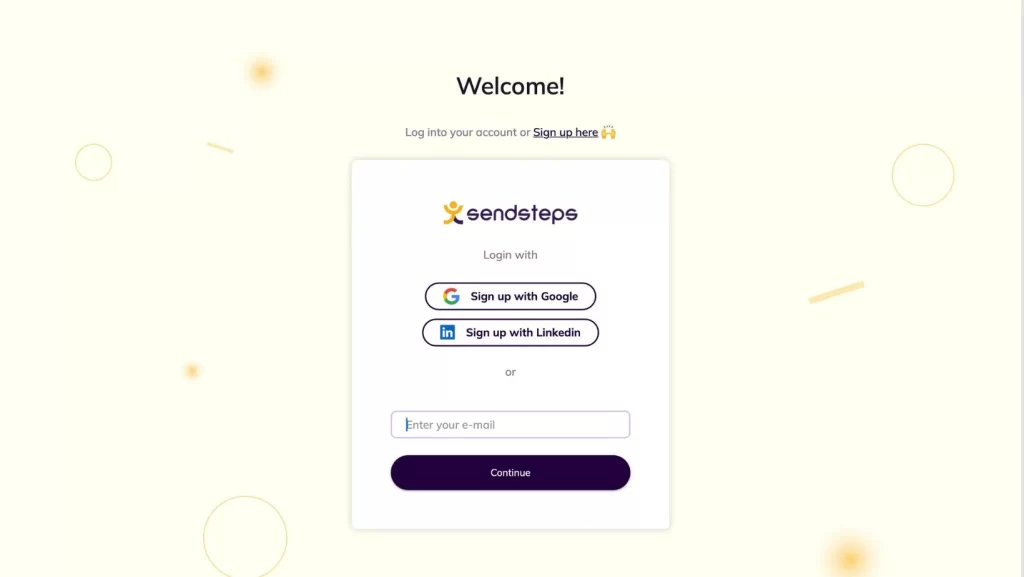
First, you must ensure you’ve signed up on their platform.
You can sign up for Sendsteps using your Google ID, LinkedIn ID, or email. I found Google to be the quickest. 📥
After signing up, pick a plan. The free plan is great if you’re just trying it out.
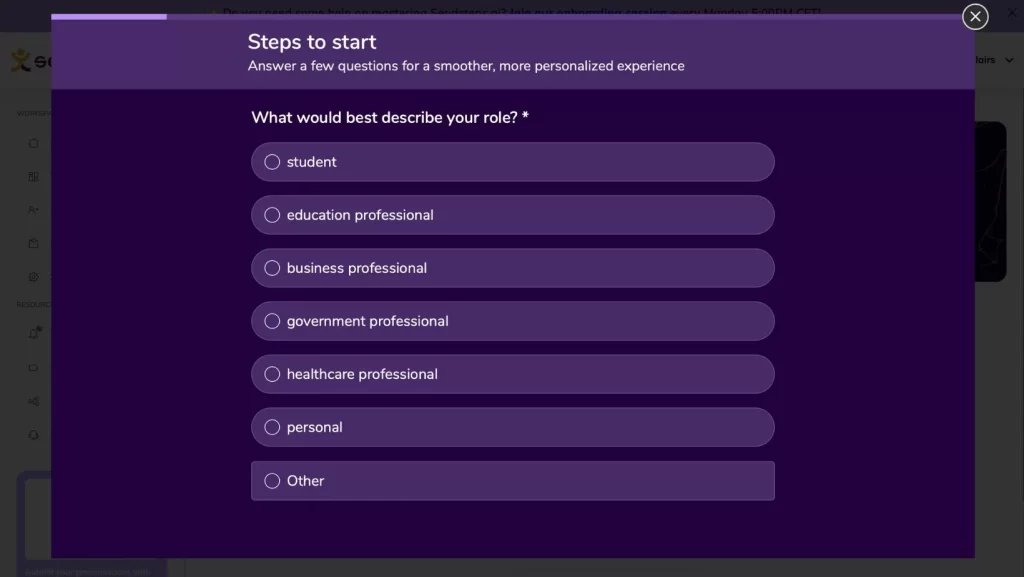
You might also answer some survey questions to tailor the app to your needs.
Then, you’ll land on their homepage.
Step 2: Choose “Create from Document”
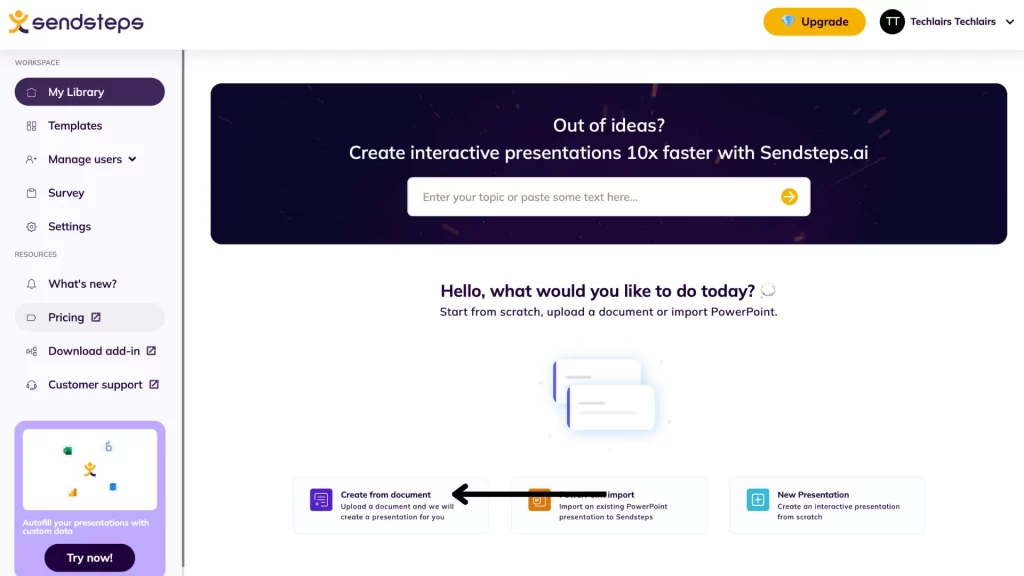
Look for the option “Create from Document.” This is for making presentations from documents.
Step 3: Set Up Your Presentation
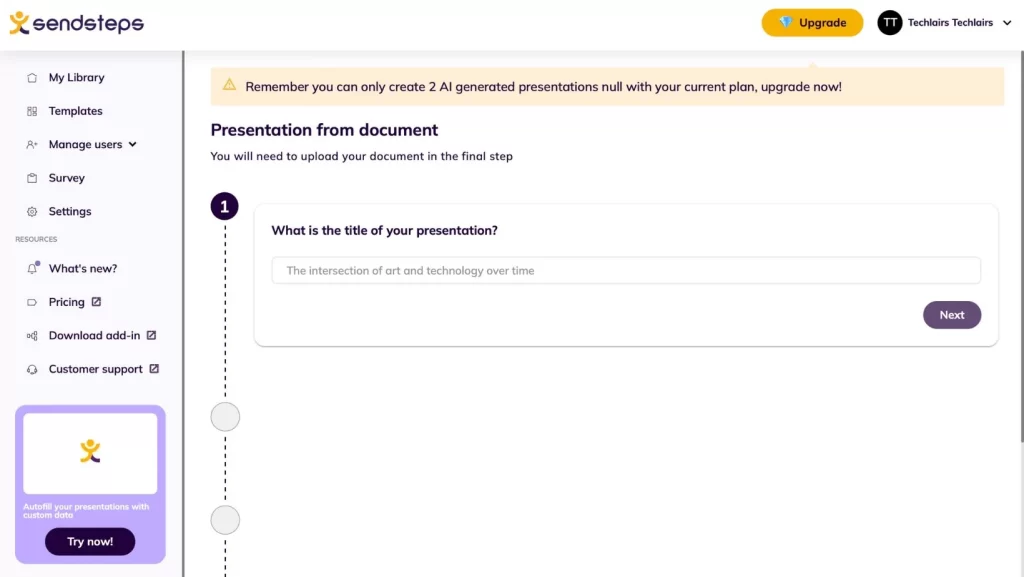
First, you need to give your presentation a title. This helps the AI understand what kind of presentation you want.
Choose the tone and language, and then upload your document. The AI will use this document to extract important information and draft your presentation. 📄
You can also tweak or remove parts of the draft the AI tool creates for your presentation.
If it looks good, hit “Generate.”
Step 4: Get Your Presentation
Sendsteps will have your presentation ready in under 10 seconds, and it looks great. ⏰
Mine had a visual background that added an extra touch. Trying to do it manually in PowerPoint will consume much of my time.
The AI also pulls key points from your document to create images and text for your slides.
Step 5: Edit Your Presentation
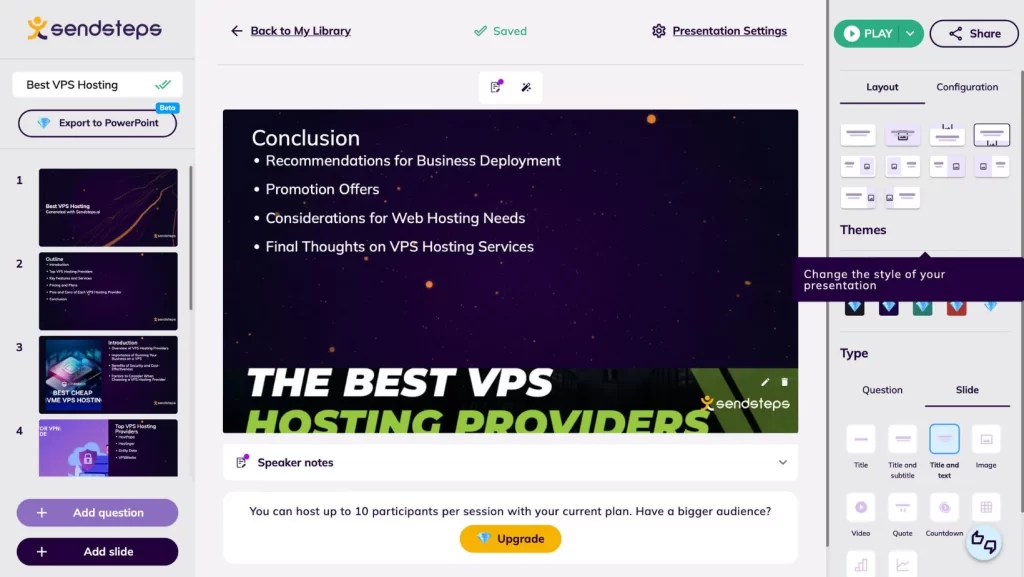
Editing is easy with the tools on the side of the screen.
You can change the presentation’s layout, theme, and slide design.
The AI seemed to have understood the essence of my document. It chose a presentation style that perfectly matched it.
Step 6: Use Speaker Notes

Sendsteps also gives you speaker notes for your presentation, which are helpful. 📑
They give you a quick summary of each slide.
My presentation had different notes for each slide made by the AI. You can edit these notes or write new ones.
How to Generate Presentations via PowerPoint Using Sendsteps
In our Sendsteps review, we’ll explore how to use Sendsteps to import your PowerPoint files. Here’s how you can do it:
Step 1: Importing Your PowerPoint
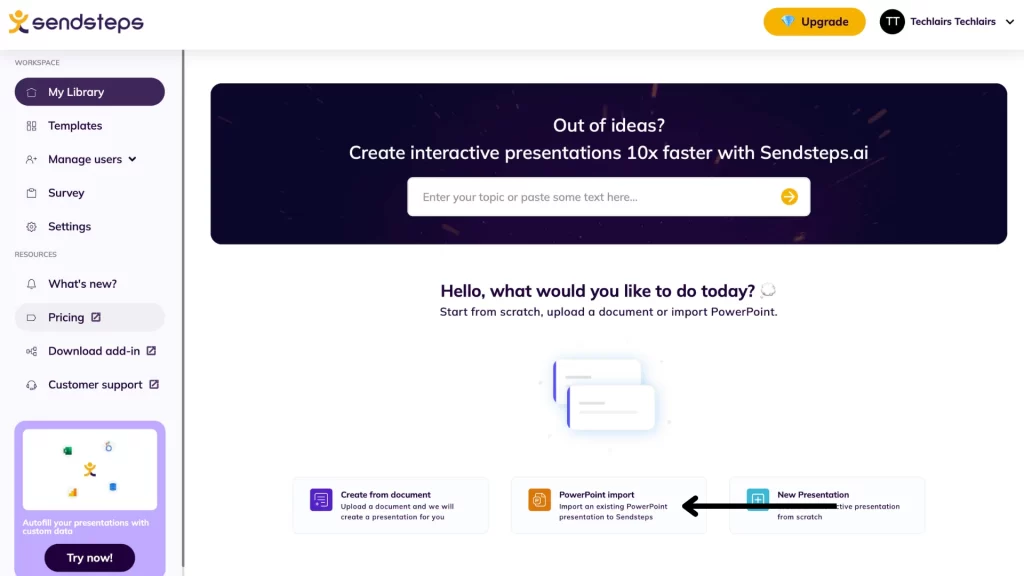
On your dashboard, look for the “Create from PowerPoint” option.
Select the option, then choose the PowerPoint file you want to import from your downloaded files. 📂
Step 2: Exploring the Slides
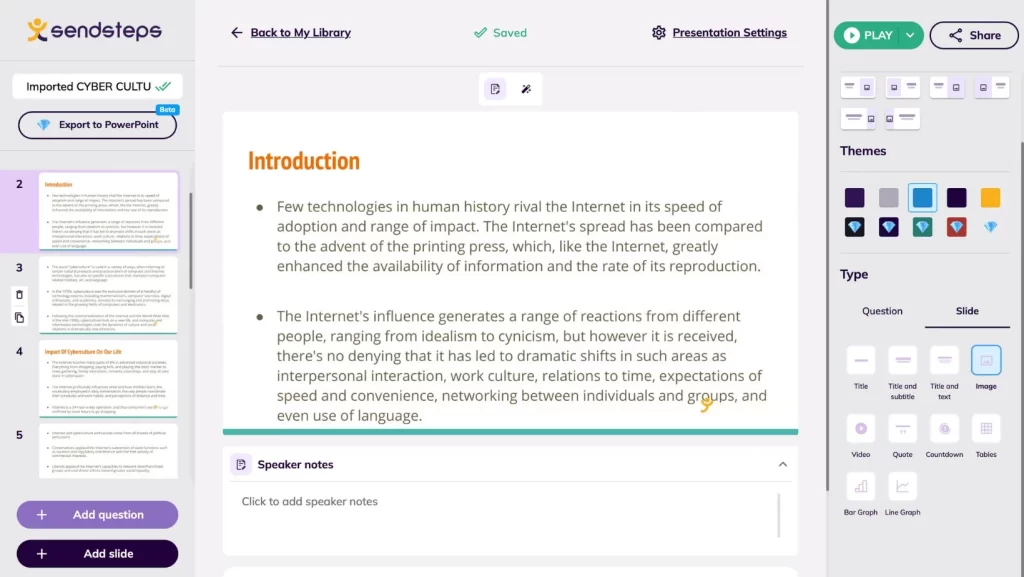
Your uploaded PowerPoint will look just as before, without any formatting changes. This saved me a lot of time.
But there’s a catch. You can’t edit the slides you’ve imported.
Step 3: Adding New Slides
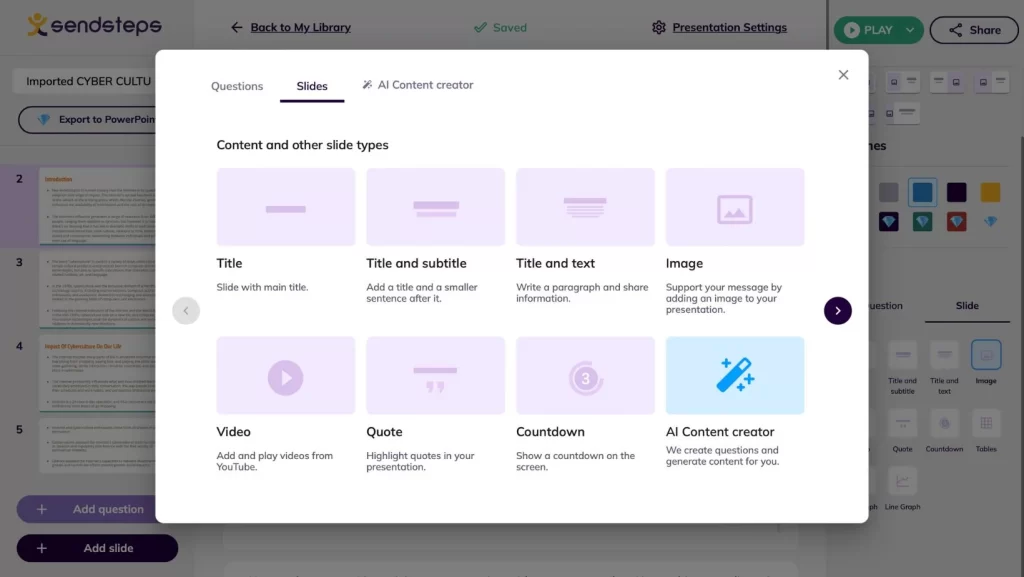
While you can’t tweak the original slides, you can still present them and add notes or new slides. ✍🏻
However, matching your new slide to the rest of the presentation can be tricky.
To create your slide, you can pick a template or let the AI create one based on keywords. These new slides are fully editable to suit your needs.
Sendsteps AI Quiz Maker
In our Sendsteps Review, let’s talk about a feature I found super helpful: the Sendsteps AI Quiz Maker.
Making quizzes takes a lot of time. But with Sendsteps, you can easily and quickly create interactive quizzes. 📖
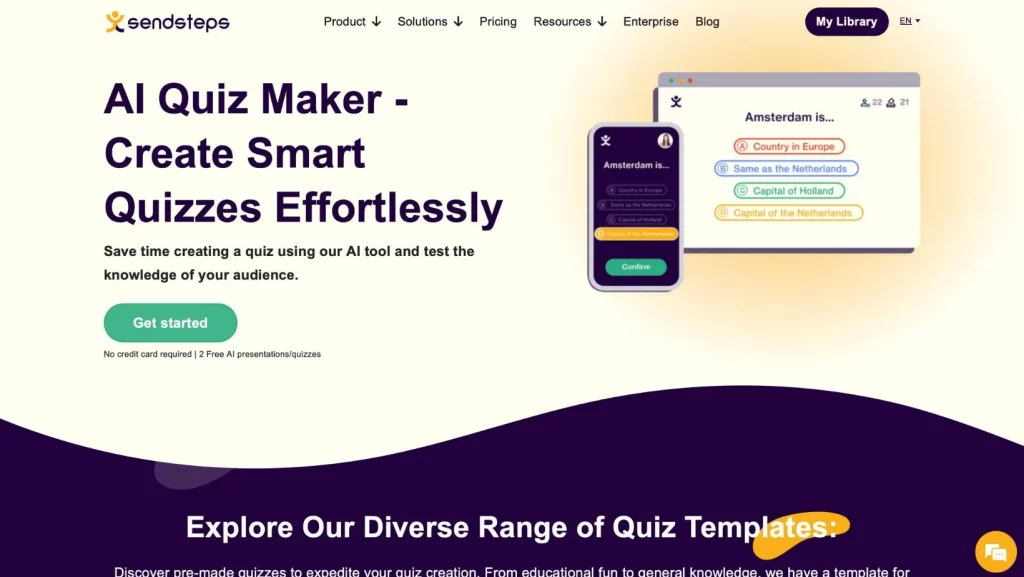
Sendsteps has a bunch of pre-made quiz templates. These cover many topics, from fun and general knowledge to education.
There are two ways to create your quizzes:
- AI generator
- Add your questions and answers
This flexibility lets me make the quiz just right for my audience.
I loved how customizable the quizzes were. You can tweak them to fit any presentation or event perfectly.
Plus, they are interactive. This means your audience can join in using their smartphones.📱
You can also show the quiz results in real time.
Plus, you can show who’s leading after each question.
You can even show a podium with the top three or the ultimate winner. This makes the quiz more exciting and keeps everyone engaged until the end.
How to Generate Quizzes via AI Using Sendsteps
Here is how you can use AI to create a quiz with Sendsteps.
Step 1: Starting Your Quiz Creation
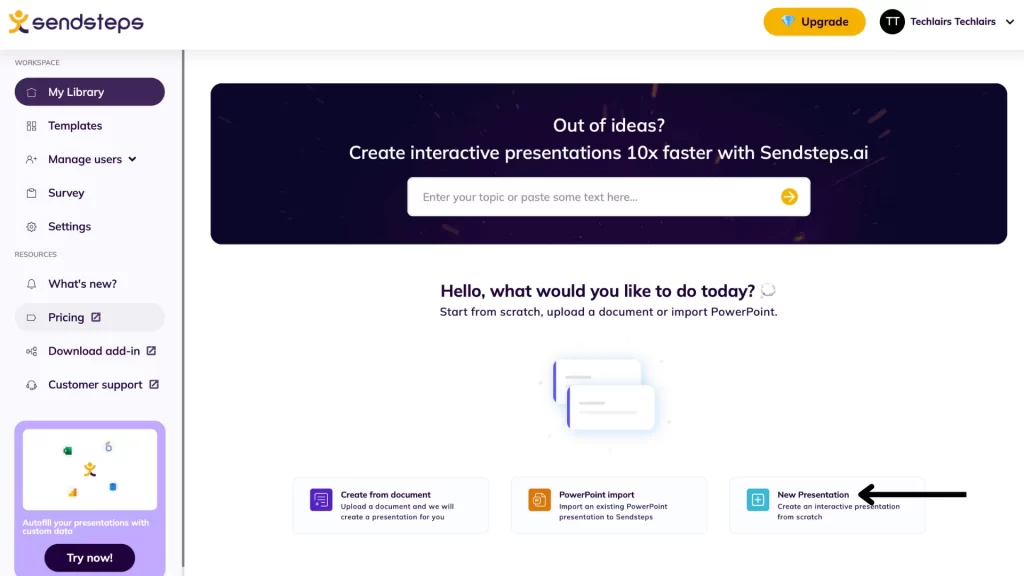
At first, finding how to make quizzes on Sendsteps can be tricky. There’s no clear “Make a Quiz” button.
You start by clicking on ‘New Presentation’ on the dashboard. This takes you to a new page.
Step 2: Adding Your Questions
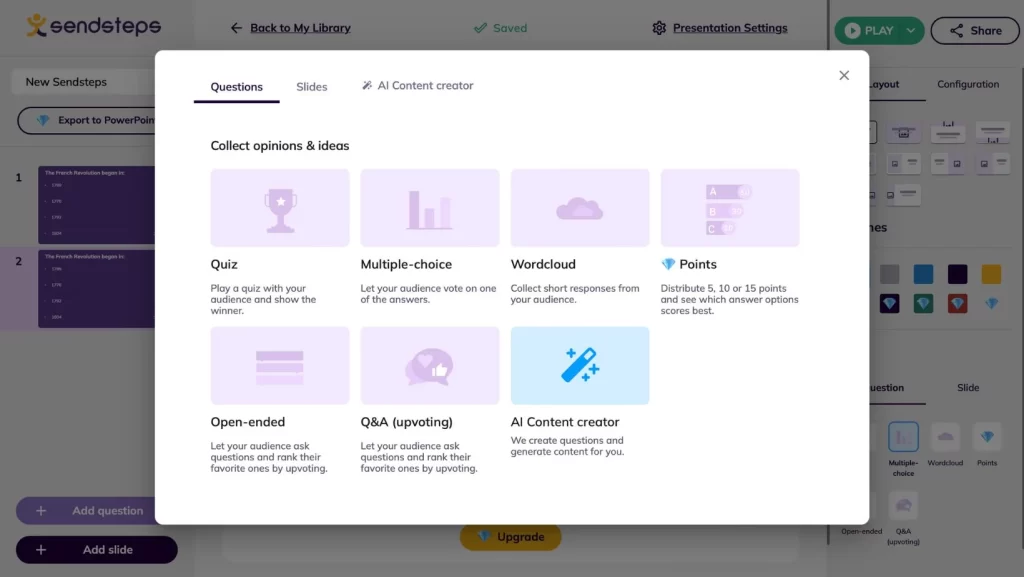
Once there, look for the ‘Add Question’ option. This is your key to quiz creation.
You’ll see several options like quizzes, multiple-choice, or open-ended questions.⁉️
Here, you can choose to let the AI make your quiz.
Step 3: Choosing Your Topics
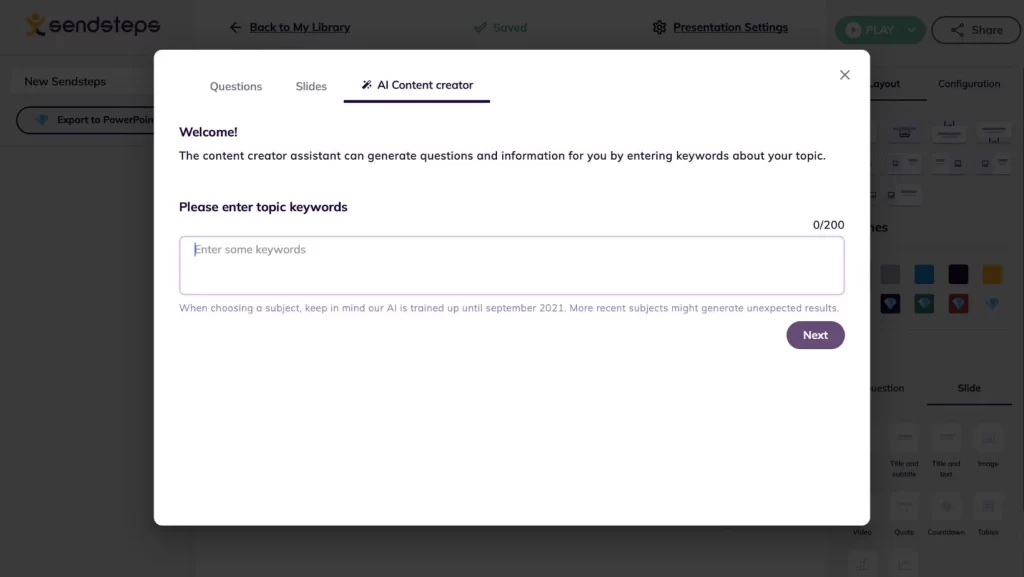
Next, you type in keywords for your quiz topic. The more specific your keywords, the better the quiz will be.
After entering your keywords and choosing the quiz type, hit ‘Next.’
Step 4: Getting Your Draft
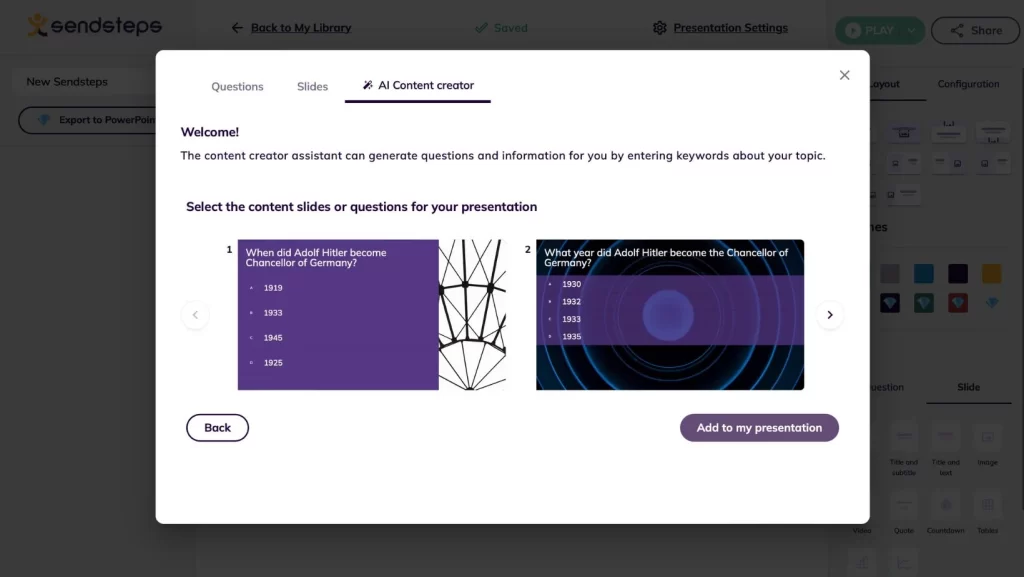
The AI takes a short while to come up with draft questions. You then choose which ones to include in your quiz.
Step 5: Customizing the Quiz
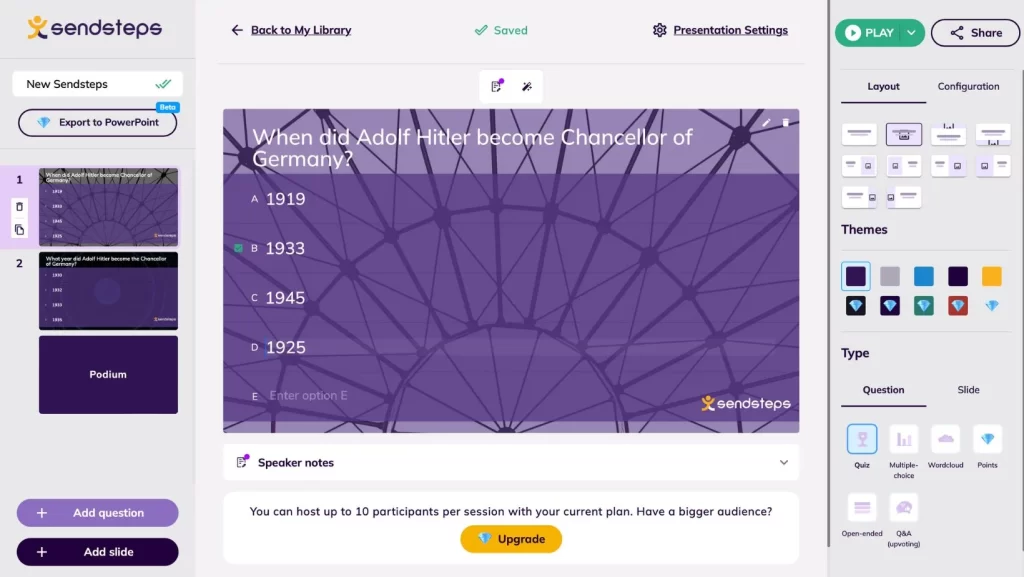
You can fully tweak your quiz. The AI even suggests the correct answers for you. ✅
The questions it came up with were right on target for my topic.
I was also able to change the quiz style as needed.
How to Generate Quizzes by Scratch Using Sendsteps
In our “Sendsteps Review,” I’ll show you how to create quizzes on Sendsteps yourself. This method is great if you already know what questions you want to ask.
Step 1: Start a New Presentation
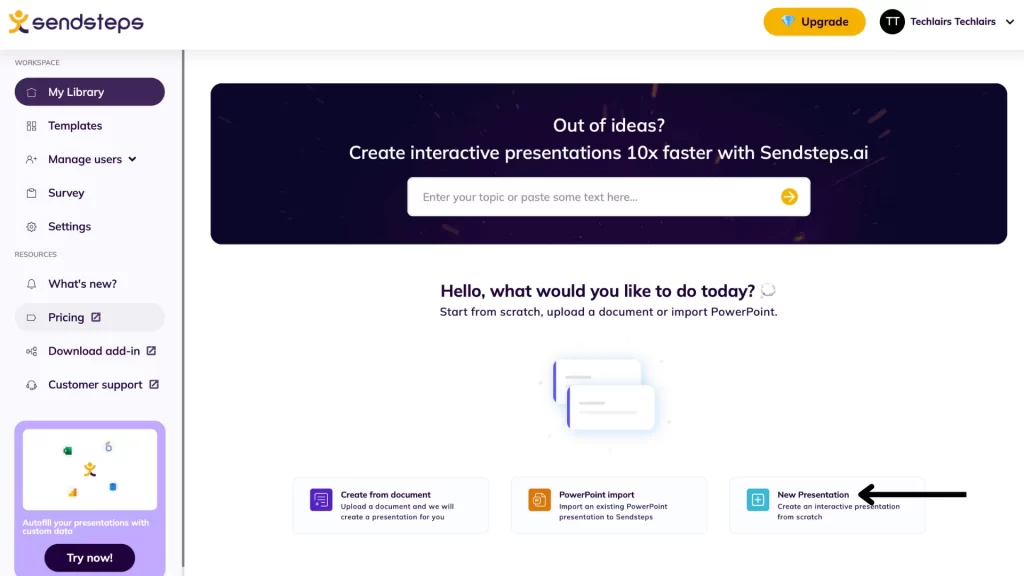
Go to the Sendsteps dashboard. Click on ‘New Presentation’ to begin.
Step 2: Add Your Questions
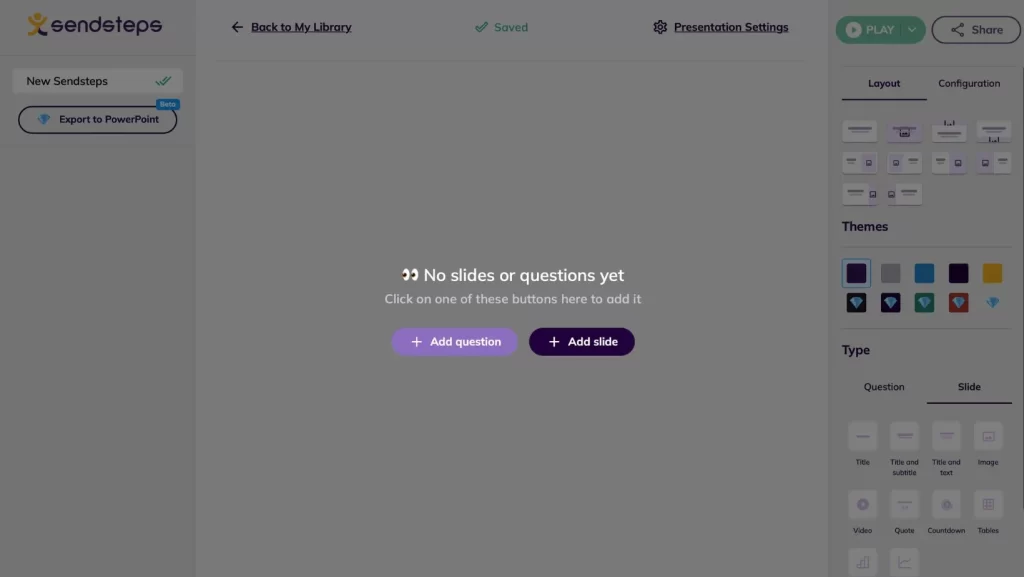
Look for the ‘Add Question’ button in your new presentation. This is where you can type in your questions and answers. 🔘
Step 3: Pick a Quiz Template
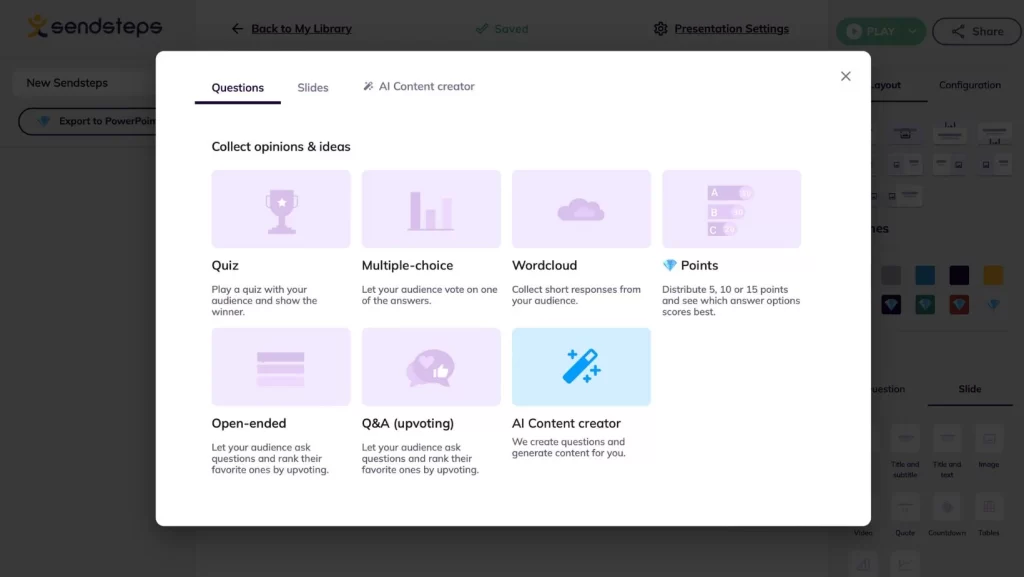
Next, you’ll see different styles for your quiz. I chose the ‘Multiple Choice’ option for mine. These templates help organize your quiz.
Step 4: Enter Quiz Details
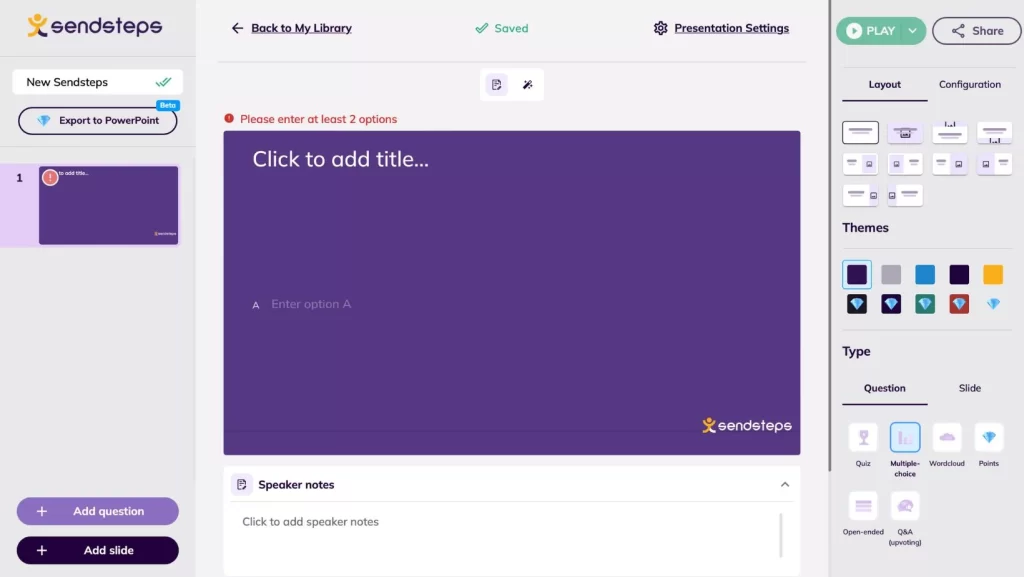
Sendsteps then gives you a blank slide for your quiz. Here, you write your question and list the answers.
Remember to indicate which answer is correct. Do this for each question you’ve planned for your quiz.
Sendsteps Live Q&A
Sendsteps Live Q&A makes everything more lively and fun. It has changed the way I interact with my audience during presentations.
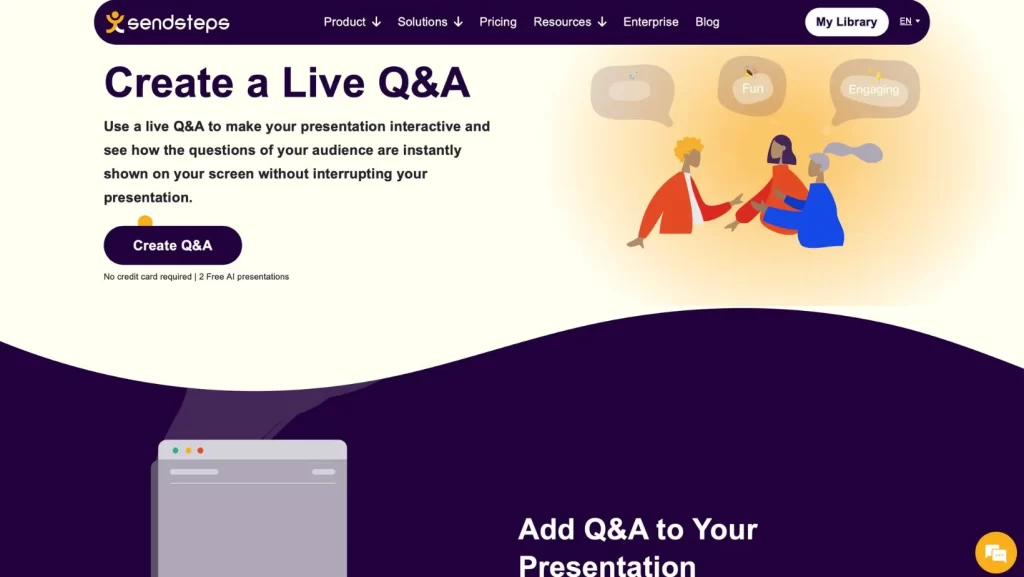
It shows audience questions on your screen without stopping your presentation. This means you can answer questions on the go or wait until the end for a Q&A session.
It is also easy for the audience to get involved. They can use their phones to ask questions.📱
Another great part is how participants can vote on the most interesting questions.
This helps the most popular questions get noticed first.
For me, this was a big help. It showed me what my audience cared about the most.
Sendsteps also offers a bunch of ready-to-use Q&A templates.
These templates save time and make the Q&A look neat and professional.
How to Add a Live Q&A Slide on Sendsteps
In our “Sendsteps Review,” I’ll walk you through adding a Live Q&A slide to your presentation. Here’s how I did it:
Step 1: Start with Your Presentation
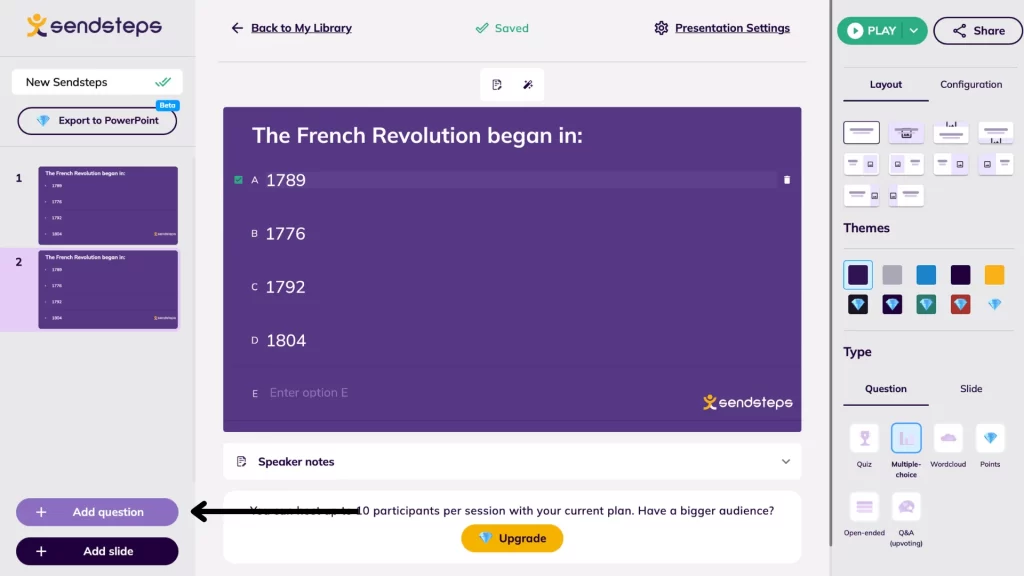
First, open the presentation you’re working on in Sendsteps. Then, click on the ‘Add Question’ option.
This lets you add a Live Q&A slide to your presentation.
Step 2: Customize Your Q&A Slide
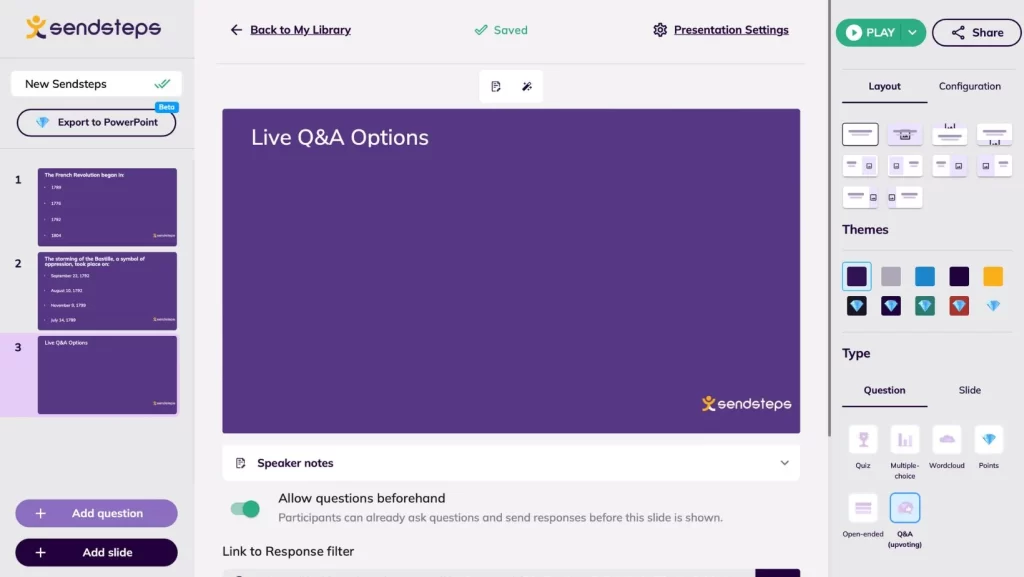
After adding it, a Q&A slide will appear in your presentation.
You can give this slide a title. This title will help your audience know what to expect and encourage them to participate. 👩🏼🤝👩🏻
Step 3: Engage Your Audience
Your audience can send in questions using their phones. This makes it super easy for everyone to get involved.
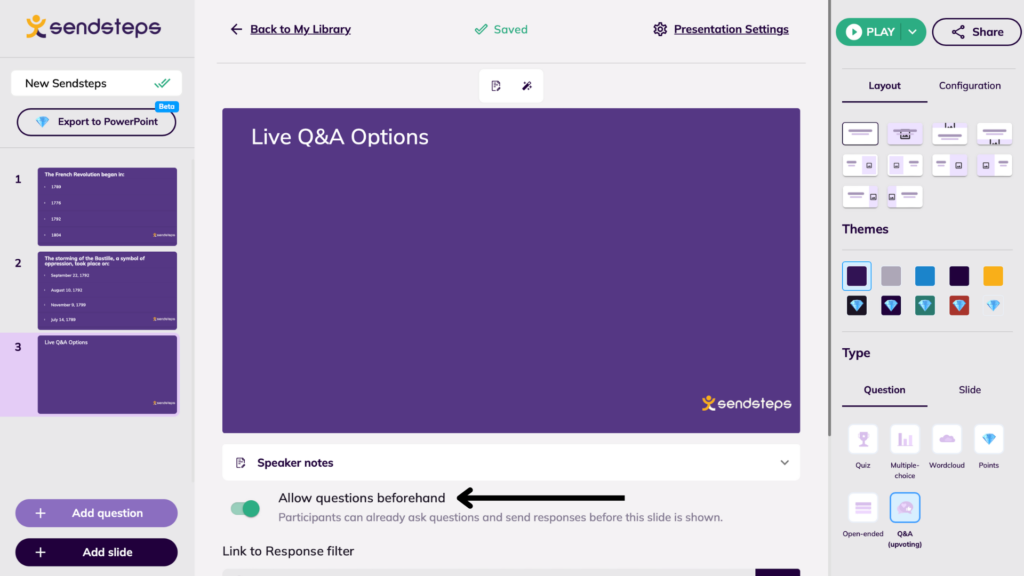
There’s an option to let people start asking questions even before you reach the Q&A slide in your presentation. I turned this on to get more questions.
Step 4: Filtering Questions
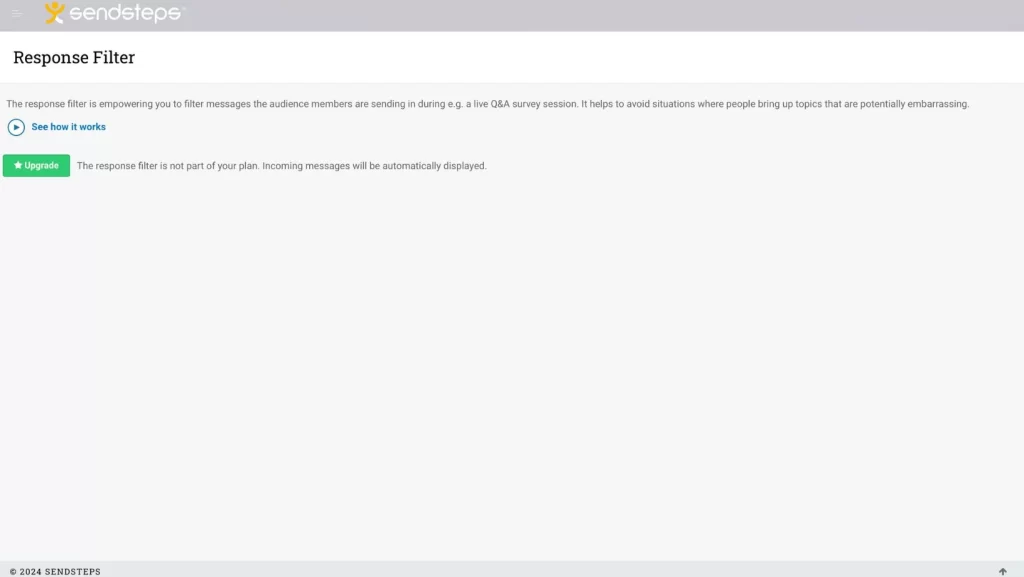
During a live session, you might want to filter the questions. This is handy to keep the conversation on track and avoid awkward topics. 🕵🏻
However, this filtering feature is only available with the premium plan.
The free plan I used showed all participant questions on the screen without filters.
Sendsteps Live Word Cloud
Word Clouds show you what the audience thinks by making the most mentioned ideas bigger on the screen. ☁️
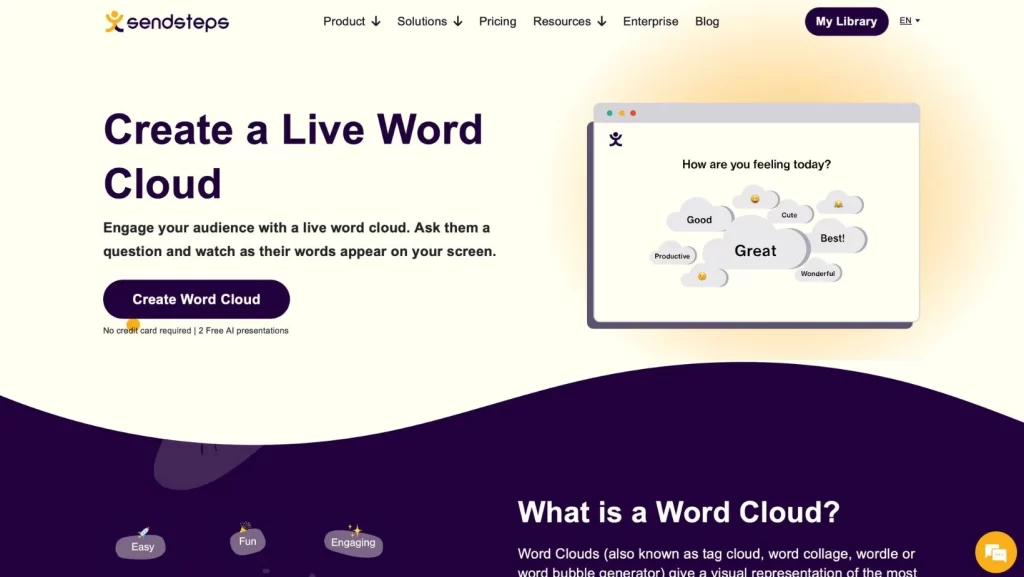
I asked my audience a question, and their response word started showing up live as they answered.
Seeing the main ideas grow as more people mentioned them was interesting.
Everyone found it easy to add their words.
They just used their smartphones, ensuring lots of people took part. This made the activity feel open to everyone. 👥
How to Add a Live Word Cloud on Sendsteps
Word clouds are great for getting everyone involved and seeing what’s on their minds.
Here’s how you can add it on Sendsteps.
Step 1: Open Your Presentation
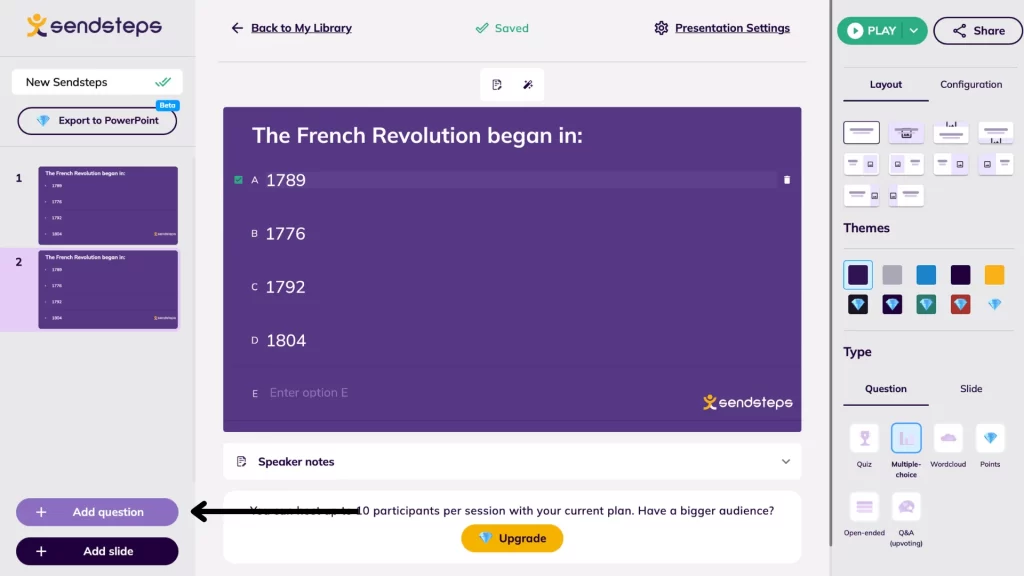
Open the presentation you’re working on in Sendsteps. Then, hit the ‘Add Question’ button.
This lets you put a live word cloud right into your slide deck.
Step 2: Prepare Your Word Cloud Slide
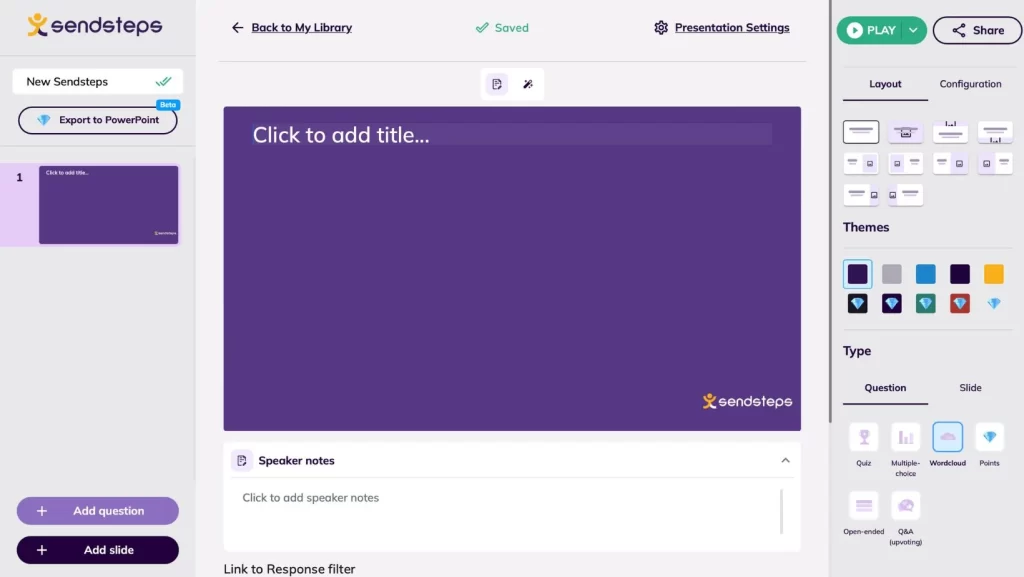
After adding, you’ll see a new word cloud slide pop up.
You can title your slide here. This title clues your audience into what you’re asking and encourages them to participate. 👩🏻
Step 3: Get Audience Input
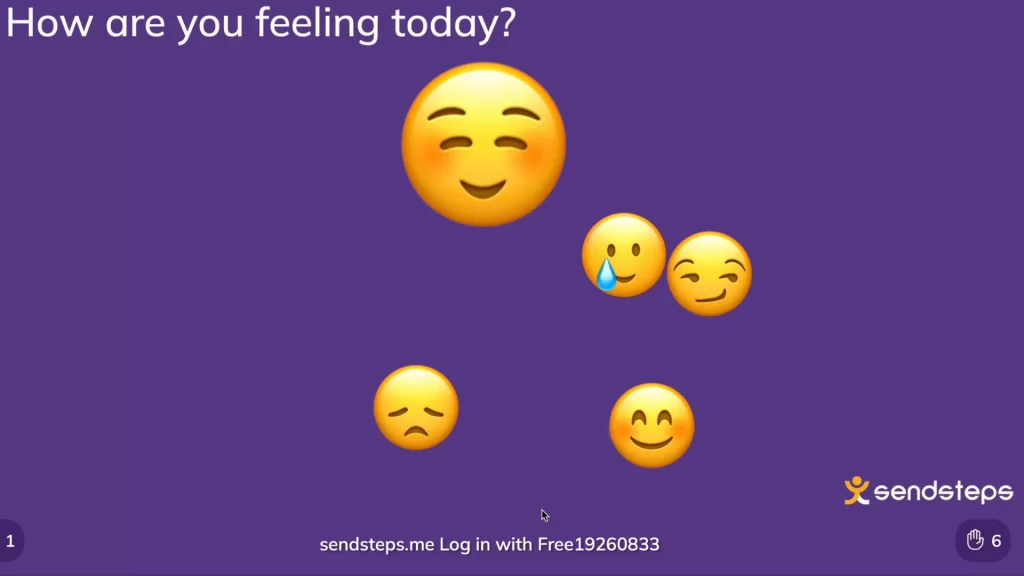
Your audience can now start sending words or emojis from their phones.
Responses appear on the screen in a word cloud format as they come in.
The best part is watching the most mentioned words get bigger in real time, showing what the crowd thinks or feels together.
How to Play Your Presentation Using Sendsteps?
Here’s how you can play your interactive presentations using Sendsteps:
Step 1: Getting Started
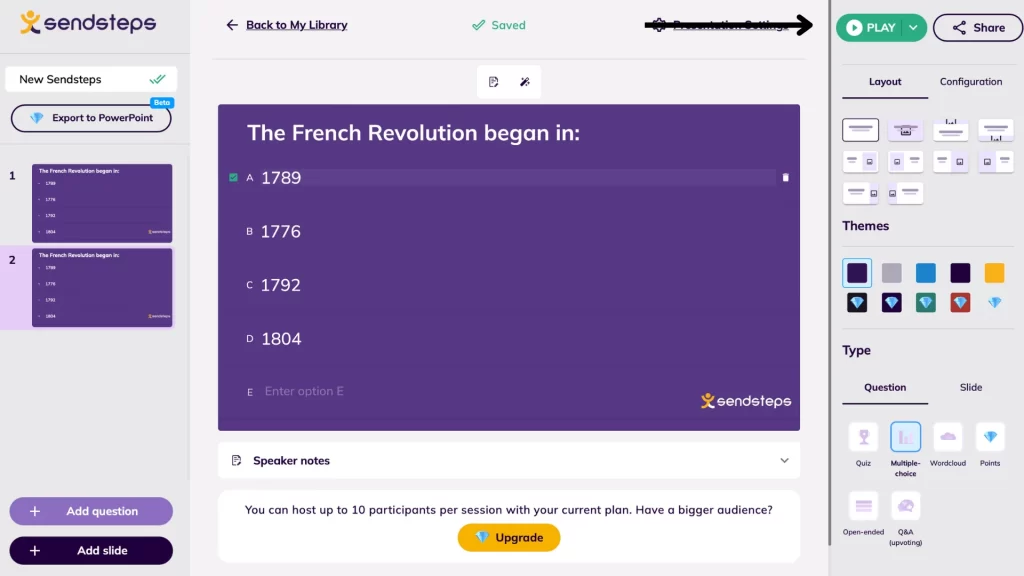
First, open your presentation in Sendsteps. Then, click on the “Play” button. ▶️
Step 2: Using the QR Code to Connect
Right after you press play, a QR code will show up on your screen.
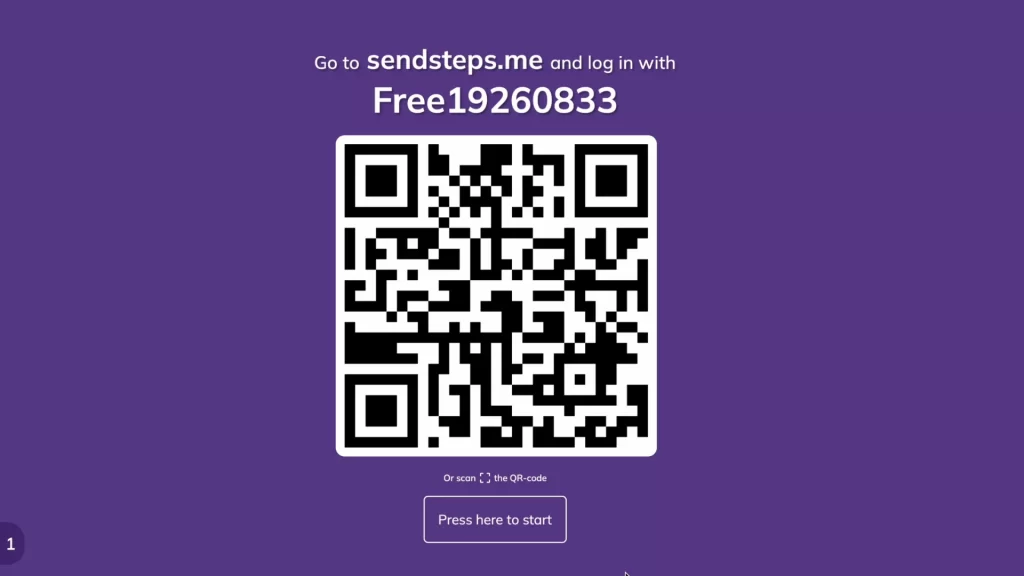
If you’re in the same room with your audience, they can scan this QR with their phones to join in.
For online presentations, send them the link and the code.
The basic plan gives you a standard code. If you have a paid plan, you can also change this code.
Step 3: Engaging Everyone
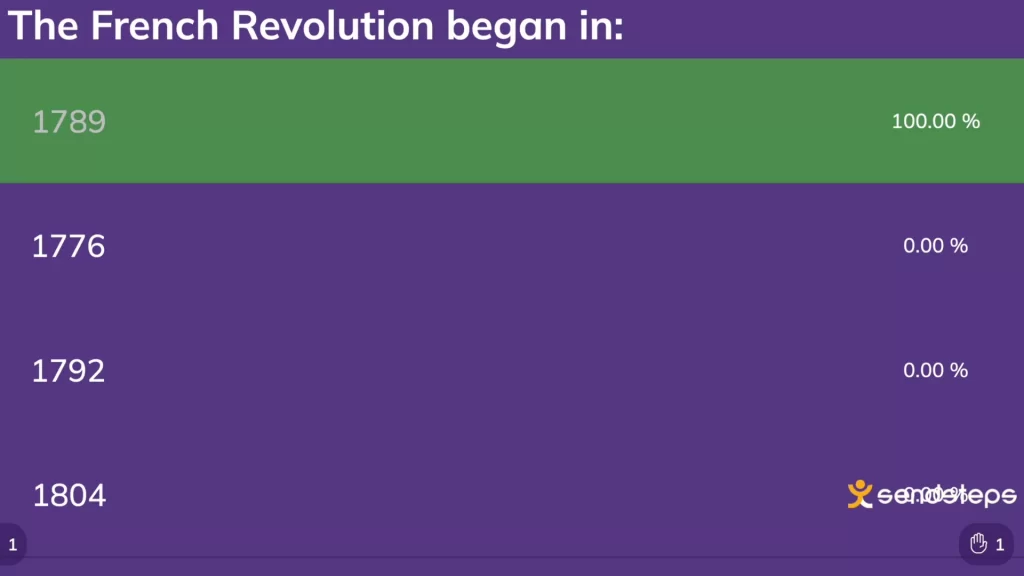
Now, with everyone logged in, it’s time to start.
As you go through your presentation, your audience can answer questions from their phones.
You’ll see live updates, like the percentage of participants who answered a question correctly.📊
Feeling overwhelmed by Sendsteps? Don’t worry, we’ve got more options. Take a look at our top AI tools for creating PowerPoint presentations
Who Should Use Sendsteps?
In our Sendsteps review, let’s look at who this AI presentation tool is the best for.
This tool isn’t just for one type of person. It helps a lot of different people make their presentations more interactive.
Let’s break down who can get the most out of using Sendsteps.
Teachers and Trainers
Sendsteps is great for education. It helps teachers and trainers make their classes more fun.
They can use quizzes, live questions, and word clouds to check if students understand the lessons. ☁️
It’s an interesting way to make learning interactive and break away from boring lectures.
Do you want to make your teaching more interesting? Take a look at our top AI tools for teachers
Students
Students can use Sendsteps for their presentations, like group projects or thesis defenses.
It helps them get their classmates involved and get feedback right away. 👩🏼🤝👩🏻
Business Professionals
Business people like managers and marketers can use Sendsteps to enhance their meetings and workshops.
It’s great for getting feedback during presentations. 👩🏼💻
This is helpful for brainstorming, meeting with clients, or talking to your team.
Plus, you can get honest feedback because people can respond anonymously.
Event Organizers
If you’re organizing a conference, a webinar, or a big meeting, Sendsteps can make your event more engaging.
It works well with many people, making big events easier to manage.
The tool’s live polls and Q&A can get more people involved, making your event stand out. 📈
Researchers and Scholars
Researchers sharing their work can use Sendsteps to make their presentations more engaging.
They can ask questions and get instant feedback from other experts.
This makes for a more lively discussion and can provide new insights into their work. 💬
If you want to know more about how technology can improve your research, check out our article on the best AI tools for researchers.
Non-Profits
Non-profit groups can use Sendsteps to connect with their community, supporters, and donors.
It’s a good way to get project feedback, understand the community’s needs, and make fundraising events more interesting.
How Much Does Sendsteps Cost?
Free
$0
/month
Start using AI presentations to engage your audience
Plan Highlight
Starter
$9.50
/month
Create AI presentations and export to preferred software
Plan Highlight
Professional
$19.5
/month
Impact your audience with unlimited AI presentations
Plan Highlight
Sendsteps uses a freemium model.
This means you can use some of its features for free but need to pay for extra features. It’s a great way to try Sendsteps out. 💵
The free plan lets you use many of Sendsteps’ features but with some limits.
It is perfect if you’re just starting or don’t need too many advanced features.
If you need more from Sendsteps, there are premium plans ranging from $9 to $19 a month.
These plans give you more participants, more ways to customize your presentations, and better ways to look at your data.
If you use Sendsteps often or have big groups, these plans can improve things for you.
An annual plan can save you money if you’re ready to use a premium plan for a long time.💰
Paying for a whole year upfront gives you over three months free. This deal saves up to $72 annually, which is great for regular users.
Does Sendsteps Offer a Free Trial?
Sendsteps doesn’t offer a free trial, as usual, for its premium services.
Instead, it provides a free plan that works much like a trial. 🆓
This free plan lets you test many of Sendsteps’ features but with some limits.
With this free version, you can create live polls, build word clouds, and run Q&A sessions with your audience at no cost.
It’s a great way to see how Sendsteps fits into your presentations and meetings before deciding on a premium plan.
What if You Do Not Like Sendsteps Starter or Professional Plan?
Sendsteps is known for making presentations fun and interactive.
But what if you sign up for one of their premium plans and then decide it’s not for you? Maybe you don’t like how it works, or it’s not what you expected.🤔
If this happens and you’ve just signed up or your plan has automatically renewed, you can cancel.
Sendsteps lets you cancel your plan within 14 days of making the payment.
But there’s a catch: you should not have used any premium features after you paid.
If you’ve already started using those features, then it’s too late to get a refund.
You can cancel your plan whenever you want, but Sendsteps will not refund your money if you use their services after paying.
Should You Use Sendsteps for Making Your Presentations?
Wrapping up our Sendsteps review, let’s consider whether Sendsteps suits your presentations.
Sendsteps makes presentations fun and interactive with features like live polls and Q&A. 🥳
It’s easy for people to join in with their phones, and you can start with a free plan to try many of its features.
If making your presentations interactive is essential, Sendsteps could be a good choice.
It might take some time to learn how to use all its features.
But if you’re okay with the plan limits or happy to pay for more flexibility, Sendsteps could help make your presentations stand out.
It’s all about what you need and what you’re looking for in a presentation tool.
FAQ
Is Sendsteps Safe to Use?
Sendsteps is extremely safe to use.
It prioritizes user privacy and data protection, ensuring that your information and interactions during presentations are secure.
How Long Does Sendsteps Take?
You can have your presentation ready to go in under 10 seconds with Sendsteps. ⏰
This speed makes it easy to add interactivity to your presentations without delay.
Is Sendsteps Free?
Sendsteps offers a free plan that lets you use many features without cost.
This plan is great for trying out Sendsteps and making your presentations interactive with some limitations.

I’m a tech enthusiast with a degree in computer science and a passion for AI. I’ve progressed from Content Writer to Content Head at Techlairs. I hang out with my dogs when not scouring the latest tech trends. Let’s learn about AI together, and maybe I can share some of my favorite dog-friendly places to eat with you!