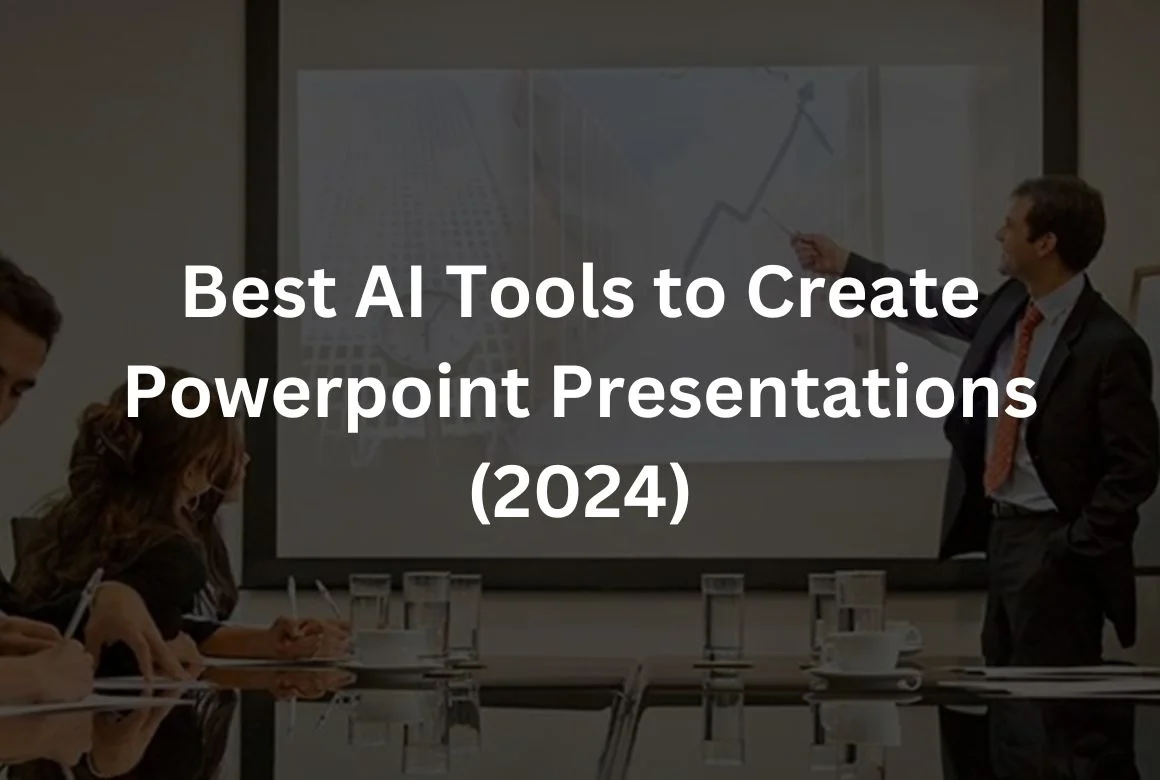5 Best AI Tools to Create Powerpoint Presentations (2024)
Presentations are the key to exchanging ideas.
Researchers, businesses, and students use them to make information easy to understand.
People remember 65% more when they see information in a presentation than when they read a text.
It shows how effective a good PowerPoint presentation can be in conveying your message. 🎯
That’s why I spent some time looking into the latest AI tools to create PowerPoint presentations.
My goal was to find more than just a bunch of tools. I wanted to find ones that help you be creative, get things done faster, and make an impact.
I’m here to share the best AI tools to create PowerPoint presentations and my own opinions on them. So, let’s take a look.
Best AI Tools to Create Powerpoint Presentations
1. Plus AI
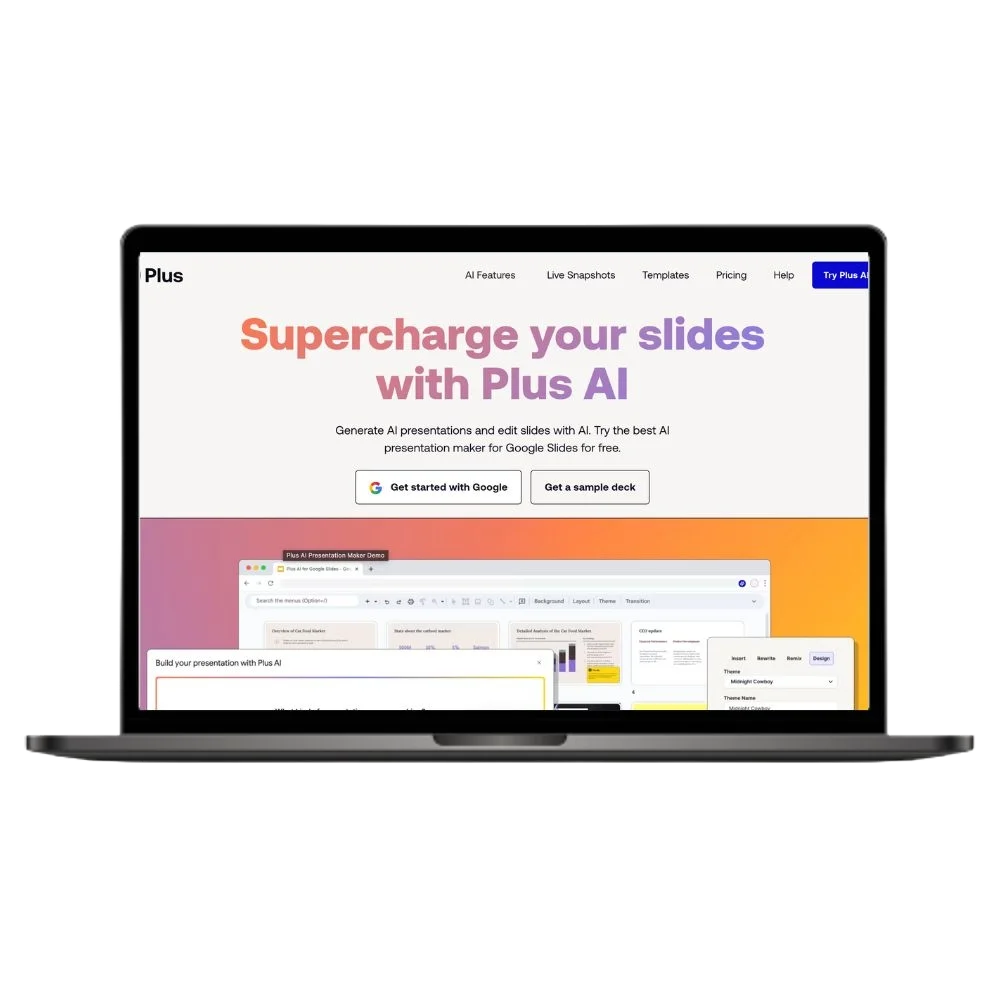
Plus AI simplifies presentation creation through seamless integration with Google Slides and offers customizable, AI-generated content and designs.
Plus AI is a real standout when creating presentations with Google Slides. 🌟
This tool can be integrated directly into Google Slides with an integrated add-on.
So you don’t have to deal with a new interface.
With a simple click on “Try Plus AI” and a quick sign-in to my Google account, I was able to try it out straight away.
There’s a 7-day free trial of Plus AI, but you have to give your card details, which I’m not a fan of.
You can start making your presentation from scratch, convert text to presentation, or customize your presentation slide by slide.
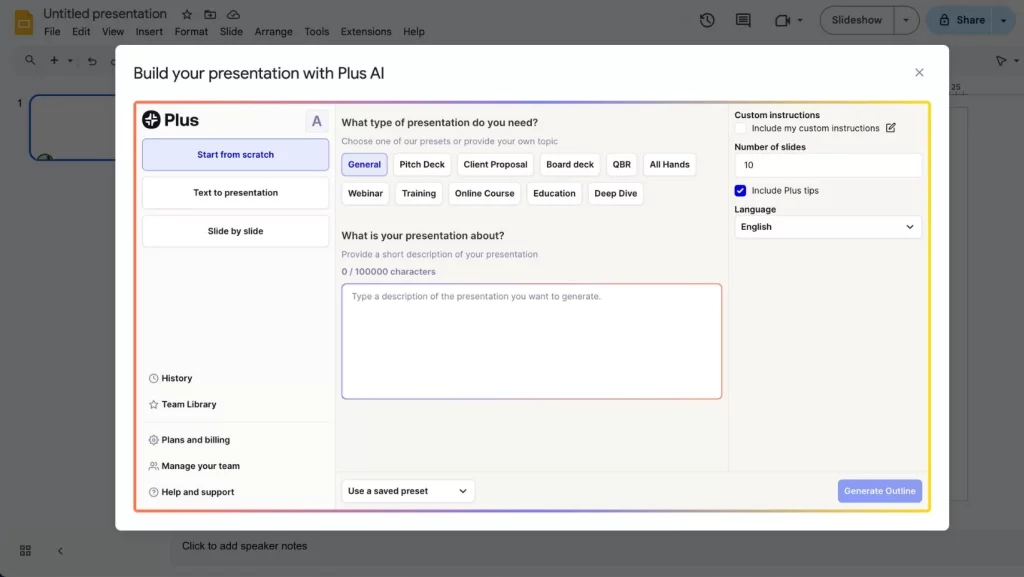
Getting started is easy: enter your text, choose a slide design, and watch Plus AI create your presentation.
You can make up to 20 slides in 40 languages.
After you have created an outline, you can customize the style and content to your liking.
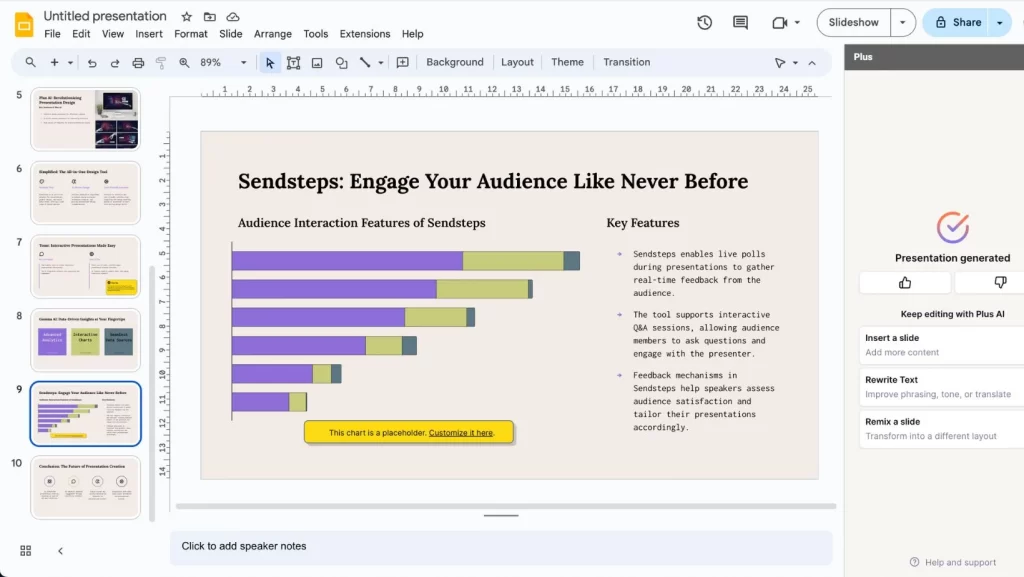
Once the presentation is ready, you can customize every single slide. Plus AI inserts a blend of AI-generated text, icons, graphics, and images into your slides.
However, it’s worth noting that while the text usually hits the mark, it can occasionally feel a tad generic — a common trait among AI writing tools.
The images generated by the AI were visually appealing and matched the information well.
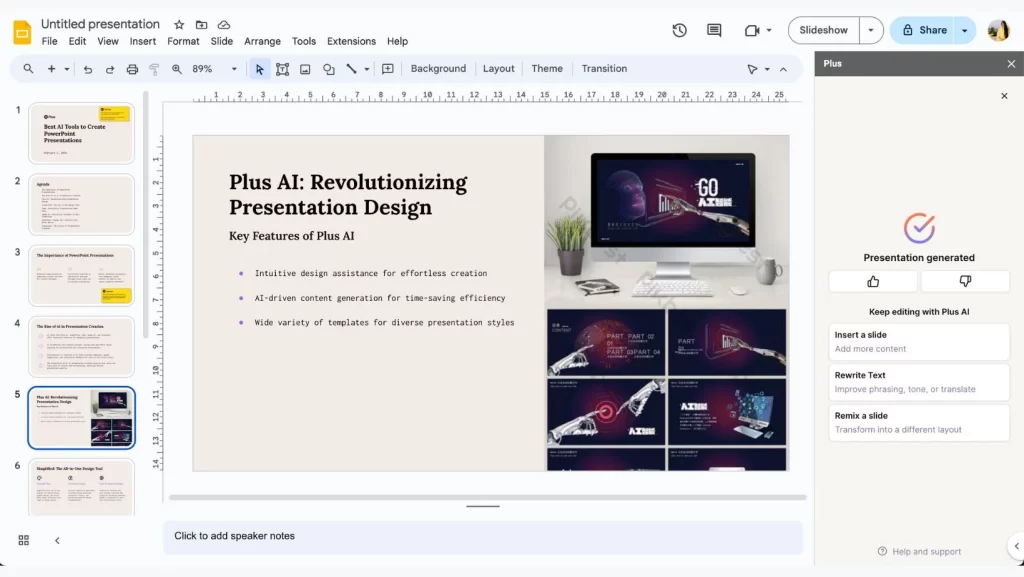
However, the text in the images was not aligned. So I had to replace them. 🔄
Editing the final presentation is just like working with Google Slides but with additional help from AI to rewrite or customize content.
Pros and Cons of Using Plus AI Tool to Create PowerPoint Presentation
Pros
Cons
2. Gamma AI
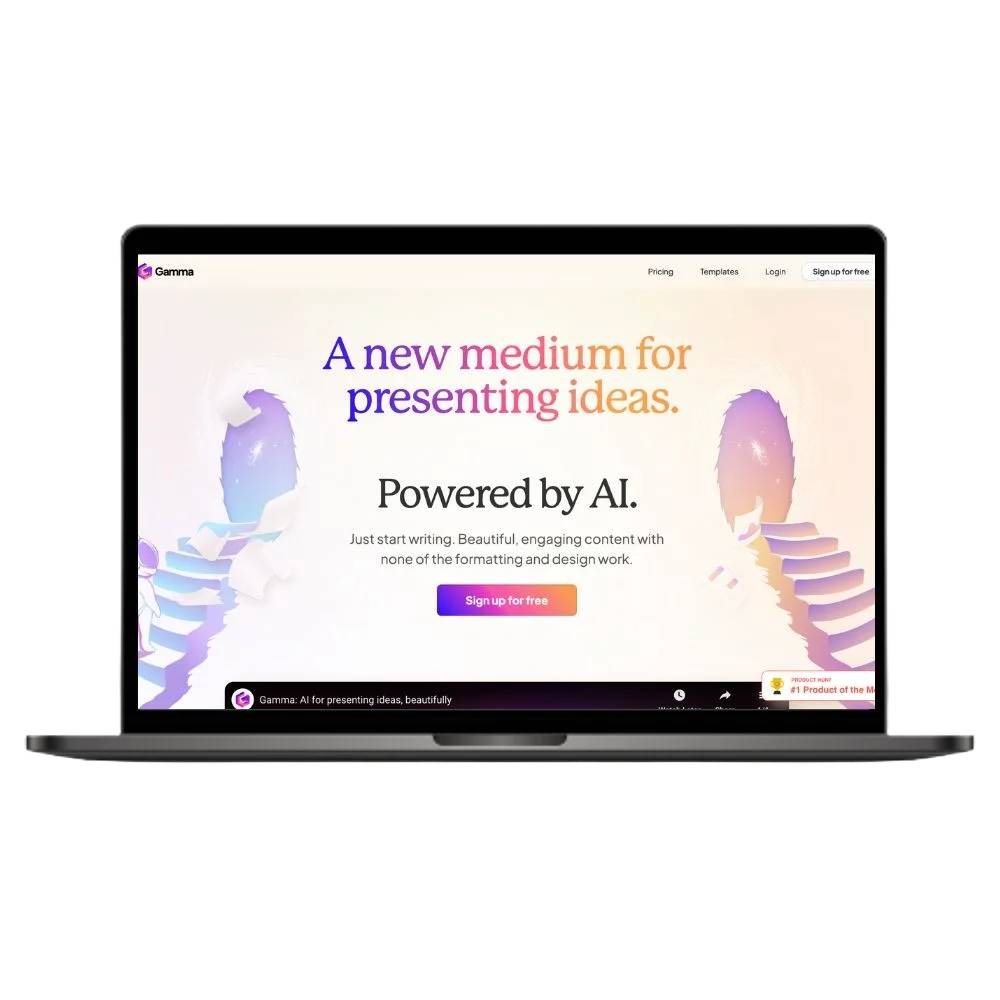
Gamma AI provides a fast and customizable way to create visually engaging presentations with visual aids, analytics, and easy sharing options.
Using Gamma AI, you can quickly create presentations, documents, and web pages.
This tool automatically turns a simple text input into a complete presentation with charts, graphs, and images.
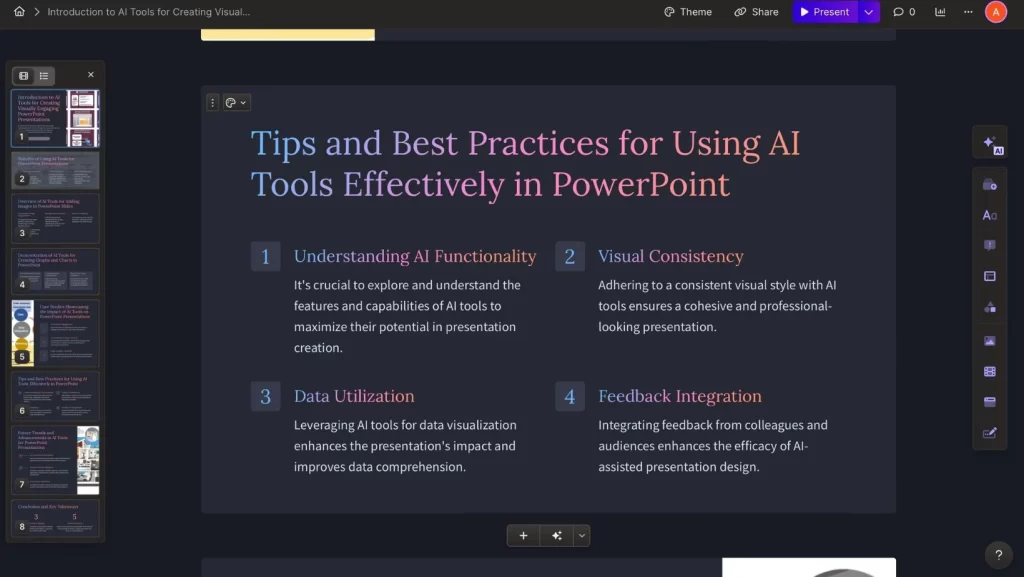
The drag-and-drop editor allows for extensive customization.
Signing up is easy and free. You get 400 AI credits to try it out. 🆓
You can start creating presentations with just a single prompt.
With Gamma, you can create 10 slides with the free plan. If you upgrade to the Pro plan, you can make up to 25 slides for each project.
Before your presentation is ready, Gamma AI lets you customize it.
You can adjust the outline and decide how much text and what kind of images you want to use.
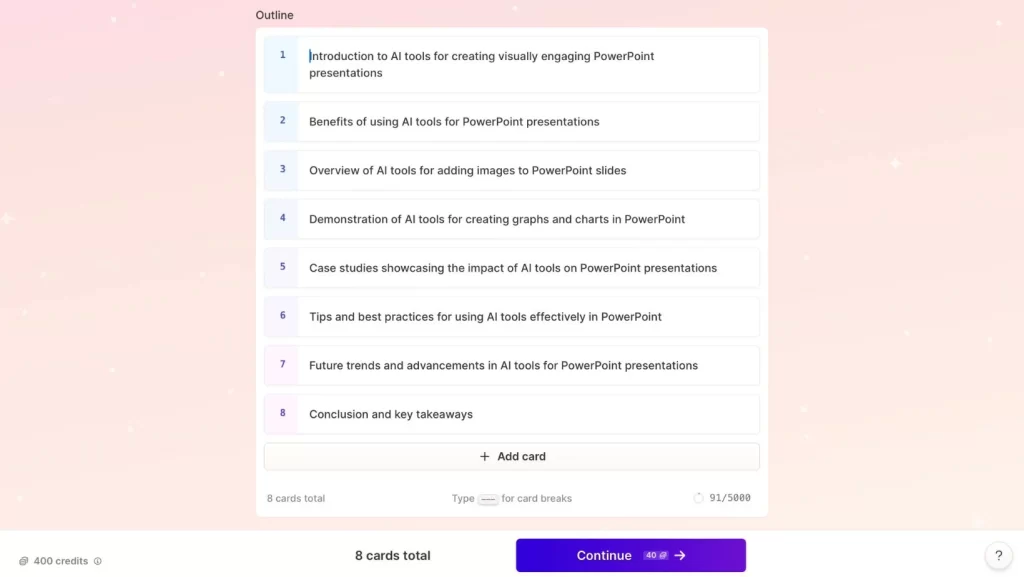
Gamma AI shows you how the individual themes will look on your slides.
This makes it easier for you to choose the right one when selecting the theme for the presentation.
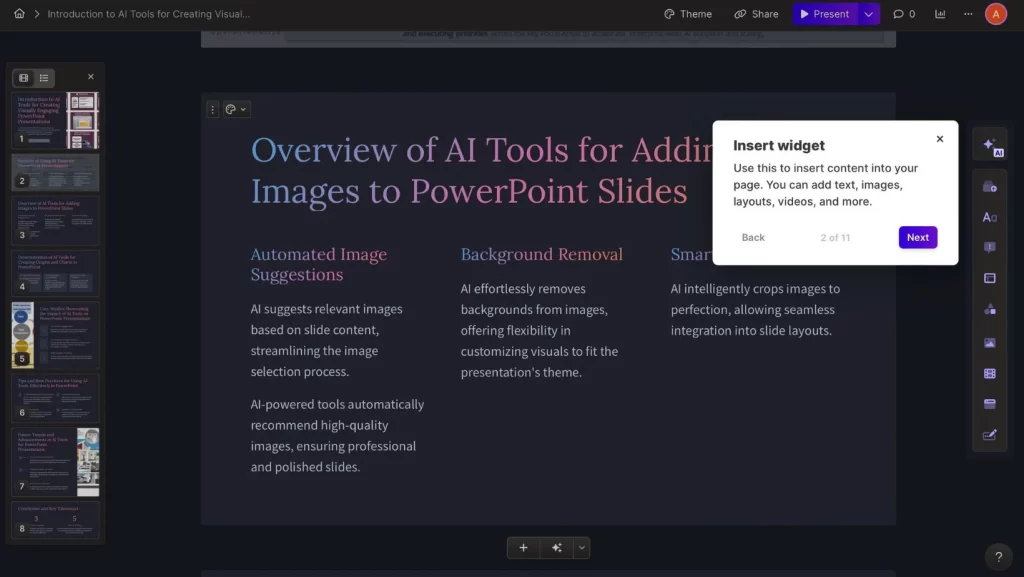
It even offers a short tour, which I found very helpful to understand how to use all the features.
The presentations created with Gamma AI are some of the best I’ve ever seen.
The text is easy to read, the images are clear, and everything is laid out in bullet points.
You can also use generative AI to customize and change the presentation to suit your style.
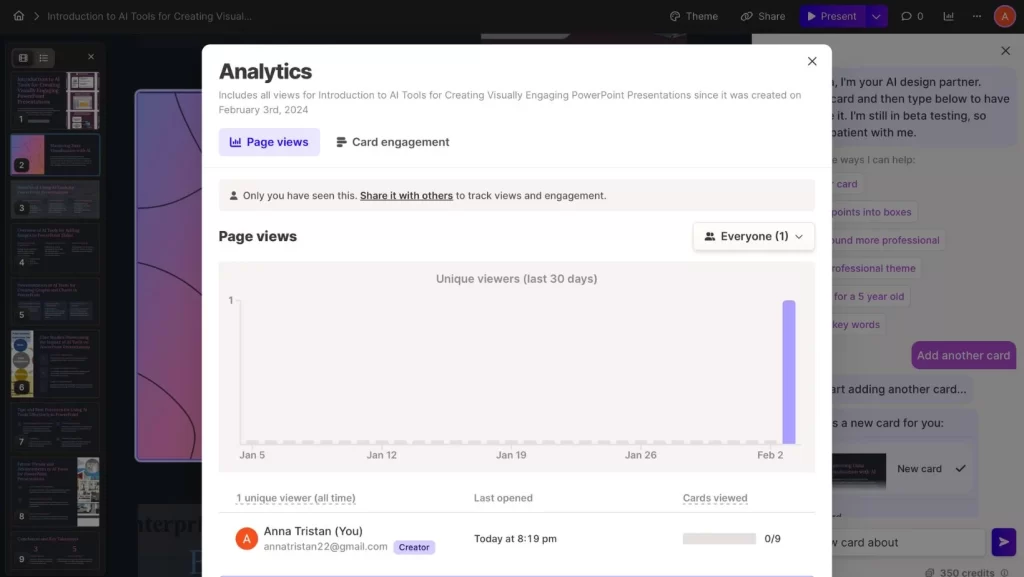
The analytics feature shows you who has seen your presentation and how they interacted with it.
And when you’re done, sharing your work is easy. 📤
You can use a public link or export the presentation and upload it directly to Google Slides or Microsoft PowerPoint.
Pros and Cons of Using Gamma to Create PowerPoint Presentation
Pros
Cons
3. Tome
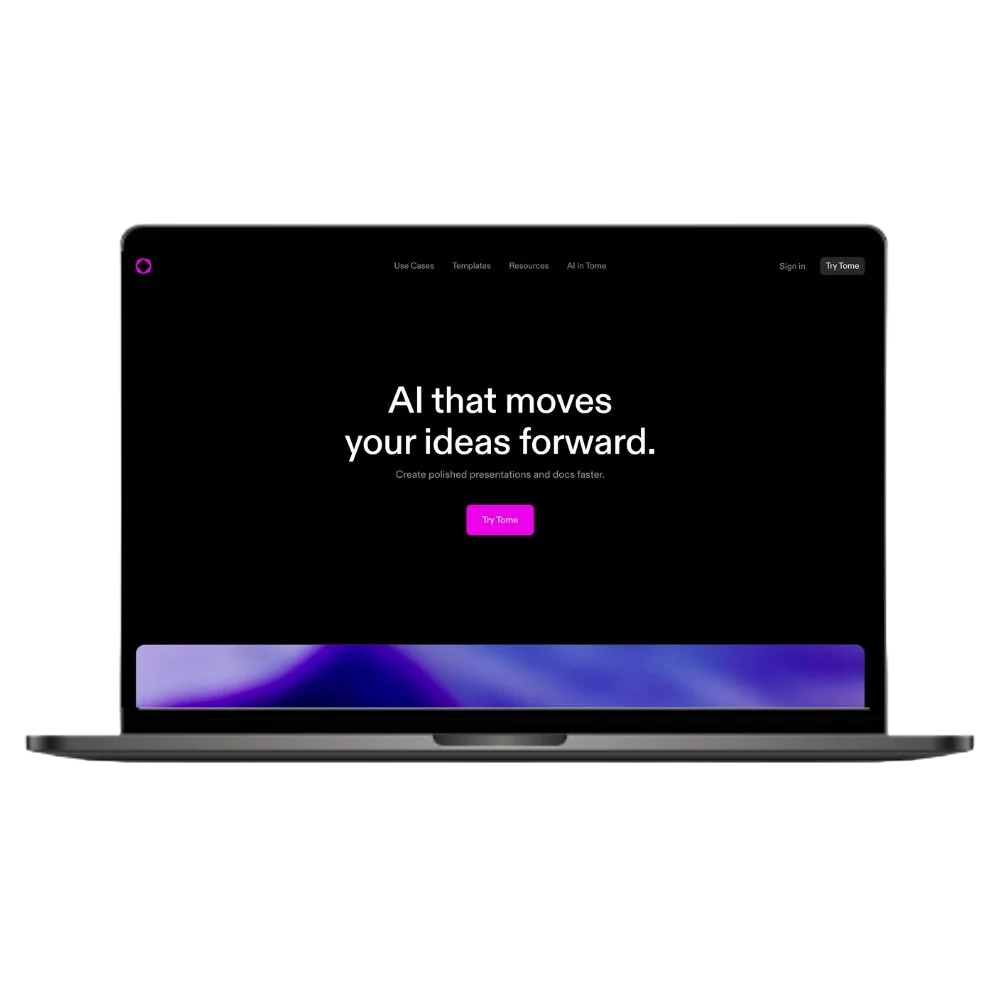
Tome offers a unique storytelling approach to presentations with customizable layouts and a user-friendly interface, ideal for those who want to break away from traditional slide formats.
Tome describes itself as a new AI tool for storytelling.
Signing up is easy, whether you use Google or your email. 📧
Once logged in, you get to personalize your workspace right away.
You can start creating presentations without paying upfront. With Tome, you get 500 credits and can work on 4 projects for free.
To create a presentation, you only have to give Tome a prompt.
The AI quickly sketches out an outline. This outline is easy to adjust, letting you choose the perfect layout for your presentation.
Tome’s strength lies in storytelling.
The presentations feature dark backgrounds and colorful images that create a graphic and explanatory style.
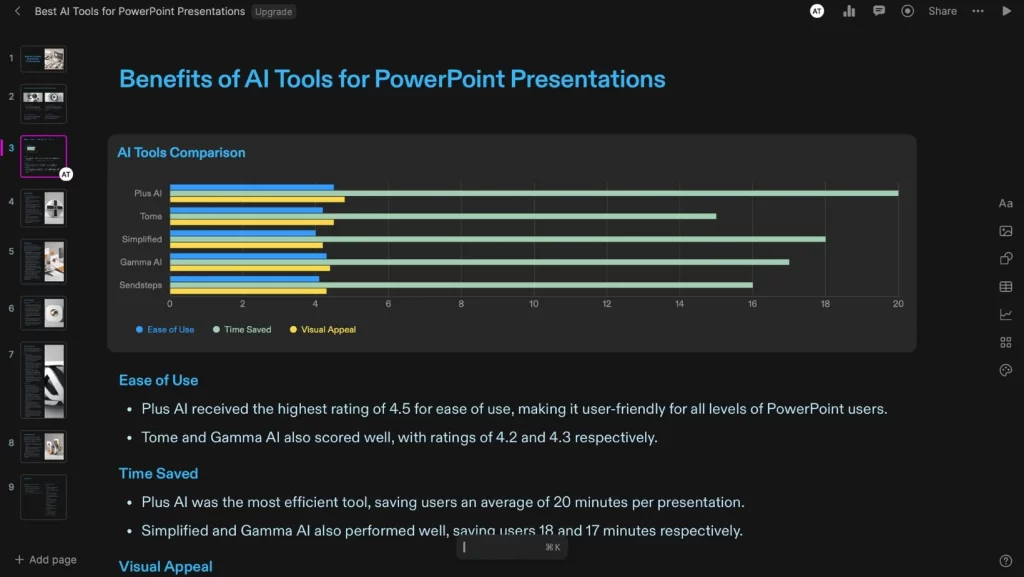
This approach is ideal for presentations that want to explain something or tell a story.
You’re also not restricted to a specific layout for the entire presentation. Instead, you can choose your preferred layout for each page.
However, the images that Tome adds don’t always go well with the text.
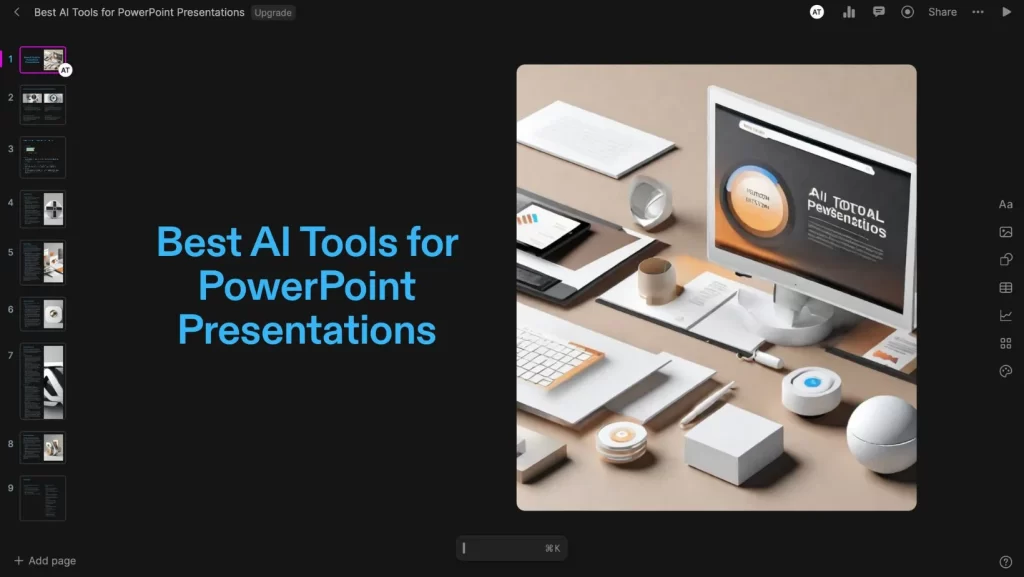
Also, the text on these images often doesn’t line up right, a common problem with AI that isn’t mainly made for images.
The text added by this AI tool was on point, but it was written in long paragraphs. I prefer bullet points as they’re easier to follow.
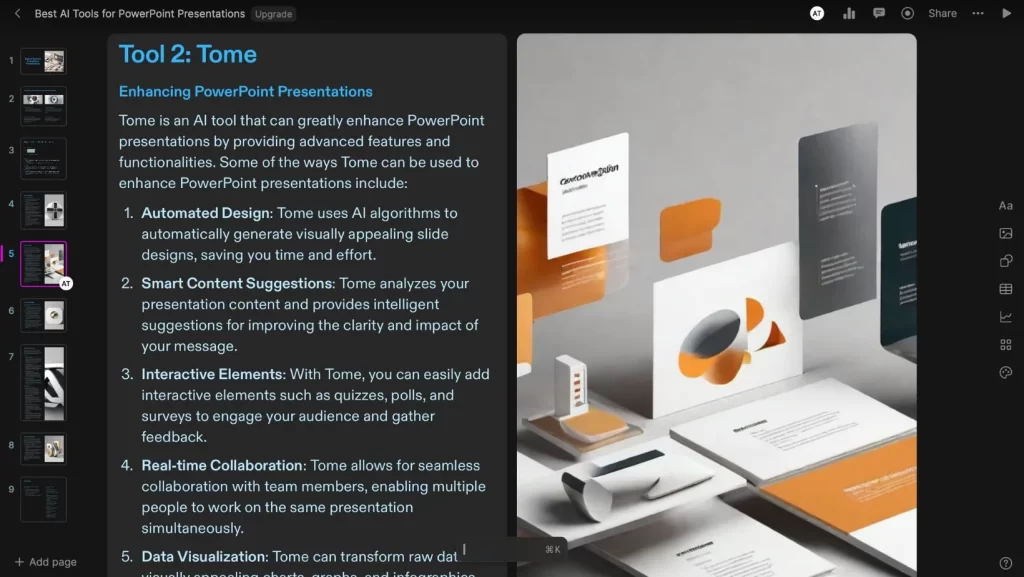
In addition, the presentations are not automatically created in the 16:9 ratio, which most people use for PowerPoint slides. 📐
Nevertheless, you can fully customize your presentation with Tome. You can add more text, images, graphs, and shapes to make it more appealing.
Tome is ideal for anyone looking for a different way to present information.
It moves away from traditional slide formats and offers a unique storytelling experience.
But it may not be the best choice if you want to share PowerPoint slides or work with others in Google Slides.
Pros and Cons of Using Tome to Create PowerPoint Presentation
Pros
Cons
4. Simplified
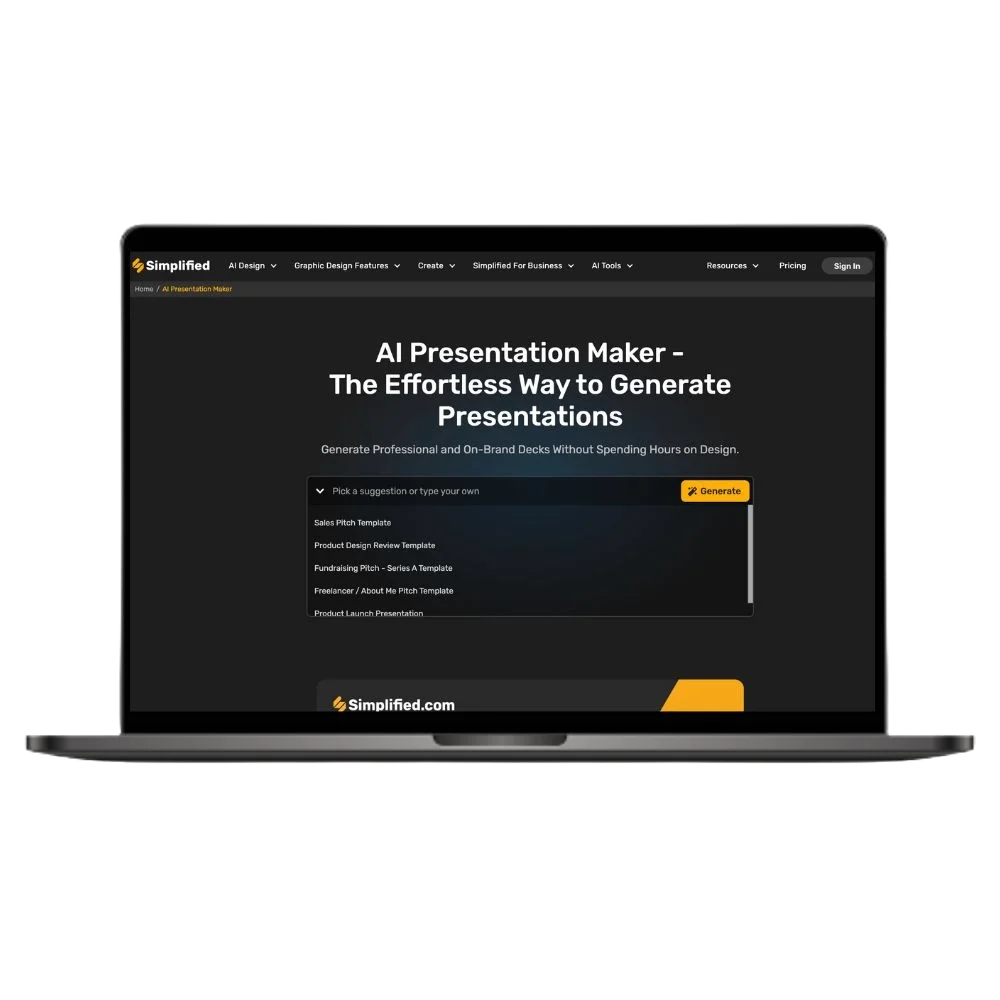
Simplified offers a unique blend of AI-powered image creation and the ability to turn your presentations into engaging videos with music, voiceover, or text-to-speech.
Simplified is our go-to app for a one-stop AI solution.
In addition to its capabilities as an AI blog writer and image generator, its PowerPoint presentation maker stands out for its versatility.
What makes it unique is the feature that allows you to convert presentations into videos. This is ideal for creating content that stands out.
To get started, you need to register. You can do this with Google or your email.
When you create a presentation, you choose the size and describe your topic.
However, you only have 20 words to do this, which can feel limiting. 😖
You can create your presentation in 25 languages, which is pretty impressive.
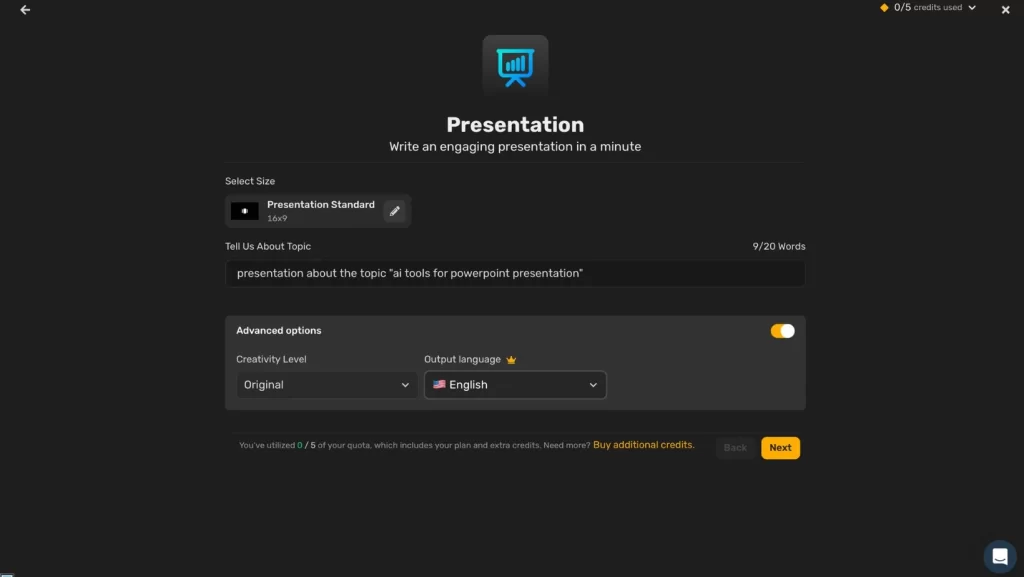
The selection of templates is somewhat limited, with five free templates on travel and fashion.
More options are available, but you’ll have to pay for them. The free templates are nice, but they’re pretty specific regarding themes.
The text created by Simplified’s AI fits your topic well.
If you don’t like something, the AI can rewrite it.
The main downside is that the AI writes in dense paragraphs. I was hoping for bullet points, which are easier to follow in a presentation.
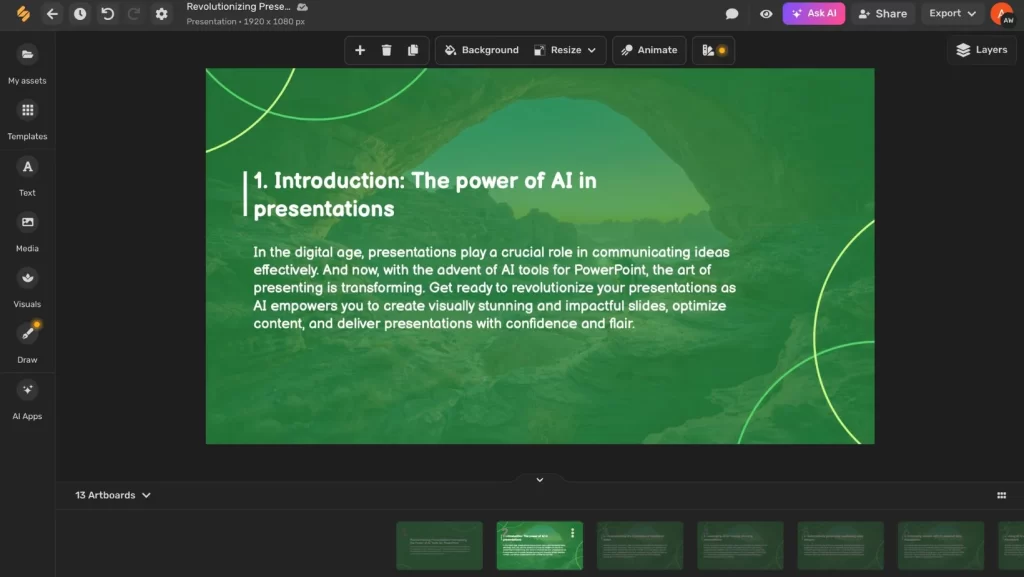
Also, the AI doesn’t automatically add images or graphs to your presentation.
You can create images with the AI to add to your slides, which usually look good.
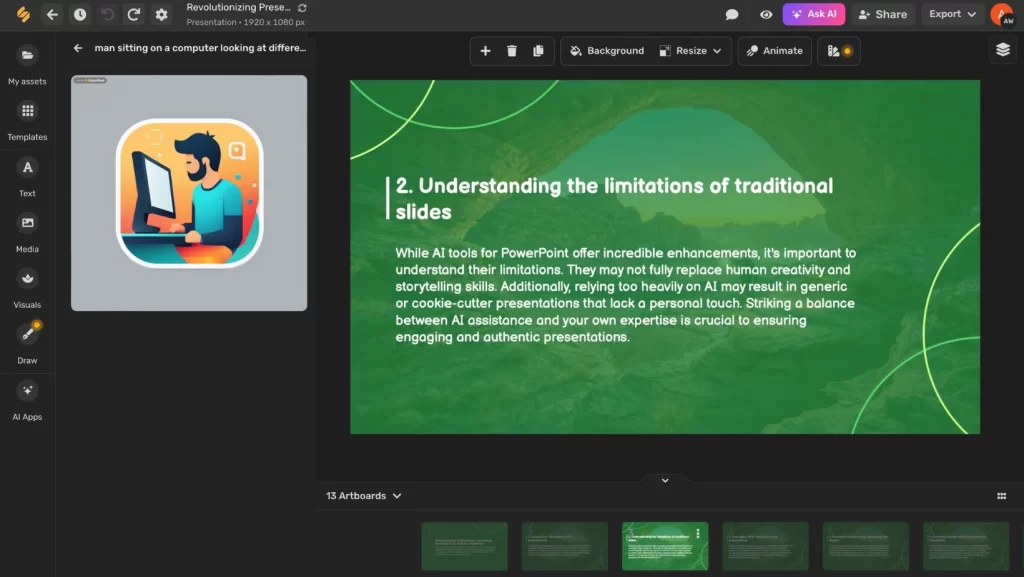
The ‘Animate’ feature is great for turning presentations into videos. 🎬
You can add music or your voice or use text-to-speech. This makes presentations much more interesting.
To start with, Simplified gives you five free credits. After that, you have to buy more to continue using the app.
Pros and Cons of Using Simplified to Create PowerPoint Presentation
Pros
Cons
5. Sendsteps
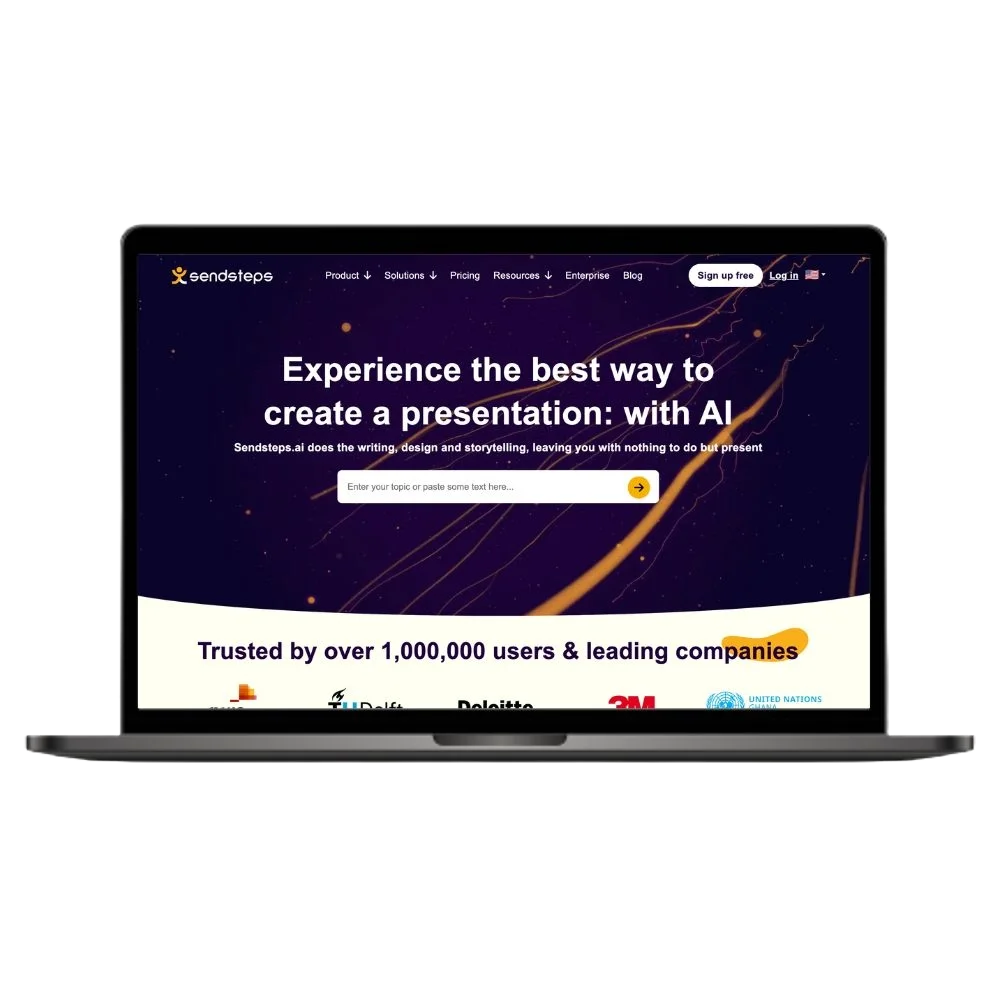
Sendsteps enhances presentations by making them interactive with AI-powered slides and audience engagement features such as quizzes and Q&A sessions.
Sendsteps is one of the best interactive presentation tools I’ve come across.
It’s simple to use and gets straight to the point without unnecessary complexity. 🎯
This tool is perfect for anyone who wants to engage their audience more, whether you’re a business professional, a teacher, or a student.
Looking for more student-friendly tools? Check out these best AI tools for students
Sendsteps allows you to create presentations in more than 84 languages, but this feature requires a paid subscription.
With the free plan, you can create and fully customize two presentations with AI help.
However, with the free version, you can only share your presentation with 10 people.
Signing up is easy: you can use Google, LinkedIn, or just your email.
To create a presentation, you must enter keywords related to your topic, and your slides will be created.
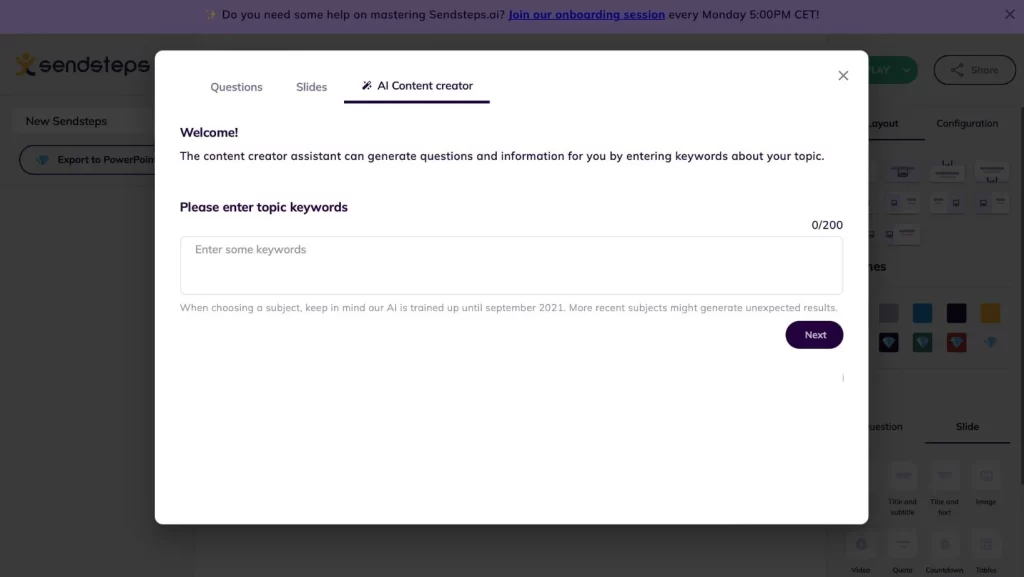
You can choose a business presentation with titles and text or a quiz format that works well for teaching.
Are you interested in simplifying your teaching with AI? Check out these best AI tools for teachers
However, you have to make each slide one at a time, which can take a little longer.
Each slide has helpful bullet points and notes for the speaker that can help you with your presentation.
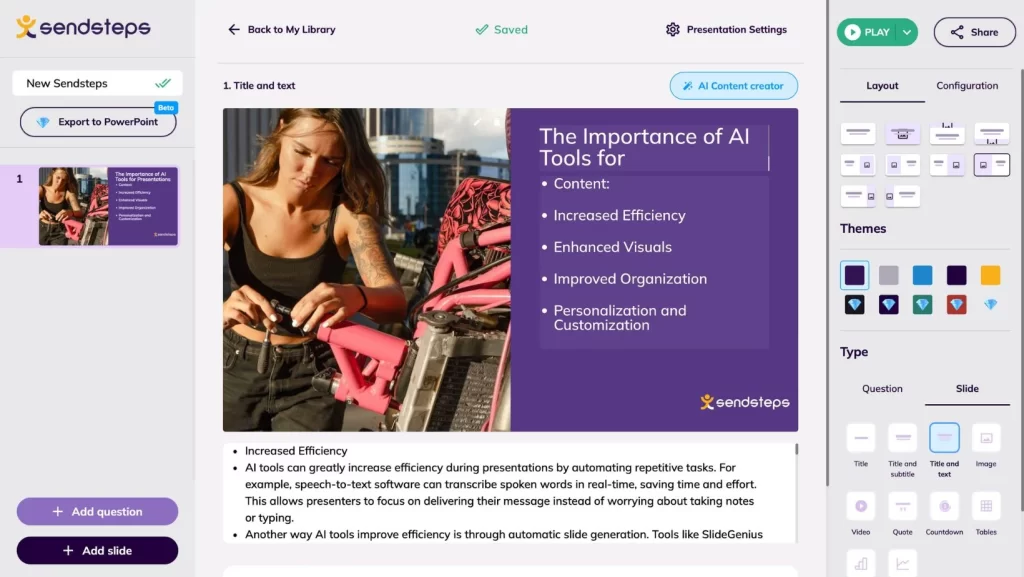
You can engage your audience by including questions. Additionally, you can set up a Q&A session to allow your audience to ask and vote on their favorite questions.
However, the free plan limits you to two AI-generated slides per presentation.
Pros and Cons of Using Sendsteps to Create PowerPoint Presentation
Pros
Cons
What Are AI Tools for Powerpoint Presentation?
AI tools are changing the way we create PowerPoint presentations.
These tools use artificial intelligence to make a presentation much easier and faster.
With AI, you can turn simple ideas into eye-catching presentations that grab people’s attention. 👀
These tools are packed with features that do much of the heavy lifting for you.
They can compose content to your liking, choose designs that fit your message, and add images and graphs to match your words.
This means you can create presentations that look professional without being a design expert.
The great thing about these AI tools is that you can customize everything.
You can change colors, fonts, and layouts until your presentation looks exactly how you want it to.
Some tools even allow you to add interactive elements such as quizzes or polls directly into your slides to make them even more fun for your audience.
What Are AI PowerPoint Templates?
AI PowerPoint templates combine the power of artificial intelligence with the familiar functionality of PowerPoint.
AI templates are dynamic, unlike traditional templates, which offer static designs and layouts.
They work with your content and adapt the design and layout to what you’re talking about.
This smart design means your slides automatically adjust to ensure they fit well with your content. 🧩
These AI PowerPoint templates make creating a presentation much easier.
They select the best layouts, colors, and images for you. So you no longer need to spend hours making your slides look good.
The AI does the hard work so that your presentation looks professional without you having to put in any effort.
Comparing the Best AI Tools for Presentation Making: Which One Suits Your Needs?
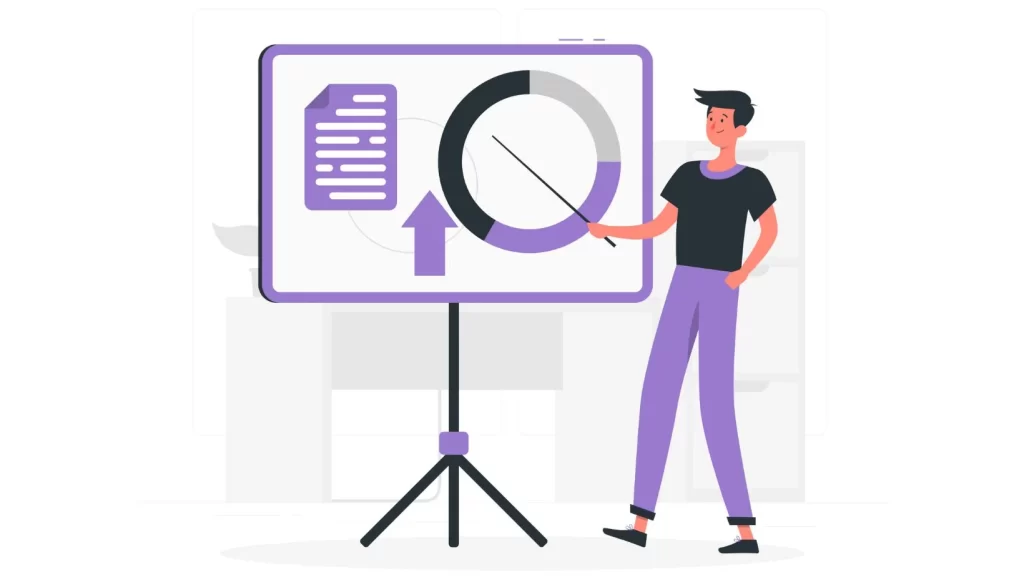
AI tools for PowerPoint make everything easier, from designing slides to communicating your message creatively.
But with so many AI tools out there, it can be difficult to choose the right one. 🤔
Let’s compare these AI tools and find out what they do best and where they might not be the perfect fit.
| Features | Plus AI | Gamma AI | Tome | Simplified | Sendsteps |
| Customizable Presentations | ✅ | ✅ | ✅ | ✅ | ✅ |
| Interactive Elements | ✅ | ✅ | ✅ | ✅ | ✅ |
| Supports Multiple Languages | ✅ | ❌ | ❌ | ✅ | ✅ |
| Integrates with Google Slides | ✅ | ❌ | ❌ | ❌ | ❌ |
| Content Rewriting Assistance | ✅ | ✅ | ✅ | ✅ | ❌ |
| AI-generated Visual Aids | ✅ | ✅ | ✅ | ✅ | ❌ |
| Presentation Export Options | ✅ | ✅ | ✅ | ✅ | ✅ |
| Collaboration Features | ✅ | ✅ | ✅ | ✅ | ✅ |
| Custom Branding | ✅ | ✅ | ✅ | ✅ | ❌ |
| Analytics | ❌ | ✅ | ❌ | ❌ | ❌ |
| Try Now | Try Plus AI | Try Gamma AI | Try Tome | Try Simplified | Try Sendsteps |
Why Should You Use AI Tools to Make Powerpoint Presentations?
AI tools significantly improve the creation and delivery of presentations.
These tools change the game and make creating PowerPoint presentations easier and more effective.
Let’s see why you should use AI tools to create PowerPoint presentations. 🔍
1. Making the Design Process Simpler
AI tools make designing presentations super easy.
With their intelligent design algorithms, they can automatically generate visually appealing layouts, colors, and images that match your topic.
This means you can create a professional-looking presentation in no time, even if you’re not a design expert. ⏰
2. Adding Visual Aids
AI tools are also great for adding charts, graphs, and images to your slides.
They scan your text and find out which images would help explain your point better.
This feature is a big plus for making information easy to understand, especially in educational or business presentations. 💼
3. Tailor-Made Presentations
In addition, you can use these AI tools to customize your presentation exactly to your needs.
You can optimize the design or make the tool adapt the presentation to your audience. 👥
This personal touch ensures that your presentation hits the mark every time.
4. Keeping Your Audience Hooked
These tools also bring your audience into the mix with interactive elements.
Imagine live polls or quizzes directly into your slides.
This interaction ensures that everyone is interested and gives you immediate feedback. 📝
5. Accessibility and Collaboration
AI tools for presentations are often cloud-based.
You can work on your presentation from anywhere and team up with others in real time.
This is perfect for today’s world, where collaboration often means working from different locations. 🌐
Which AI Presentation Tool Offers the Best Value?
If you’re looking for the best AI tool for presentation making, one big question arises: Which tool offers you the most bang for your buck?
It’s not just about what each tool can do but also about how much it costs and what you get for that price. 💰
So, let’s compare the prices of these tools side by side and find out which offers the best value for money.
| Feature | Plus AI | Gamma AI | Tome | Simplified | Sendsteps |
| Free Plan Available | ❌ | ❌ | ❌ | ✅ | ✅ |
| Free Trial | 7 day | 400 AI credits | 500 AI credits | None | None |
| Basic Plan Price | $15/month | $10/month | $20/month | $15/month | $13.99/month |
| Pro Plan Price | $25/month | $20/month | None | $30/month | $33.99/month |
| Try Now | Try Plus AI | Try Gamma AI | Try Tome | Try Simplified | Try Sendsteps |
Best AI Tools for Powerpoint Presentation – Our Conclusion
There is no shortage of AI tools that you can use to enhance your presentations. 💻
Choosing the perfect AI tool depends on what you need for your presentations.
Do you want something that makes designing effortless? Then, you should choose Plus AI.
Or perhaps you want a tool that makes your slides more interesting with quizzes and polls? Then Sendsteps could be a good choice.
Whether you want to design slides quickly, make your presentations more interactive, or get the best value for money, there is an AI tool.
FAQ
Is There an AI Tool to Create Powerpoint Presentations for Free?
Many AI presentation tools offer free versions or plans with basic features that allow you to test their capabilities before deciding on a paid subscription.
Simplified and Sendsteps are great AI tools that you can use for free to create engaging PowerPoint presentations.
Can ChatGPT Create a PowerPoint Presentation?
ChatGPT can help draft the content for a PowerPoint presentation by generating text, suggesting layouts and providing ideas for visual elements.
However, it cannot create or format PowerPoint files directly.
You have to manually enter the generated content into a PowerPoint template.

I’m an AI enthusiast who loves to scour the world of Artificial Intelligence and share the latest updates with you. I’m all about exploring the mind-boggling potential of tech, especially the mystical realm of Web 3.0. When I’m not geeking out, you’ll find me capturing fleeting moments or experimenting with new recipes that may or may not be edible.