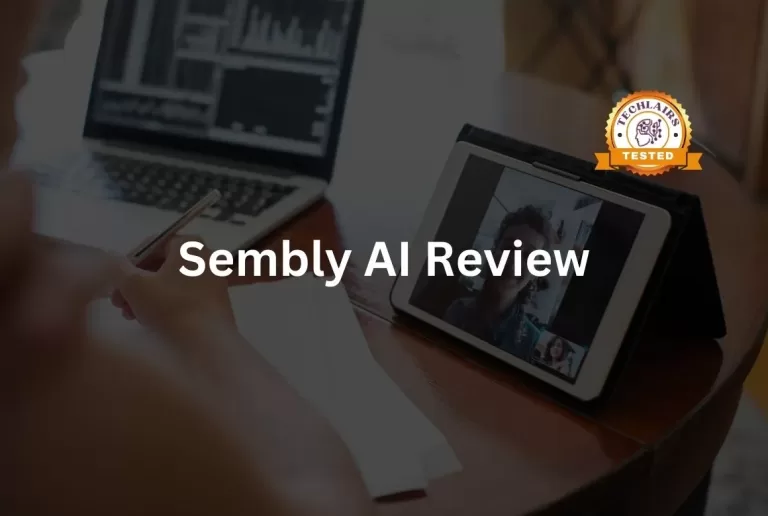Plus AI Review – Best AI Presentation Maker | 2024
Are you looking for the best AI presentation maker? Techlairs has got you covered! 🎉
After looking at 20-something presentation makers, I discovered Plus AI. This gem helps you generate presentations and edit slides effortlessly.
And the best part? It works seamlessly with Google Slides and PowerPoint.
I’ve spent hours researching and testing Plus AI and am thrilled to share my experience.
Let’s dive into the Plus AI review.
Pros
Cons
What Is Plus AI?
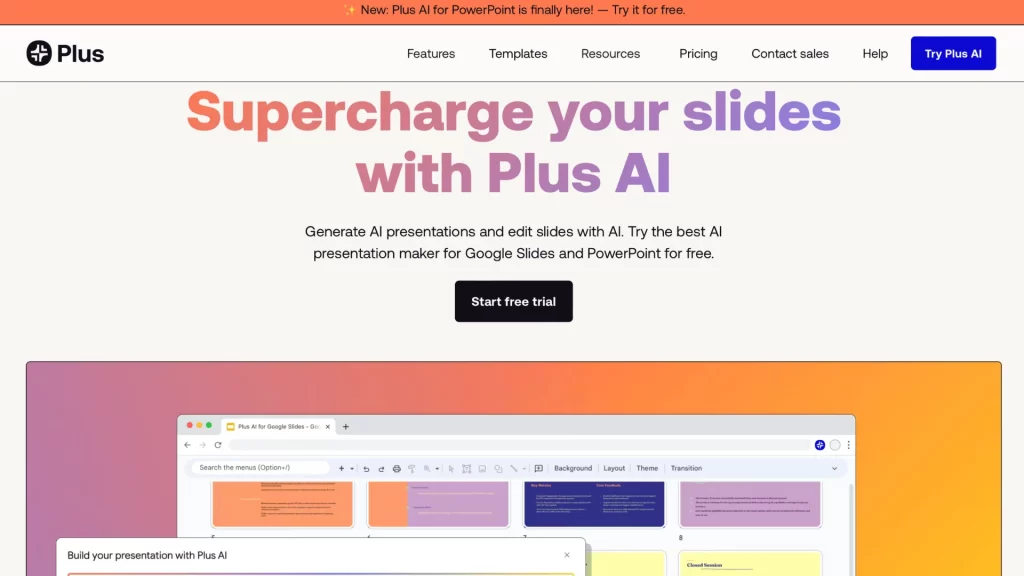
Plus AI is a powerful tool for creating AI presentations and editing slides.
It works great with Google Slides and PowerPoint. There’s no need to juggle or learn any other app. You can work directly within the platforms you already love.
Using Plus AI, starting a presentation is easy. You can use a prompt to begin or upload an existing file.
It supports over 40 languages, covering all popular ones, making it perfect for global users. 💬
Once your draft is ready, you can refine it with Plus AI’s editing tools.
Installing Plus AI for Google Slides and Powerpoint
Using Plus AI for Google Slides and PowerPoint is a game-changer. 🚀
Plus AI helps you create AI-generated presentations and edit slides with ease.
The result? Professional presentations that are not just well-designed, but also polished and impressive.
Collaboration is also simple. You can share slides and work with your team just like in a normal presentation.
When you invite your team to the Plus AI add-on, you can share themes and custom instructions.
This ensures everyone uses AI to create consistent look-and-feel presentations.
How to Install Plus AI for Google Slides or Powerpoint?
Here’s how you can streamline your presentation creation with Plus AI.
Step 1: Sign Up for a Free Trial
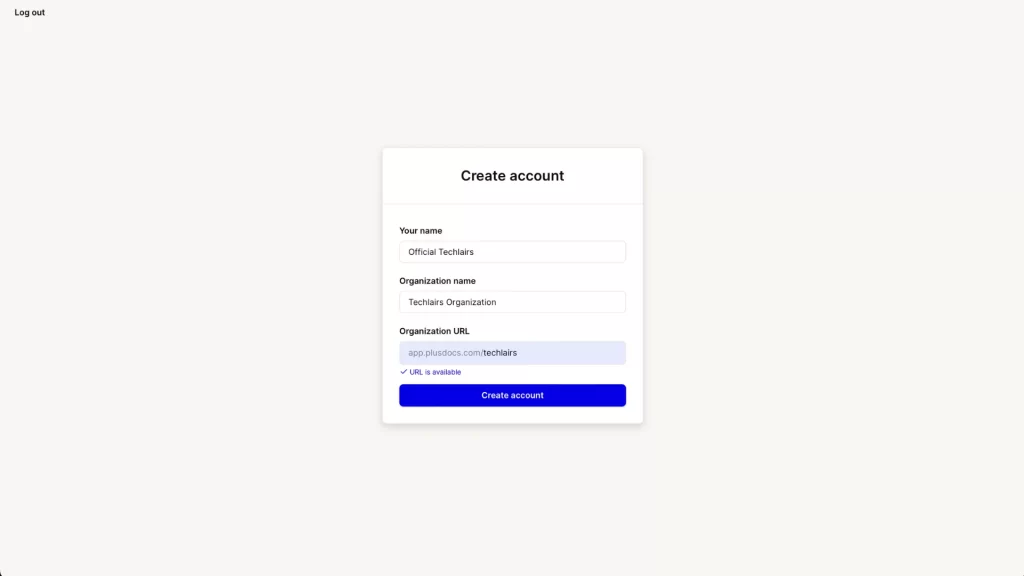
Plus, AI is a paid platform with no free plans. However, you can try it out with a 7-day free trial.
To start your free trial, sign up with your Google account. You must enter your credit card details to access the free trial.
After that, create your account, get a custom URL, and name your organization whatever you like.
Step 2: Install Plus AI
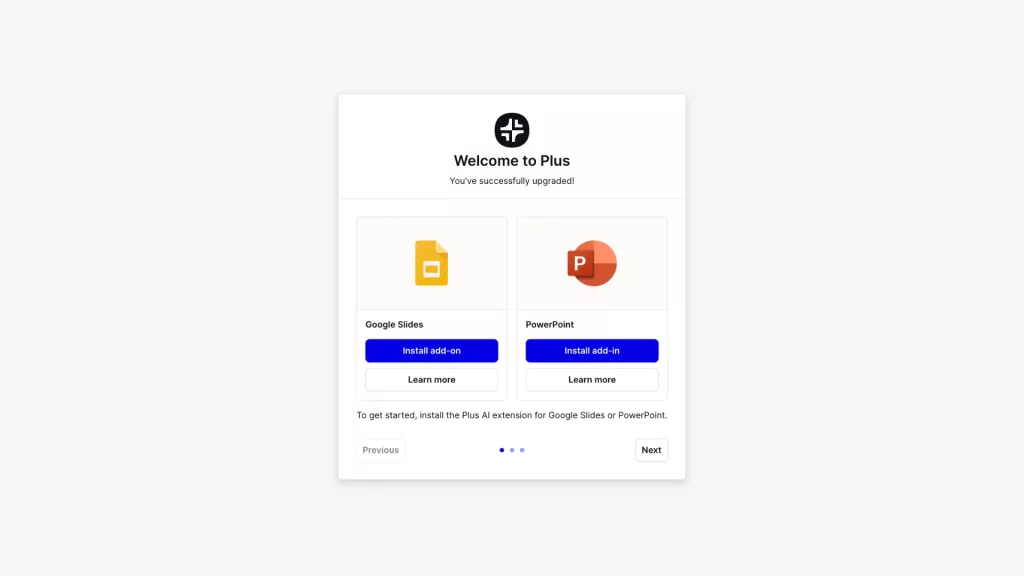
You can download Plus AI for either Google Slides or PowerPoint. We recommend Google Slides for easier collaboration on a cloud platform. ✉️
You will be redirected to the Google Workspace Marketplace to install the plugin.
Step 3: Open Your Presentation
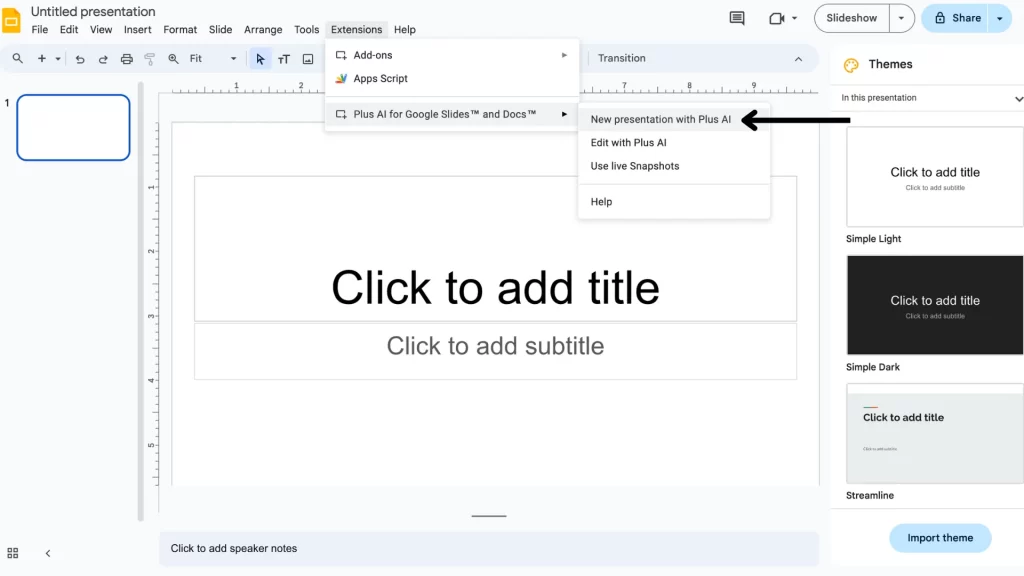
Once installed, open a new or existing presentation on Google Slides.
Find the ‘Extensions’ option in the header.
Then, choose Plus AI and “Create a new presentation with Plus AI.”
Step 4: Choose Your Creation Method
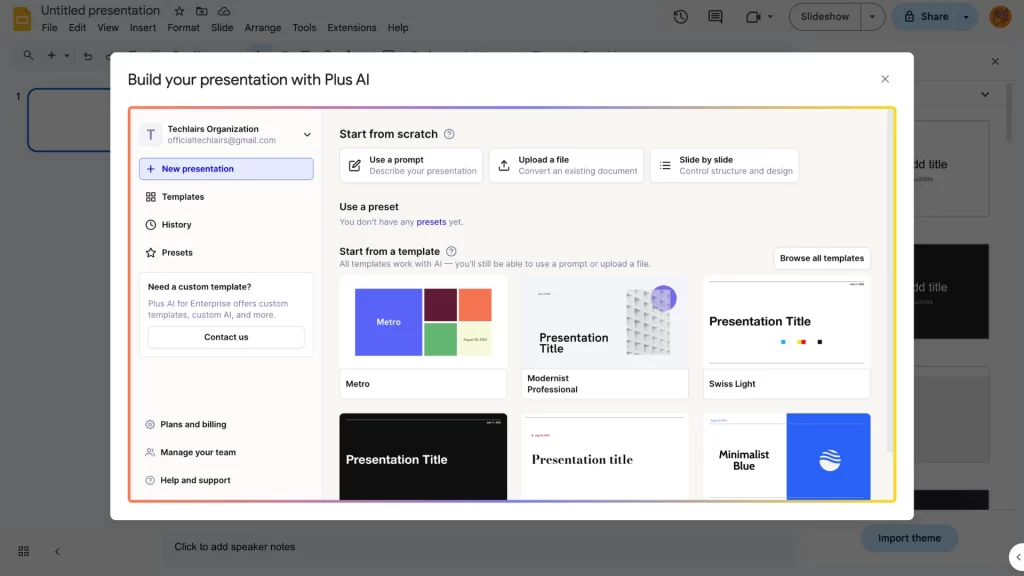
A new dialogue box will appear with different options to create a presentation.
You can start from scratch, use a text prompt, or upload a document to get started. Choose the option you prefer and start editing your presentation.
Using Plus AI’s Prompt to Presentation Feature
This Plus AI review will discuss how you can enter a simple prompt to create an entire presentation.
Your prompt can be anything from a topic to a brief description of your ideas. 🗣️
Plus AI will analyze your input and generate a full presentation based on it.
It creates well-structured slides, complete with design elements and content.
How to Use Plus AI to Create a Presentation from a Prompt?
Creating a presentation from a prompt with Plus AI is simple and efficient.
Follow these steps to turn your ideas into a polished presentation.
Step 1: Open Plus AI in Google Slides or PowerPoint
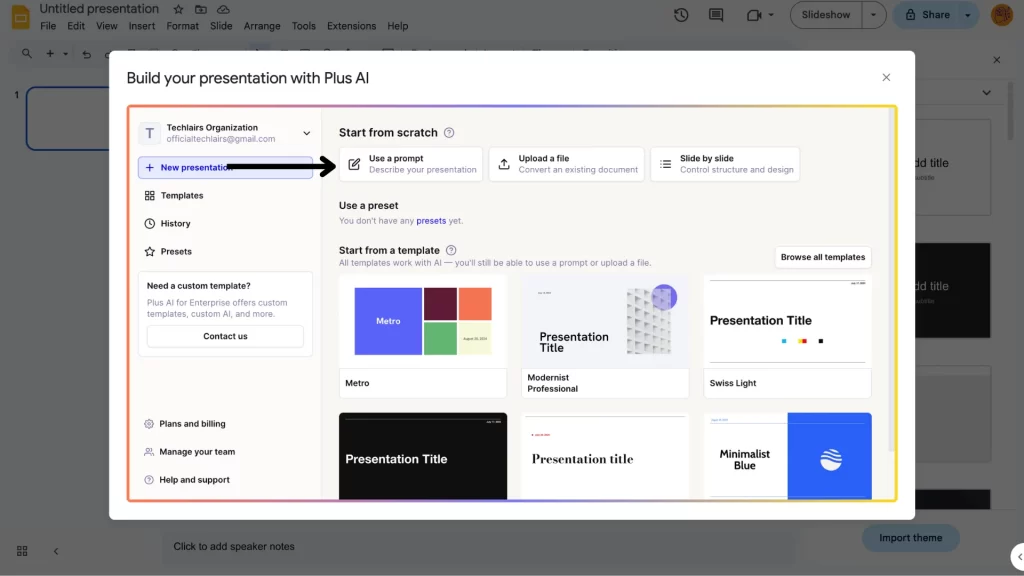
Start by opening Plus AI in Google Slides or PowerPoint, as discussed above. From the dialogue box, choose the option “Use a prompt.”
Step 2: Enter Your Prompt and Select Options
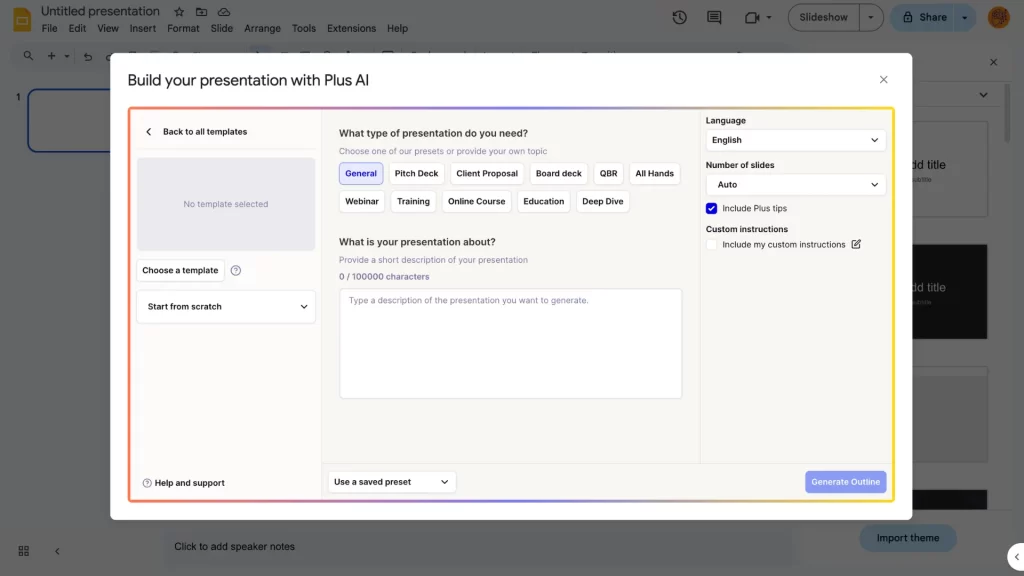
The next step offers various options to streamline the creation of your presentation. Make sure to choose the right options for an accurate presentation.
Select the type of presentation you need, the language, and the number of slides. 🎬
Enter a detailed description in the dialogue box so the AI has good context.
You can also select a template from their options.
Once done, click on the “Generate Outline” option.
Step 3: Review and Edit the Outline
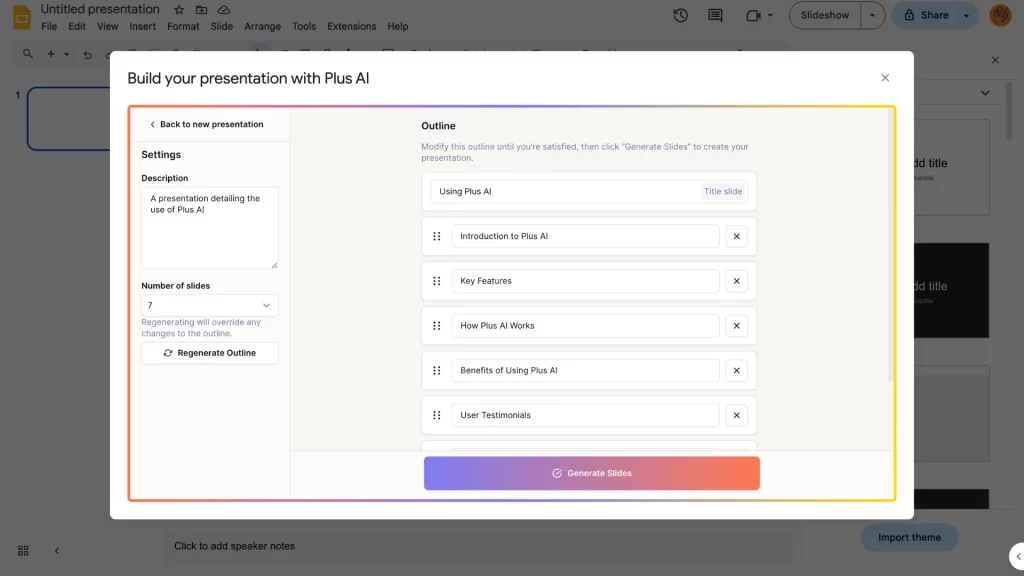
The AI will quickly create a general outline for your presentation, which will show the different slides and their contents.
You can edit this outline or drag and drop the pages to rearrange their order.
If you’re unhappy with the outline, you can ask Plus AI to regenerate it. 🔁
Once satisfied, choose the “Generate Slides” option.
Step 4: Generate Your Presentation
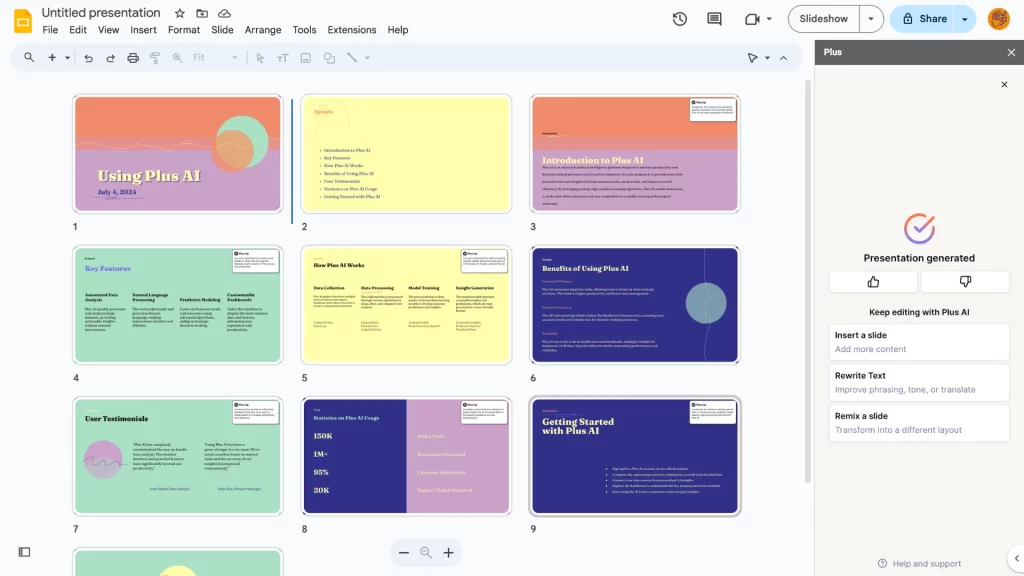
The AI generates your entire presentation in a minute or so. Review the slides and make any final adjustments needed.
Plus AI created a really good presentation for us, even without any prior information.
The points made were clear, and the overall presentation was strong. 👌🏼
While the AI added some graphic elements based on the chosen template, it did not include any images.
Using Plus AI’s Document to Presentation Feature
In this Plus AI review, we will discuss how you can create a presentation from your text document.
The AI will easily convert your document into a presentation.
You can start with a PDF, Word document, or text file. 📁
How to Use Plus AI to Create a Presentation from a Document?
Here’s how you can use your document to create a presentation with Plus AI.
Step 1: Open Plus AI in Google Slides or PowerPoint
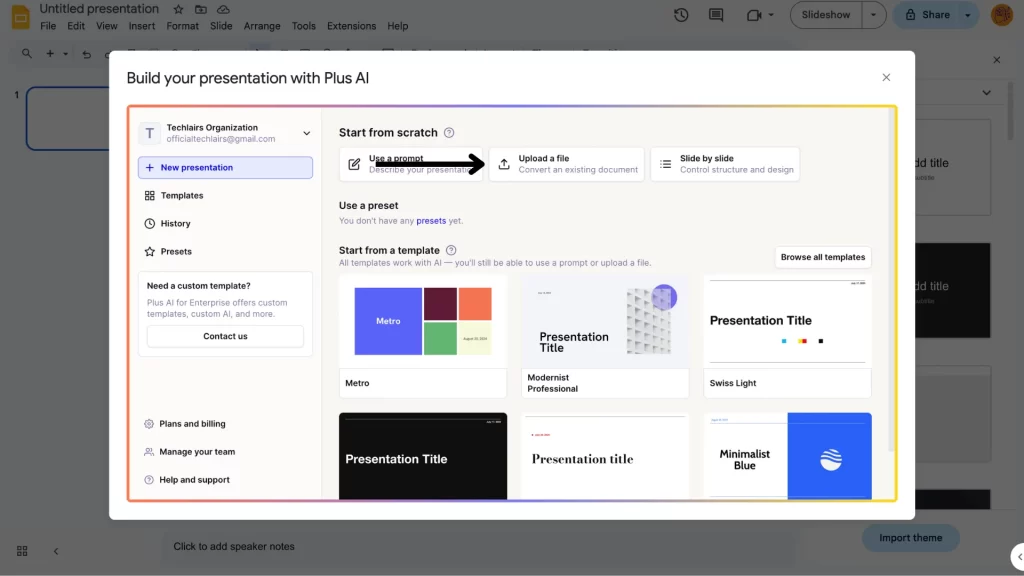
Start by opening Plus AI in Google Slides or PowerPoint, as discussed above.
From the dialogue box, choose the option “Upload a File.”
Step 2: Upload Your File and Select Options
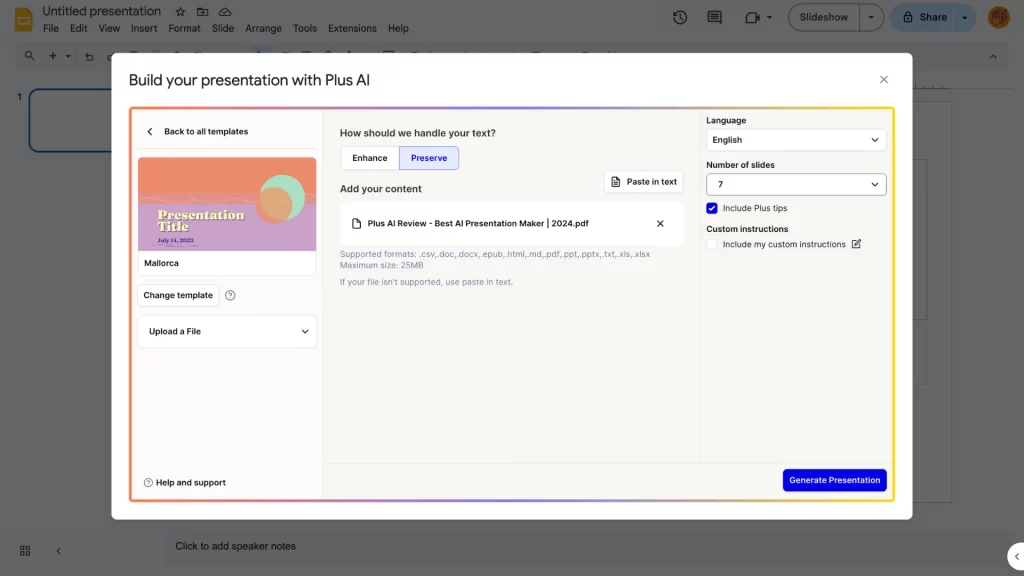
The next step offers various options to create your presentation.
You can upload your file and decide if you want the AI to summarize or enhance your text or preserve the original text as much as possible. 👀
Then, select the language of the presentation, the number of slides you want, and a template from their library.
Once satisfied, click on the “Generate Presentation” option.
Step 3: Review and Edit the Generated Presentation
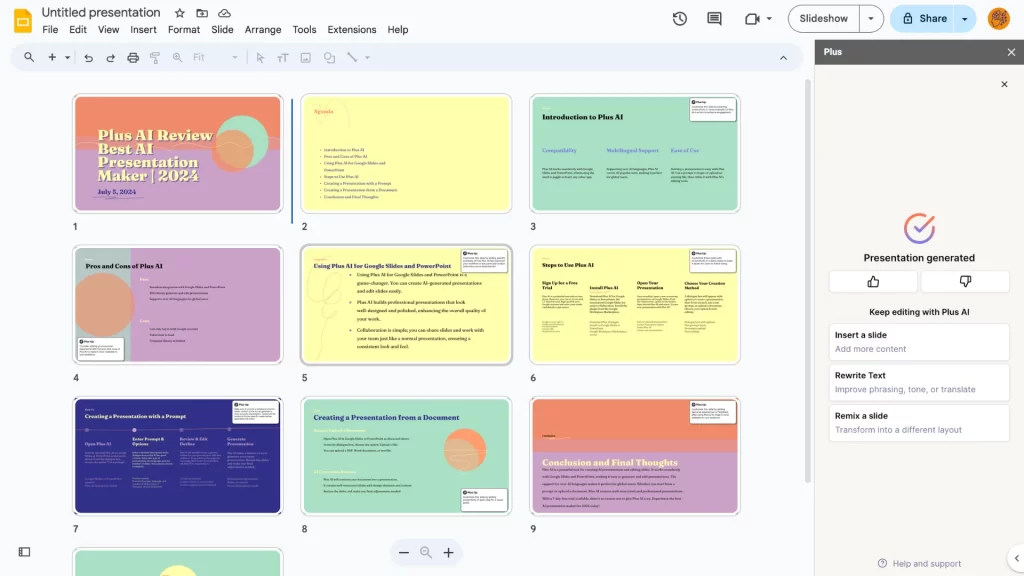
The AI will automatically generate an outline and create a presentation based on the headings in your text.
You can review the presentation and edit it as needed. 🤓
The AI-generated presentation from the document was accurate, with relevant text chosen from the file I uploaded.
With some slight adjustments, my presentation was ready.
Editing Slides with Plus AI
Perfecting your presentation with Plus AI is simple and effective.
The AI-powered slide editing tools are built into Google Slides or PowerPoint, making the process seamless. 🖇️
Here are the AI-powered editing options it offers:
- Insert – The AI allows you to add one slide at a time for more control. You can choose the exact slide type you need to fit your presentation.
- Remix – The AI can reformat an existing slide, even if it’s just a blob of text. It generates different versions so you can pick the best one.
- Rewrite – The AI can condense, expand, change the tone, fix grammar, and more. Plus AI supports any language, making it versatile for all users.
Using these AI tools, you can fine-tune your slides to perfection, ensuring a professional and polished presentation.
Taking Live Snapshots with Plus AI
Taking live snapshots with Plus AI is easy. It lets you embed live snapshots of any app or website into your favorite productivity tools.
You can take snapshots of any app or website and stay up-to-date automatically. ⏱️
These snapshots can be shared with your team or embed them directly into apps like Slack, Notion, or Google Slides.
This is the easiest way to get all your data where you need it without setting up complicated integrations.
Live snapshots work like screenshots but are updated frequently. This ensures you always have the latest data in hand.
You can also choose how often snapshots refresh.
Moreover, it saves the history of snapshots, so you can go back and see changes over time.
Plus AI also offers a library of screenshots you or your team have taken. 📸
Using live snapshots with Plus AI keeps your data current and accessible, making collaboration and information sharing seamless.
How to Take Live Snapshots with Plus AI?
Taking live snapshots with Plus AI is a simple and efficient way to keep your data up-to-date.
Follow these steps in our Plus AI review to capture live snapshots effortlessly.
Step 1: Install the Plus Extension
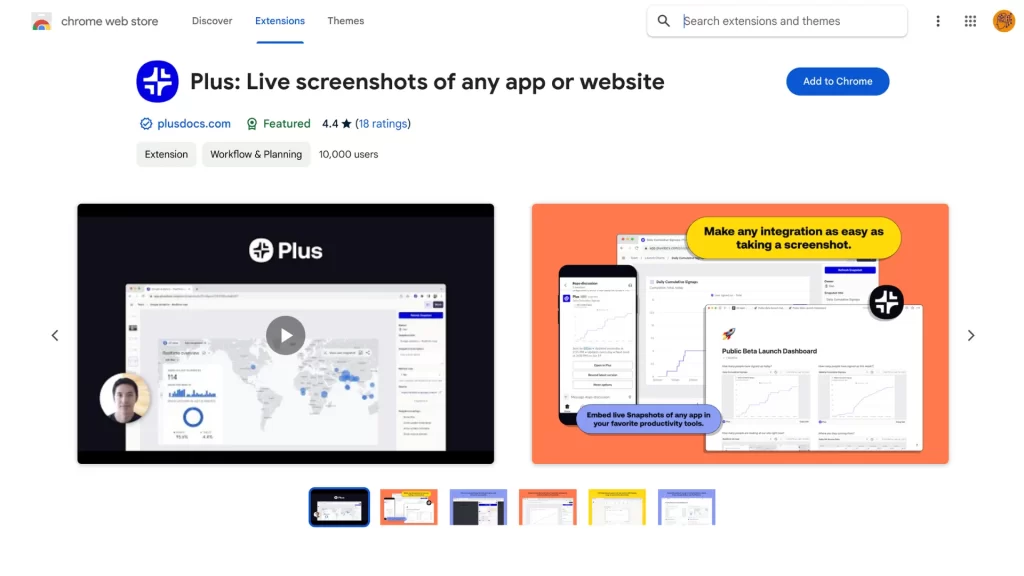
Download the Plus extension from the Chrome Web Store to use the live snapshots feature.
Once installed, sign in to your Plus AI account.
Step 2: Open the Webpage
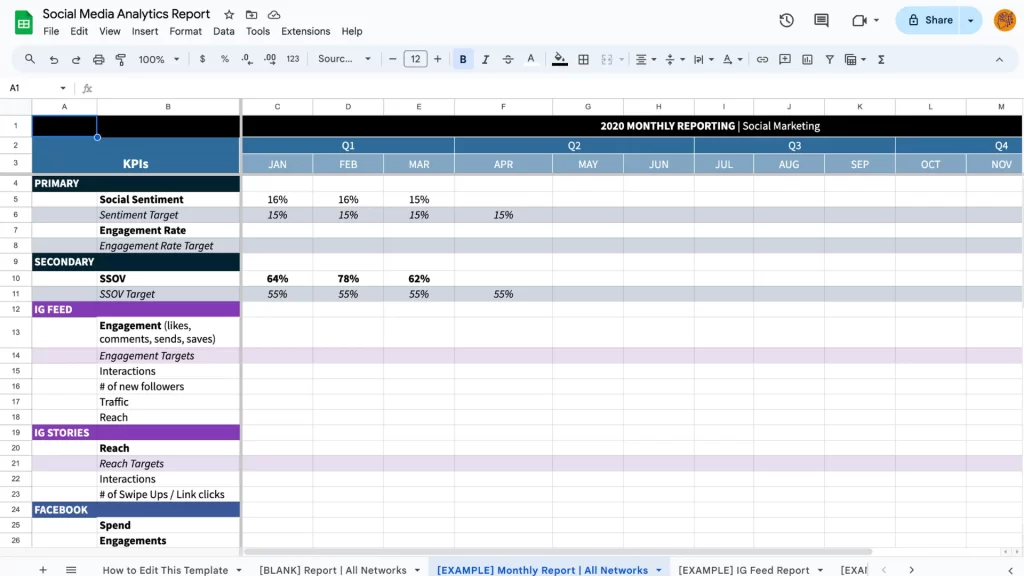
Open the webpage you need to take a live snapshot of.
You can capture live snapshots of Google Sheets, Google Calendar, GitHub, Asana, and more.
Decide which part of the page you want to capture. 📄
Step 3: Launch the Plus Extension
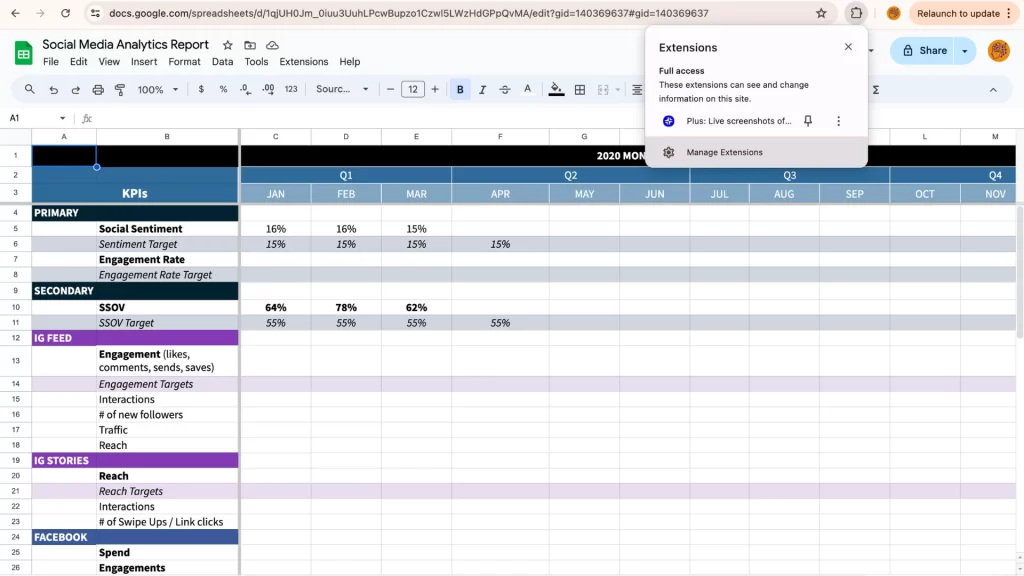
Launch the Plus extension from the extension menu. You can pin it to the browser header for easy access.
Step 4: Take the Snapshot
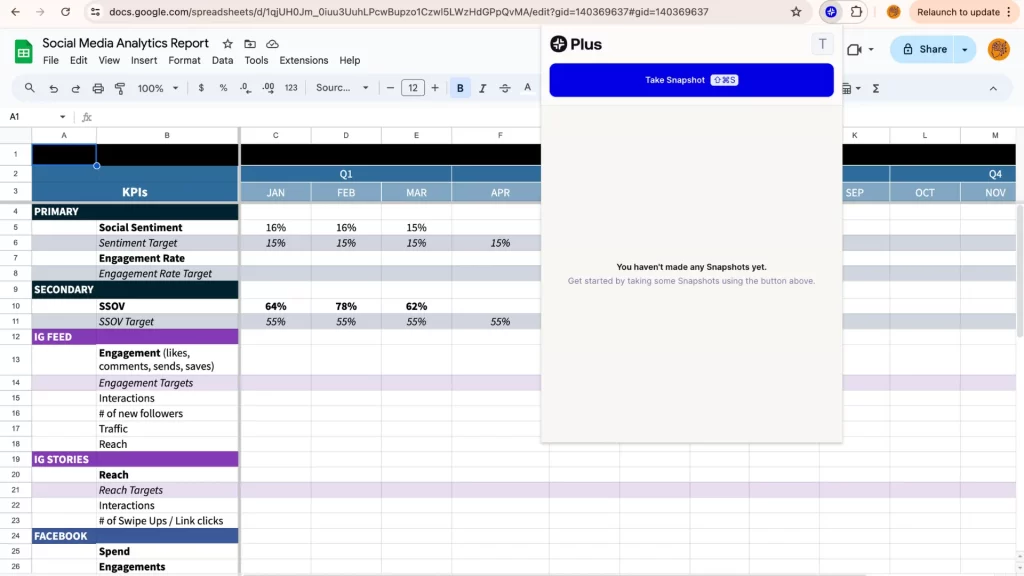
Click on the “Take Snapshot” option. Capture the snapshot just like you would take a screenshot.
Step 5: Set the Refresh Rate
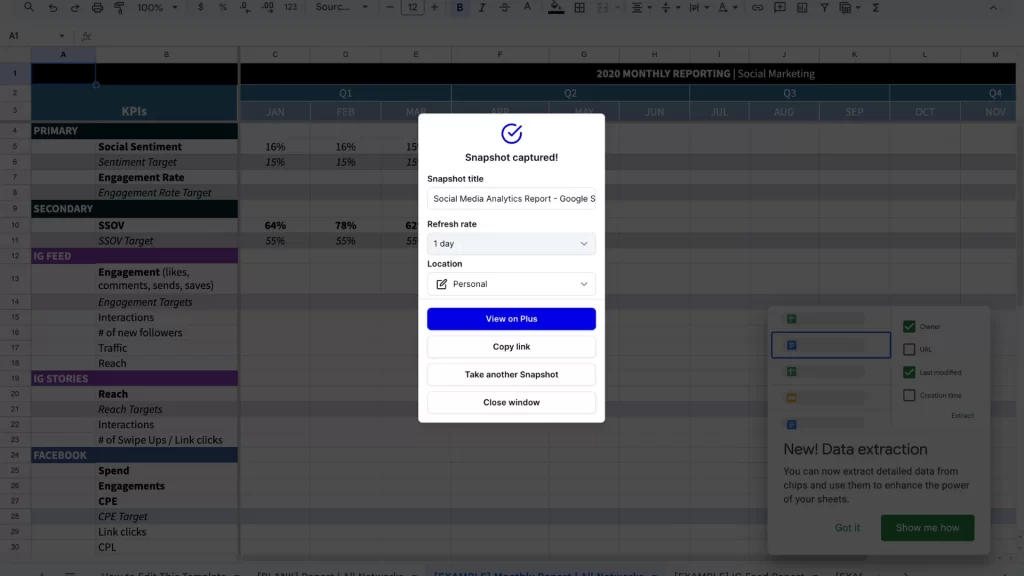
A dialogue box will appear where you can choose the refresh rate for your snapshot. Options include refreshing every hour, 6 hours, or once a day. ✨
You can also choose the manual option, where you refresh the snapshot manually.
Step 6: View Your Snapshot
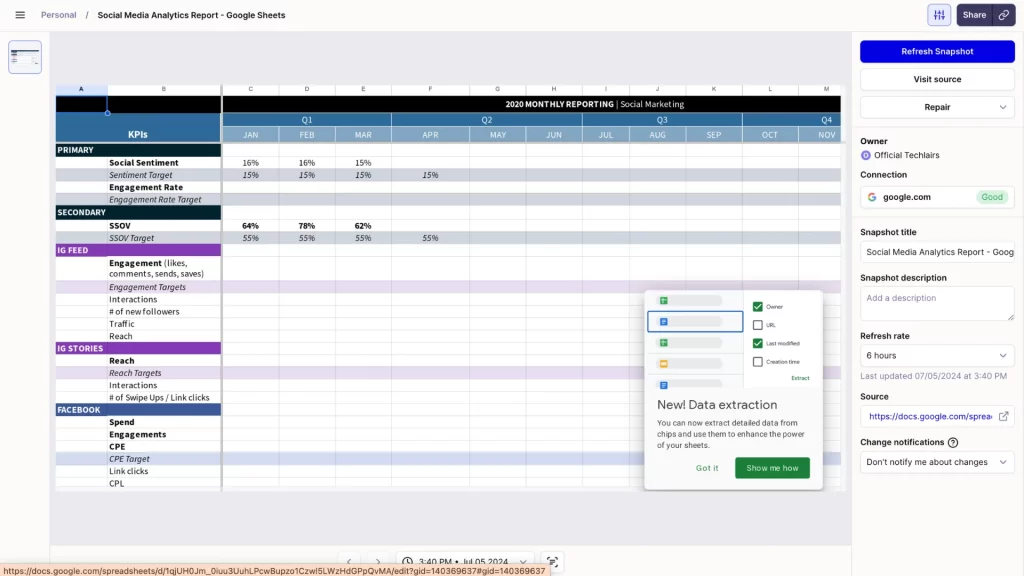
Once done, view your snapshot on the Plus website.
You can also see the source of the snapshot and manually refresh it if needed.
Step 7: Share Your Snapshot
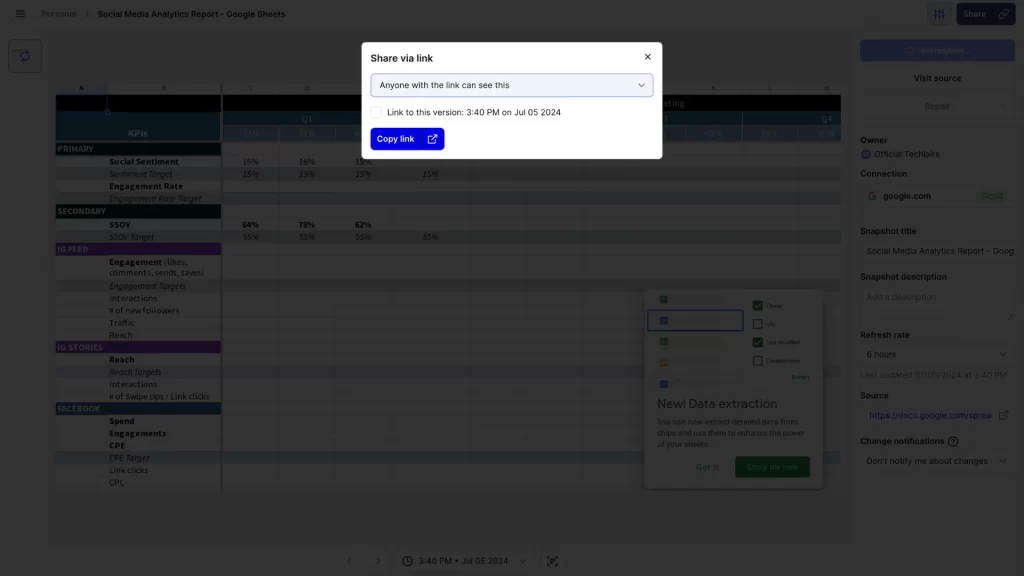
Share your live snapshots easily through a link. This ensures your team always has the latest data.
Who Should Use Plus AI?
Plus AI is packed with smart features to help you create interactive presentations, making it a good choice for many people. 👩🏼🤝👩🏻
But is this tool the right choice for you? Let’s find out.
Business Professionals
Plus AI is perfect for business professionals who need to create polished presentations quickly.
Whether you’re preparing for a meeting, a pitch, or a conference, Plus AI can save you time. 🧑🏼💼
It generates well-structured slides, and the AI-powered tools help you refine and enhance your content, ensuring a professional result.
Educators and Students
Educators can use Plus AI to create engaging presentations for their classes.
The AI helps structure complex information into easily digestible slides. It makes teaching more effective.
Students can also use Plus AI to produce high-quality presentations for their assignments.
This allows them to focus more on their content rather than design.
Check out our guide on the best AI tools for teachers to maximize your productivity with your students!
Marketers and Sales Teams
Marketers and sales teams will find Plus AI valuable.
It can quickly transform data and reports into visually appealing presentations, crucial for pitches, client meetings, and internal reviews. 🧑🏻💻
The AI editing tools ensure that your message is clear and compelling.
Learn more about the top AI tools for marketing and supercharge your campaigns today!
Content Creators and Bloggers
Content creators and bloggers can use Plus AI to create presentations for webinars, tutorials, or online courses.
The AI’s ability to generate slides from prompts or documents makes converting content into a visual format easy.
This enhances audience engagement and understanding.
Want to boost your Instagram visibility? Check out the best AI tools for hashtags and make your posts go viral!
Non-Profit Organizations
Non-profit organizations can use Plus AI to create impactful presentations for fundraising, awareness campaigns, and community outreach. 🗣️
The AI tools help present data and stories in a compelling way.
This makes connecting with your audience easier and drives your mission forward.
Freelancers and Consultants
Freelancers and consultants often need to create presentations for clients.
Plus AI can streamline this process, allowing you to produce professional presentations quickly.
The AI editing tools ensure that your slides are clear, concise, and tailored to your client’s needs.
How Much Does Plus AI Cost?
Plus AI offers two paid plans. 💵
Both plans let you create presentations with Google Slides and PowerPoint. You can also add unlimited team members to the Plus AI platform.
The Basic Plan costs $15 per user per month.
It is suitable for basic use and includes the ability to create and edit presentations with AI. You also get access to the template library.
However, if you want to use a document to create presentations, you must upgrade to the Pro Plan. It costs $25 per user per month.
The plan also allows you to upload custom themes and instructions for the AI to follow.
You can get a good discount if you subscribe to their annual plan. 🤑
By paying for the entire year upfront, you can save 20% annually.
Does Plus AI Offer a Free Trial?
Plus AI does offer a 7-day free trial for both of its paid plans.
This trial lets you explore all the features of Plus AI without any commitment.
You’ll have to enter your credit card details to get access to the free trial. 💳
During this trial period, you can use all of the features of the paid plans.
The free trial is a great way to see how Plus AI can enhance your presentation creation process.
If you like Plus AI, you can subscribe to one of their paid plans after the trial ends.
What if You Don’t Like Plus AI?
Plus AI is a great presentation-making tool.
However, after you sign up for the paid plan, you might not like its interface or how it works.
So, what can you do? 🤔
You don’t need to worry if you’re on the free trial.
You can cancel the free trial anytime, and your account won’t be charged.
If you have already paid for a plan, you can cancel it at any time. However, you won’t receive a refund.
The plan will be canceled for the next billing cycle, which means you can still use Plus AI until your current billing period ends.
Should You Use Plus AI for Creating Presentations?
Plus AI is a valuable tool for creating and editing presentations.
Its AI-powered features and seamless integration with Google Slides and PowerPoint make it easy to use.
The ability to add unlimited team members and take live snapshots enhances collaboration.
Plus AI can be a great addition to your productivity toolkit.
FAQ
Does Plus AI Support Other Presentation Tools Besides Google Slides and PowerPoint?
No, Plus AI is specifically designed to integrate with Google Slides and PowerPoint. It does not currently support other presentation tools.
Is There Customer Support Available for Plus AI Users?
Plus AI offers customer support through email and their help center. 📧
Pro plan users may also have access to priority support.
Does Plus AI Support Multiple Users Working on the Same Presentation Simultaneously?
Yes, Plus AI supports real-time collaboration, allowing multiple users to work on the same presentation simultaneously.
How Secure Is My Data with Plus AI?
Plus AI takes data security seriously.
Your data is encrypted and stored securely. They also comply with industry-standard privacy regulations. 🔐

I’m an AI enthusiast who loves to scour the world of Artificial Intelligence and share the latest updates with you. I’m all about exploring the mind-boggling potential of tech, especially the mystical realm of Web 3.0. When I’m not geeking out, you’ll find me capturing fleeting moments or experimenting with new recipes that may or may not be edible.