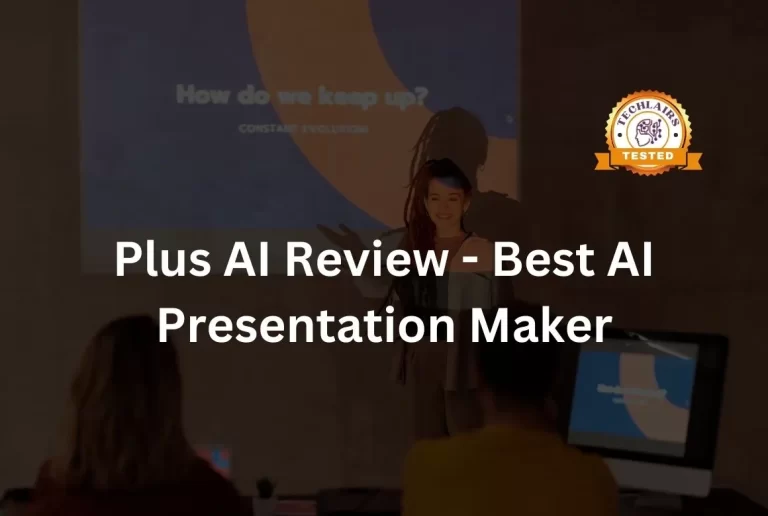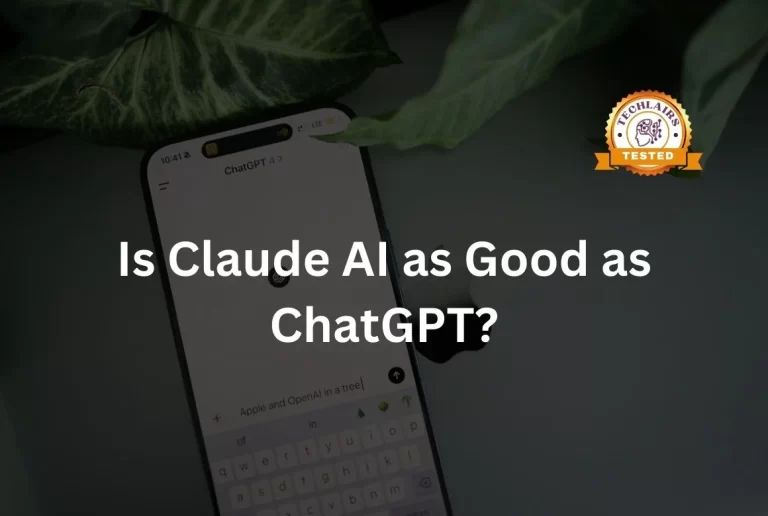AudioPen Review – Best Speech to Text AI | 2024
How easy would it be if you could just talk and turn your thoughts into text? You’d never lose out on your interesting ideas.
That’s exactly what AudioPen does! 🪄
AudioPen converts your voice notes into readable, shareable text.
This tool is perfect for when you’re in a meeting, on a walk, or too tired to type.
Our researchers at Techlairs have used AudioPen for hours. We tested how good its speech-to-text feature is.
Let’s dive into our AudioPen review and see what makes it a must-have for boosting productivity.
Table of Contents
Pros and Cons
Pros
Cons
What Is AudioPen?
AudioPen is an AI tool that converts your voice into neat, text-based notes.
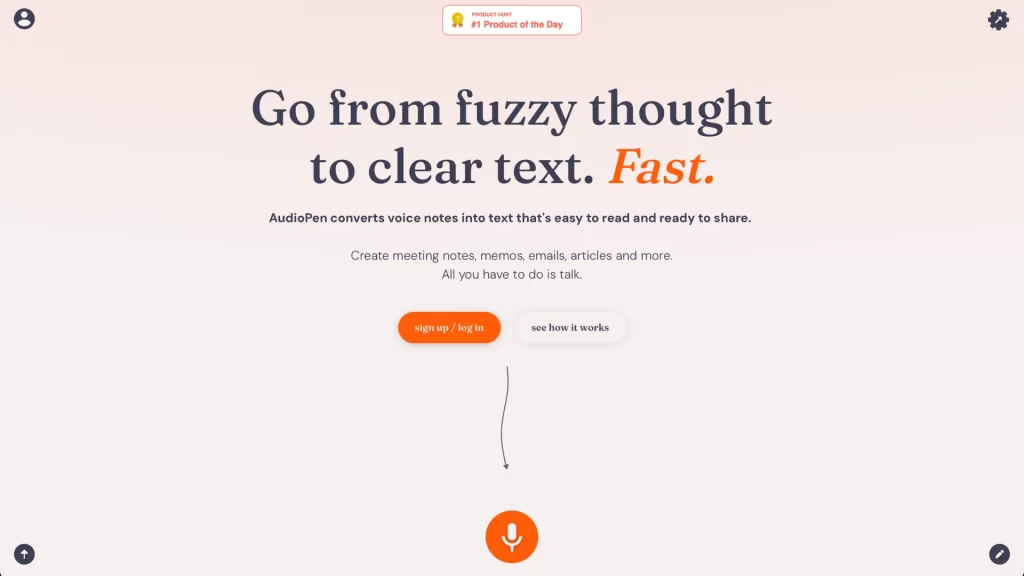
It makes creating meeting notes, memos, emails, and articles as simple as talking.
This web app is lightweight and available across platforms. You can use it anywhere with an internet connection.
While there is no mobile app currently, its web-based nature ensures it’s easy to access from any device.
AudioPen supports over 60 major global languages. This makes it versatile and user-friendly for a wide audience. 🌍
Instead of typing and editing your thoughts, you can speak, and AudioPen will do the rest.
It cleans up your text, removes repeated and filler words, and restructures it to be easy to read.
Prime users can also download their recorded voice notes.
In our AudioPen review, we found it to be an efficient solution for boosting productivity without the hassle of typing.
Converting Text to Speech with AudioPen
AudioPen makes converting speech to text extremely simple.
Just press the microphone button on the app and start talking. It’s that easy.
Even though there’s no mobile app, you can still use AudioPen through its web app.
This makes it accessible and easy to use, no matter where you are. 🖥️
How Do You Convert Text to Speech with AudioPen?
Ready to turn your speech into text with AudioPen?
Follow these simple steps to get started and see how easy it is to convert your thoughts into neatly formatted notes. 🗒️
Step 1: Sign Up

Before recording your thoughts, you’ll need to sign up for the platform. You can either use Google or manually log in using your email.
Once signed in, you’ll be redirected to the homepage.
Step 2: Start Recording
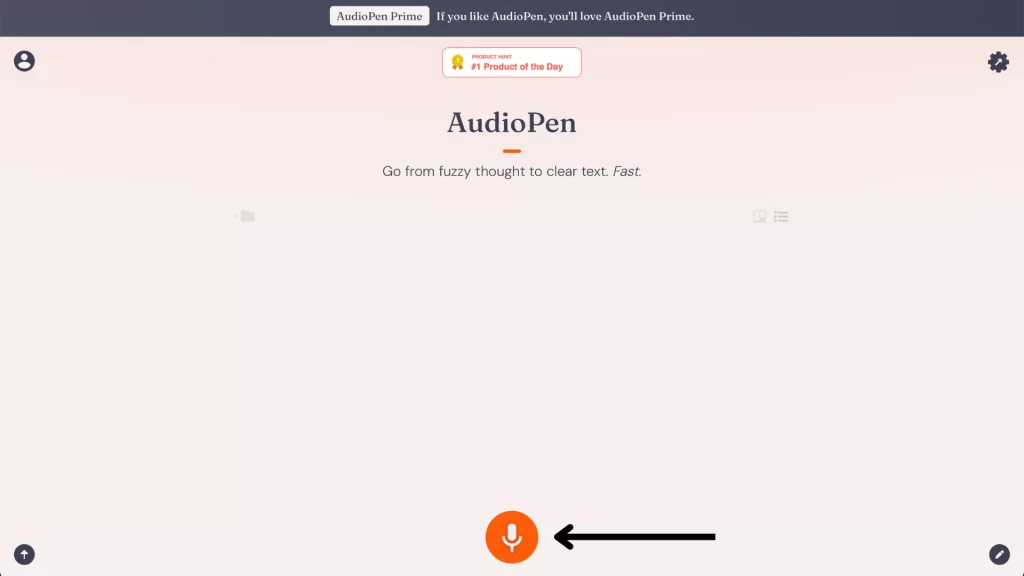
To start recording, click the big orange button on your screen. AudioPen will then start listening to you as you talk.
The free version allows 3 minutes per recording, while the prime version offers up to 15 minutes.
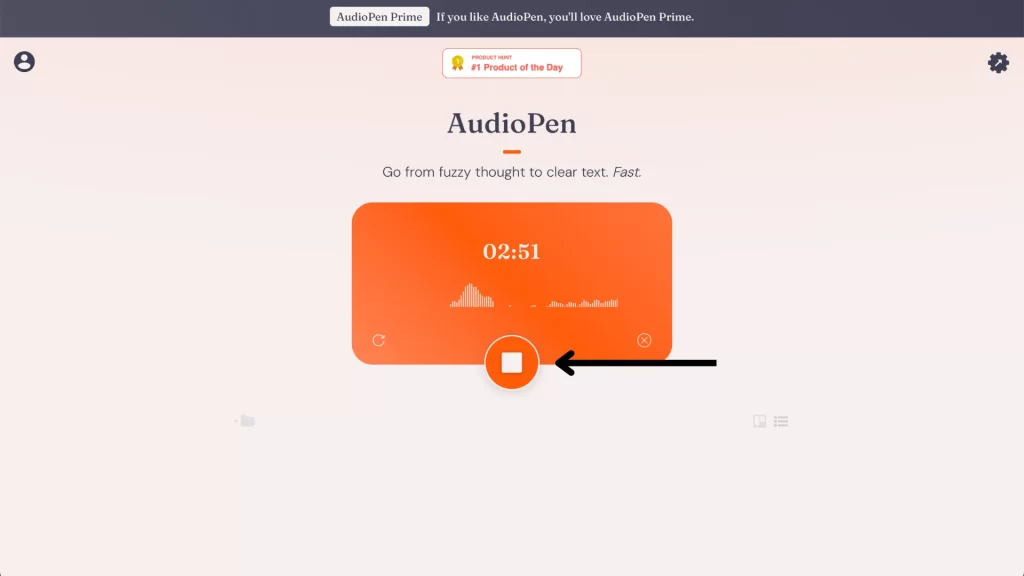
Once done, click the stop button in the middle.
Step 3: Processing Your Recording
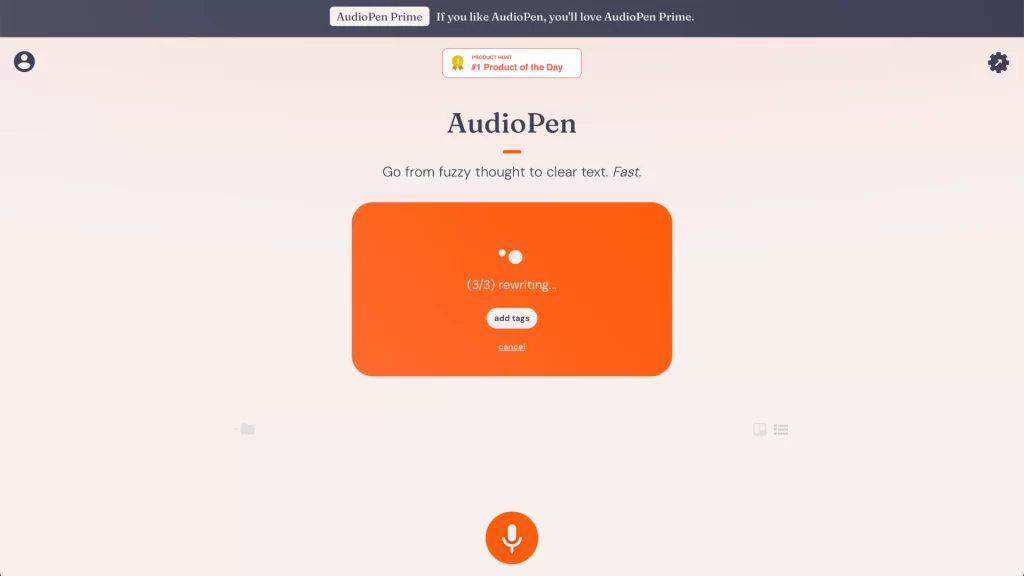
After recording, AudioPen will go through three stages: uploading the voice note, transcribing, and rewriting it.
Step 4: Review Your Note
Once done, AudioPen will show you the rewritten note.
At the bottom, you can also see your original text.
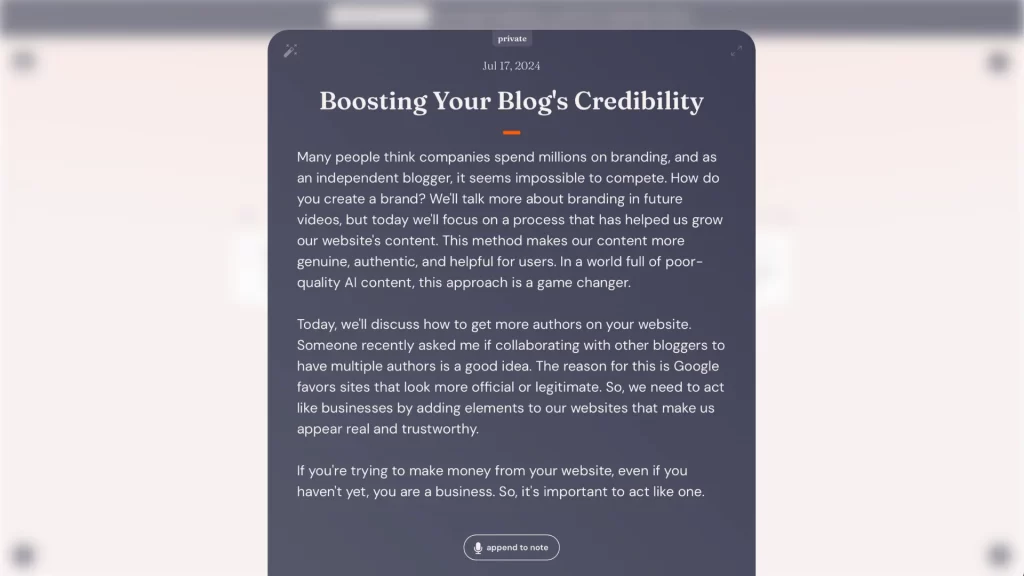
The rewritten text is nicely formatted and broken into paragraphs. The cleaned-up version is good and ready to share. 😊
Step 5: Share Your Note
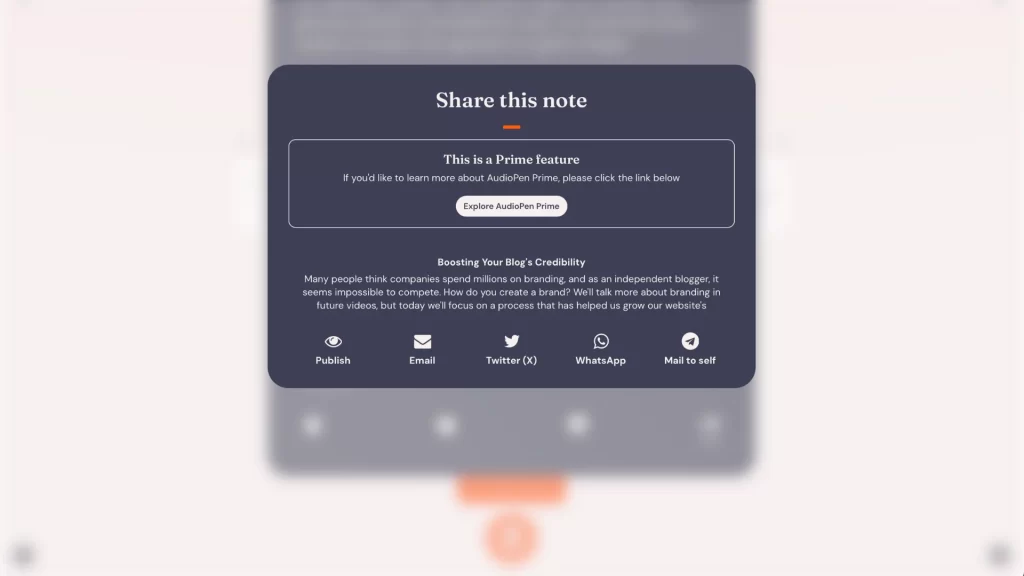
If you are subscribed to the Prime plan, you can share your generated note via email, WhatsApp, or Twitter.
If you are on the free plan, you can copy the text and paste it into your document.
Editing Text with AudioPen
While the text AudioPen generates is quite good and ready to share, you can still make changes if needed. You can ask the AI to modify the text’s style, length, and language.
However, this feature is only available with the Prime version of AudioPen. 💰
Here’s what you can change:
Summary Length
You can use the slider to choose the length of your text.
The AI will then summarize or expand the text based on your choice.
Output Language
You can also change the text’s output language.
AudioPen supports more than 60 different languages, giving you plenty of options.
Writing Style
You can change the style of your text and choose one from AudioPen’s library. 📚
Each style comes with a brief intro of how your text will sound.
Creating an Image with AudioPen
AudioPen also lets you create an image of the generated text.
Here’s how you can do it:
Step 1: Click the Create Image Button
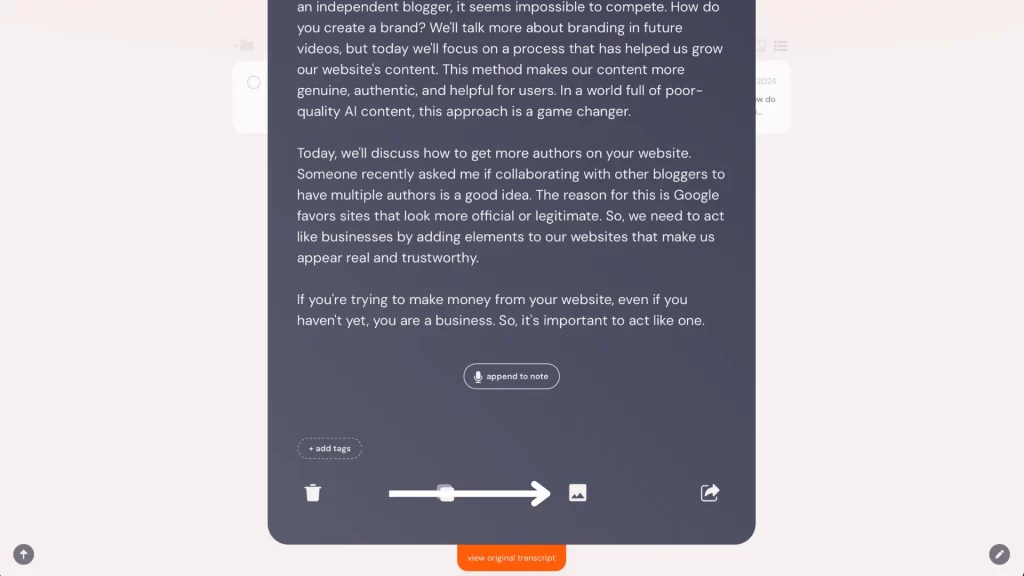
At the bottom of the transcribed text, you’ll find the “Create image” button. Click on it to start the process.
Step 2: Choose the Image Size
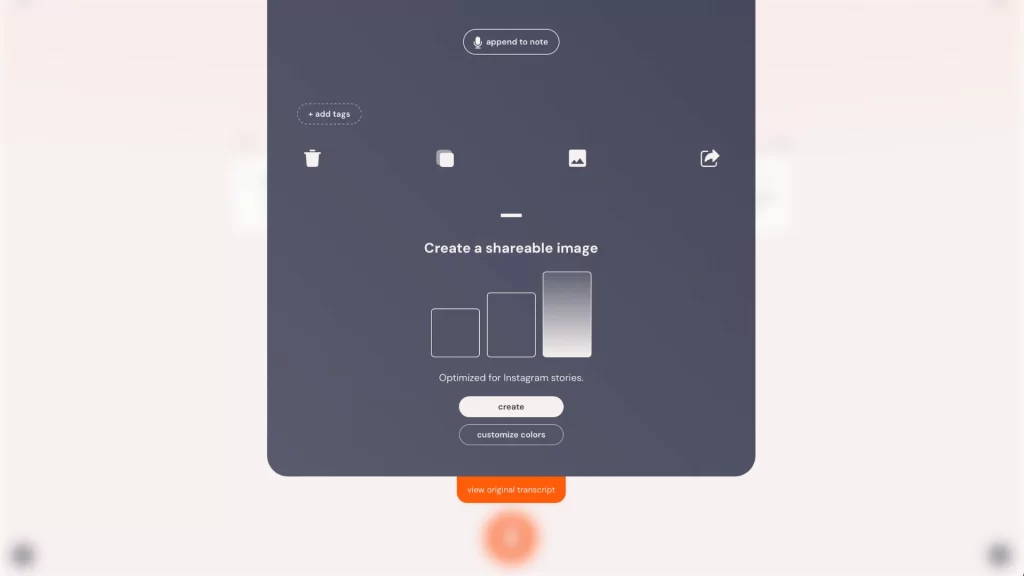
You’ll get three different image size options – suitable for LinkedIn, Twitter, and Instagram Story.
Once you choose the size, click on the “Create” option.
Step 3: Convert Text to Image
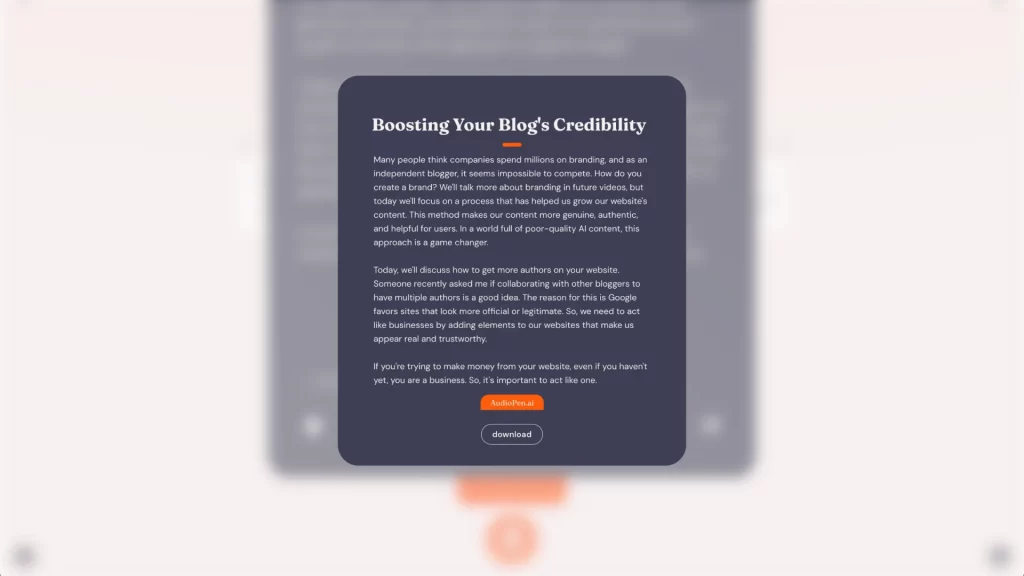
AudioPen will change your written text into an image format you can share on social media.
You can easily download the image using the provided option. ⬇️
However, I expected it to create an infographic using AI rather than just a text-to-PNG conversion. Nonetheless, this feature is handy for quick sharing.
Customizing the Setting Options in AudioPen
While you can make changes after transcribing your voice note to text, saving your custom settings makes it easier. This ensures the AI always transcribes your text in the same way.
AudioPen offers different setting options for both Free plan and Prime plan users.
Input and Output Language
As mentioned earlier, you can change both the input and output language in AudioPen.
You can choose from over 60 languages, including all the major ones.
This option is available for Free plan users as well. 🆓
This flexibility ensures that AudioPen works for a diverse audience.
In our AudioPen review, we found this feature helpful for non-English speakers who need accurate transcriptions and translations.
Writing Style
AudioPen lets you customize the writing style of your transcriptions.
This feature is only available for Prime users.
You can choose from a variety of preset styles in the style library. 📂
You can even add your custom styles for a personal touch. This means AudioPen can write just like you.
To create a custom style, you feed the AI with the text you’ve written in the past. AudioPen analyzes this text and mimics your unique writing style.
Special Words
AudioPen lets you add particular words for accurate transcription.
You can provide AudioPen with a list of special words to remember and spell correctly. 📋
It is especially helpful for names or uncommon terms the AI might get wrong.
Setting these special words in advance saves time and effort in post-editing. This feature ensures your transcriptions are precise and tailored to your needs.
This feature is only available for Prime users.
Upload Audio and Notes
With the Prime plan, you can upload audio files to AudioPen.
The maximum file size is 25MB, and you can upload 50 files every month.
This feature is great when you already have recorded audio that needs transcription. 🎤
You can also upload text notes.
This is useful when you’re traveling or in a public place where you can’t talk clearly, or there is a lot of noise.
In our AudioPen review, we found this feature very handy for staying productive in different situations.
Using AudioPen’s Chrome Extension
The Chrome extension for AudioPen is useful when you’re working on a document and want to record your thoughts without leaving your current tab.
You can use AudioPen like on the website or web app but from any tab.
Here’s how you can install and use AudioPen’s Chrome extension. 👀
Step 1: Install the Extension
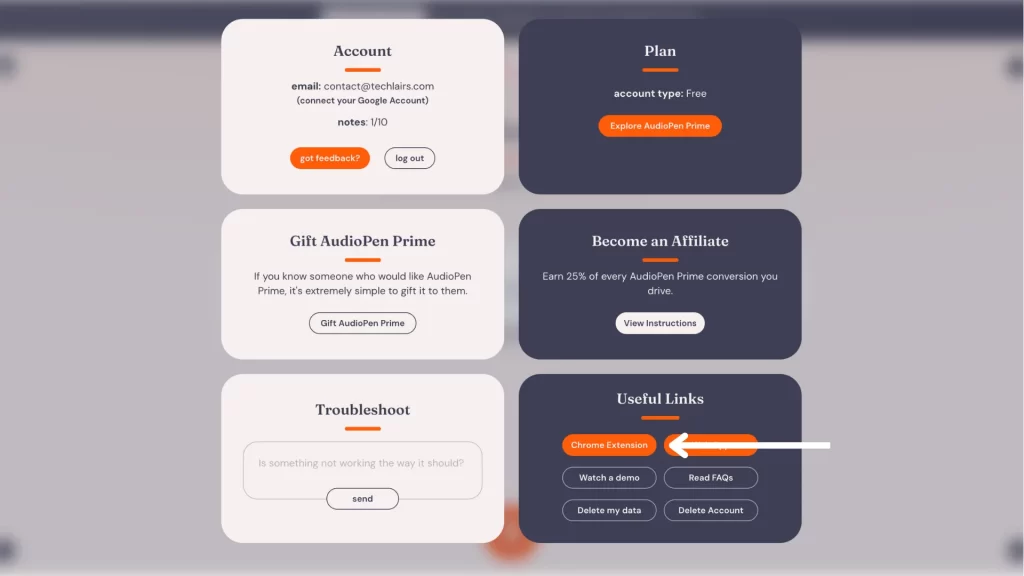
Click on the “Account” option. Under the “Useful Links” section, find the Chrome Extension option.
Click on it, and you’ll be redirected to the Chrome Web Store. Add the extension to your Chrome browser.
Step 2: Pin and Use the Extension
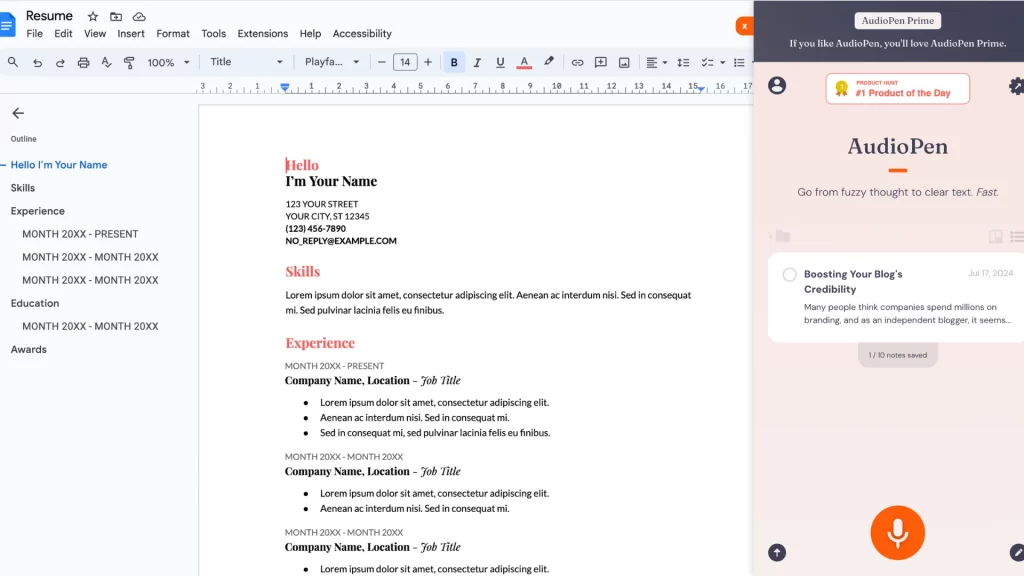
After downloading, pin it to your browser for easy access.
Click on the extension icon to open the extension while on a different tab.
A sidebar will pop up. You can easily record your thoughts and convert them into text.
What Is AudioPen’s Prime Plan?
The Prime Plan is a paid offering from AudioPen that provides many more features than the free version.
This plan includes improved features such as downloading voice notes and uploading files. These options are only available to Prime Plan subscribers.
For advanced editing and customization, the Prime Plan is essential. ➕
It allows you to tailor your transcriptions more precisely with extensive editing options.
This means you can achieve higher accuracy and personalization in your notes.
The Prime Plan also offers longer recording times. You can pause and continue your recordings as needed.
While testing and writing our AudioPen review, we found that the Prime Plan significantly boosts the functionality and flexibility of the AI tool.
Who Should Use AudioPen?
AudioPen is a versatile tool used by many professionals across different industries.
But is it the right tool for you? Let’s find out.
Students
AudioPen is great for students who need to take quick notes during lectures. 📙
Instead of scribbling everything down, students can speak their thoughts and have them transcribed accurately.
This saves time and ensures they don’t miss important points.
It’s also helpful in writing essays or assignments because it lets you speak out ideas first.
Want to boost your productivity? Read our article on the best AI tools for students to find top picks like AudioPen and more.
Professionals
AudioPen is invaluable for creating meeting notes, memos, and emails for professionals.
Instead of typing, they can simply talk and let AudioPen do the work.
This is especially useful during busy work days when time is limited. It also helps maintain productivity during commutes or while multitasking. ☀️
Writers
Writers can use AudioPen to capture spontaneous ideas, draft articles, or even write entire pieces without typing.
Speaking thoughts aloud often leads to a more natural flow of ideas.
AudioPen helps quickly convert these spoken words into well-structured text, making writing more efficient.
Looking to improve your writing? Read our article on the best AI tools for writing to find top tools to improve your writing.
Non-Native English Speakers
AudioPen supports over 60 languages, making it a versatile tool for non-native English speakers. 👥
They can transcribe their thoughts in their native language and then use AudioPen’s translation features to convert them to English.
This helps create accurate and polished text useful for personal and professional purposes.
Travelers
Travelers can benefit from AudioPen by using it to document their journeys without needing to type.
They can record their thoughts and experiences on the go, even in noisy environments.
Uploading text notes is also handy when speaking is impossible, ensuring they can capture every detail of their trip. 🏞️
How Much Does AudioPen Prime Cost?
Free
$0/yr
Record your voice notes and get it rewritten automatically
Plan Highlight
Prime
$99/yr
Download voice notes and edit your notes with AI
Plan Highlight
AudioPen offers a single paid plan called Prime.
You are charged once a year for this plan. There is also an option to take a 2-year pass.
The Prime plan costs $99 per year. But, if you subscribe to the 2-year plan, you get a 20% discount. 💵
At the end of the year, you can choose to manually renew or not.
All the notes you’ve saved during your membership will still be yours to keep.
Does AudioPen Offer a Free Trial?
No, AudioPen does not offer a free trial. However, it does provide a free plan.
You can use the free plan to understand the app’s functionalities.
While it lacks a few features that the paid plan offers, it is still good for testing out AudioPen’s basic capabilities. 🤓
With the free plan, you can record a 3-minute voice note and get it transcribed in any language you want.
This lets you see how AudioPen works and decide if it meets your needs.
What if You Don’t Like Audiopen’s Prime Plan?
AudioPen is a great tool for transcribing your speech to text.
But what if you’ve subscribed to their Prime plan and don’t think it’s worth it? 🤔
AudioPen offers a 30-day money-back guarantee.
They have a no-questions-asked policy so that you can get a refund without issues.
To get a refund, email [email protected] or use the website’s feedback form to send a message within 30 days of your purchase.
This makes trying the Prime plan risk-free and gives you peace of mind.
Should You Use AudioPen to Convert Your Speech to Text?
AudioPen is a versatile tool for converting speech to text, suitable for business meetings and personal note-taking. 👩🏻💼
It transcribes accurately and rewrites the text into clear, well-structured notes.
Supporting over 60 languages, it ensures precise transcription and customization options.
Although AudioPen does not offer a native mobile app, its interface is easy to use, and the speech-to-text feature is quite accurate.
FAQ
Can I Use AudioPen Offline?
No, AudioPen requires an internet connection to function. It is a web app, so you need to be online to use its features.
How Accurate Is Audiopen’s Transcription?
AudioPen is highly accurate in its transcription, especially for major global languages.
It cleans up your text by removing repeated and filler words, making the output polished and easy to read.
What File Formats Does AudioPen Support for Uploads?
AudioPen supports various audio file formats for uploads, but if you are a Prime user, the file size must not exceed 25 MB. 📁
How Does AudioPen Handle Different Accents?
AudioPen is designed to understand various accents and dialects, especially for major global languages.
However, the accuracy may vary depending on the clarity of speech and background noise.

I’m an AI enthusiast who loves to scour the world of Artificial Intelligence and share the latest updates with you. I’m all about exploring the mind-boggling potential of tech, especially the mystical realm of Web 3.0. When I’m not geeking out, you’ll find me capturing fleeting moments or experimenting with new recipes that may or may not be edible.